- Overview
- Shopee Prestashop Module Installation
- Shopee Configuration Settings
- Shopee Category
- Manage Shopee Product Profile
- Brand Mapping
- Manage Shopee Products
- Manage Bulk Upload
- Manage Bulk Status Update
- Manage Orders
- Sync Order Status
- Manage Failed Orders
- Manage Shopee Logs
- Manage Shopee Logistics
- Manage Shopee Returns
- Manage Shopee Discounts

16.Manage Shopee Discounts ↑ Back to Top
The function of this feature is to enable you to run targeted campaigns for your products at Shopee ecommerce marketplace
To manage the Discounts in the PrestaShop Admin panel
→ Go to the Prestashop Admin panel.
→ In the left navigation panel, place cursor on Shopee Integration menu. The menu appears as shown in the following figure:
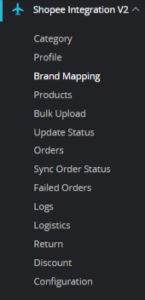
→ Click on the Shopee Discount, once you click the option, following screen appears:
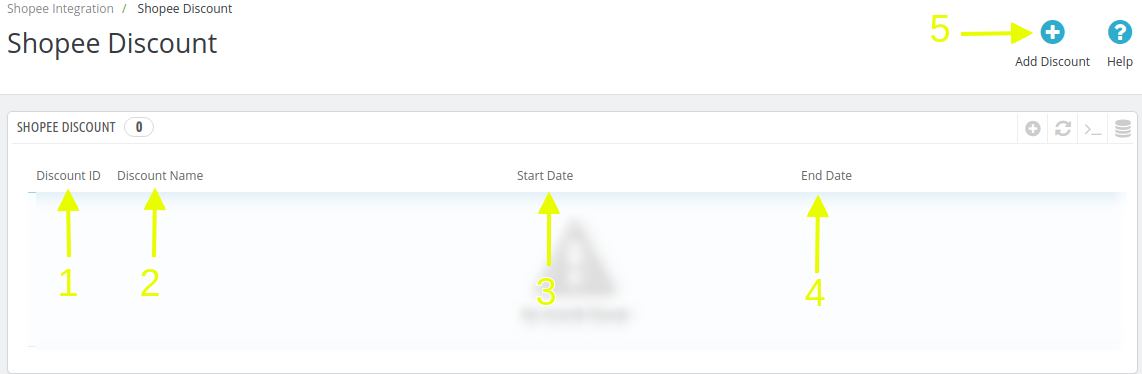
→ This section contains, all of the order received from the Shopee, the option is:
- Discount ID: It is the Numeric ID of the discount promotions
- Discount Name: The name of the campaign.
- Start Date: The campaign start date
- End Date: The campaign end date
→ Also, you can add new discount campaigns, by clicking on Add Discount on the top right corner, the following form appears:
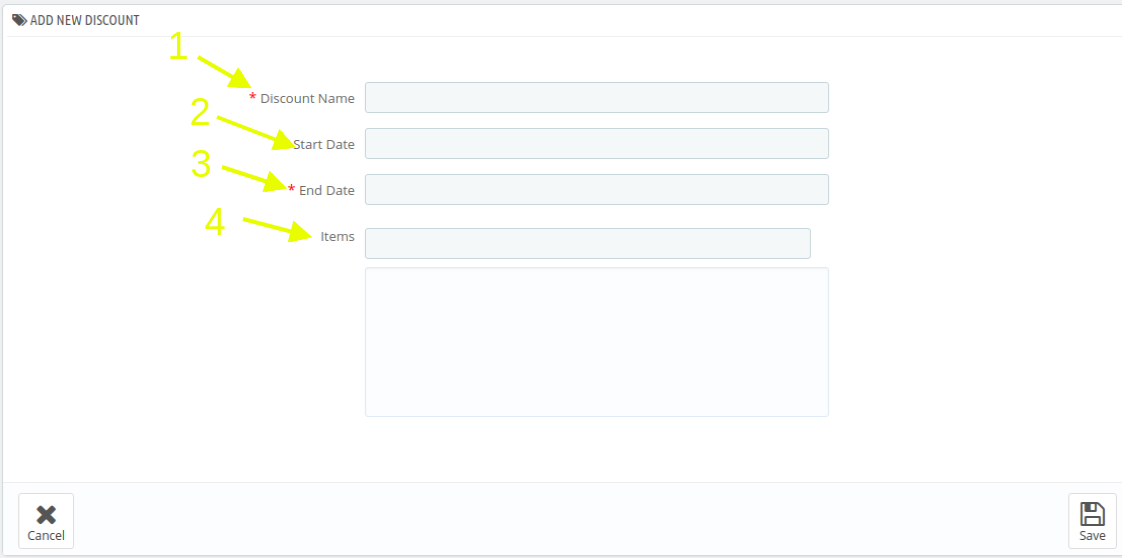
Here, you need to enter the details to create a discount campaign, to do so enter:
Discount Name: The name of the Campaign
Start Date: The Start date of the campaign
End Date: The End date of the campaign
Items: Enter the name of the products to run a campaign
Note: You can choose multiple products, once you enter the name of the product, it appears as tag in the form of drop down menu. If there are multiple products with the same search term, select the desired one.











