- Overview
- Shopee Prestashop Module Installation
- Shopee Configuration Settings
- Shopee Category
- Manage Shopee Product Profile
- Brand Mapping
- Manage Shopee Products
- Manage Bulk Upload
- Manage Bulk Status Update
- Manage Orders
- Sync Order Status
- Manage Failed Orders
- Manage Shopee Logs
- Manage Shopee Logistics
- Manage Shopee Returns
- Manage Shopee Discounts

12.Manage Failed Orders ↑ Back to Top
→ Go to the Prestashop admin panel.
→ In the left navigation panel, place the cursor on the Shopee Integration menu. The menu appears as shown in the following figure:
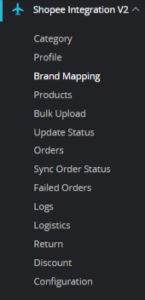
→ Click on the Shopee Failed Orders, once you click the option, the following screen appears:
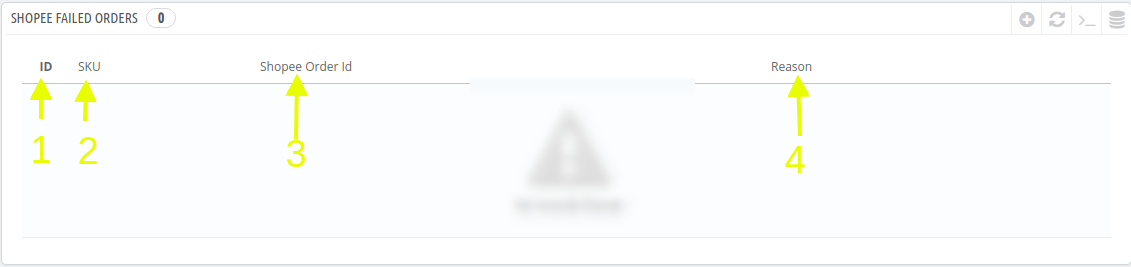
→ This section contains, all of the order received from the Shopee, the option is:
- ID: It is the PrestaShop order ID
- SKU: The Unique Id of the item with failed order
- Shopee Order ID: The order ID fetched from Shopee
- Reason: The reason for the order to be canceled
×












