
8.Reverb Order Settings ↑ Back to Top
Once a seller has started selling on Reverb using the Reverb Prestashop Integration Extension, the orders that have been placed for the seller’s products can be managed from the admin panel itself.
To go to the Reverb’s Order page,
- Go to the Prestashop Admin panel.
On the left navigation bar of your dashboard, place cursor on Reverb Integration,
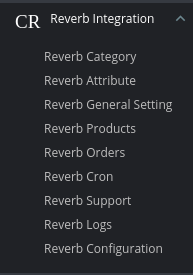
- Click on Reverb Orders
The tab appears as shown below:
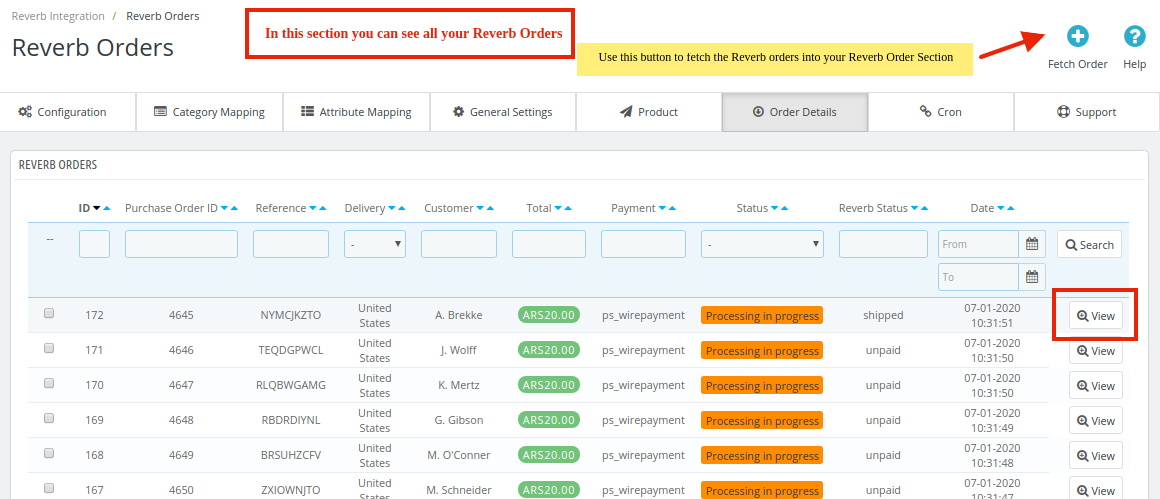
- On the top right of the page, click Fetch Orders to fetch all the orders from Reverb. They will be listed as shown in the above image.To view the order, click on the View button as highlighted in the Above Image.
- Once you clicked, the tab appears as shown below:
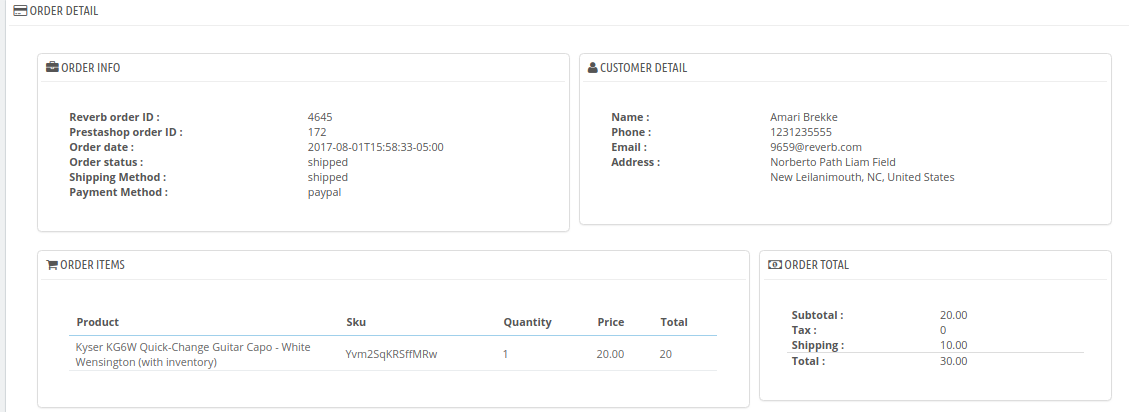 To Ship the products,
To Ship the products, - You can see Shipment settings.
The tab appears as shown in the figure:
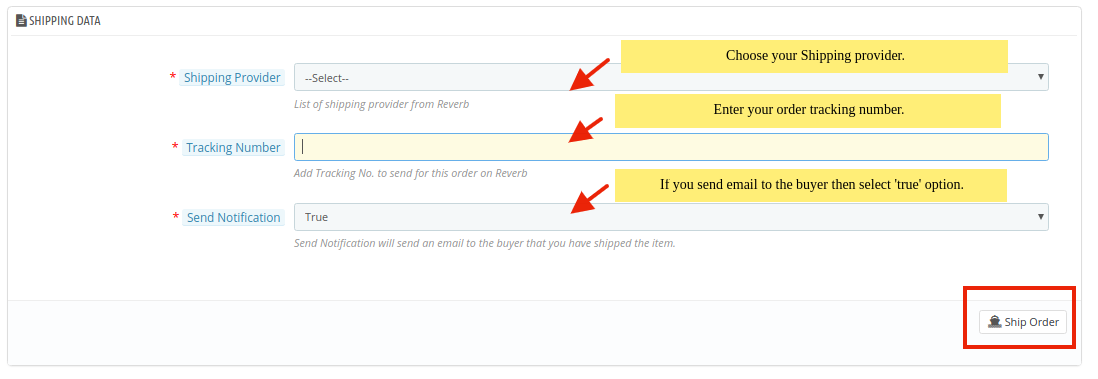
- In the Shipping data, do the following steps:
- In the Shipping Provider, choose your Shipping provider to which you can ship the order.
- In the Tracking number, you can enter the tracking number of the respective order.
- In the Send Notification, you can choose ‘True or False’ if you want to send a notification email to the buyer that you have shipped the item.
- Click on Ship order button to ship the order.
×












