
4.Reverb Category Mapping ↑ Back to Top
To perform Category Mapping
- Go to the Prestashop Admin panel.
On the left navigation bar of your dashboard, place cursor on Reverb Integration,
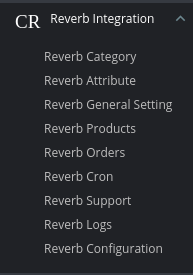
- Click on Reverb Category button.
The page appears as shown in the following figure:
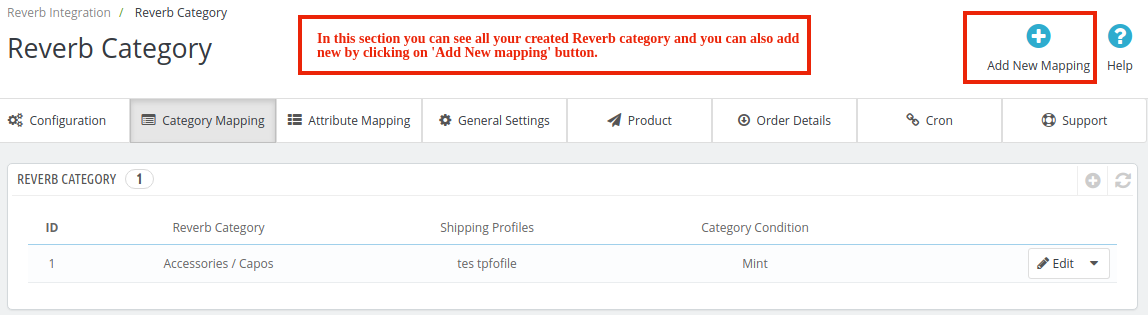
- Click on Add New Mapping.
The tab appears as shown in the following figure:
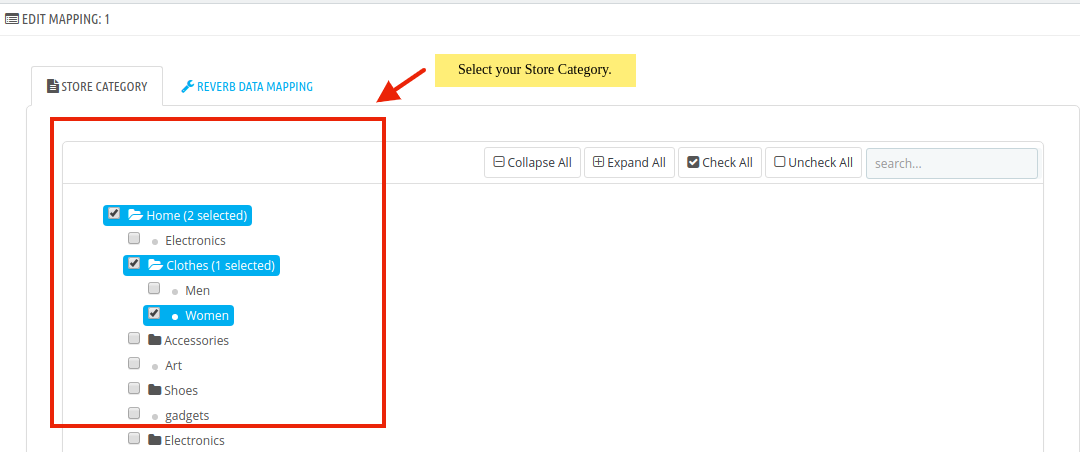
- In Store Category, you need to select the Store category.
- Move on to Reverb Data Mapping.
The tab appears as shown in the following figure:
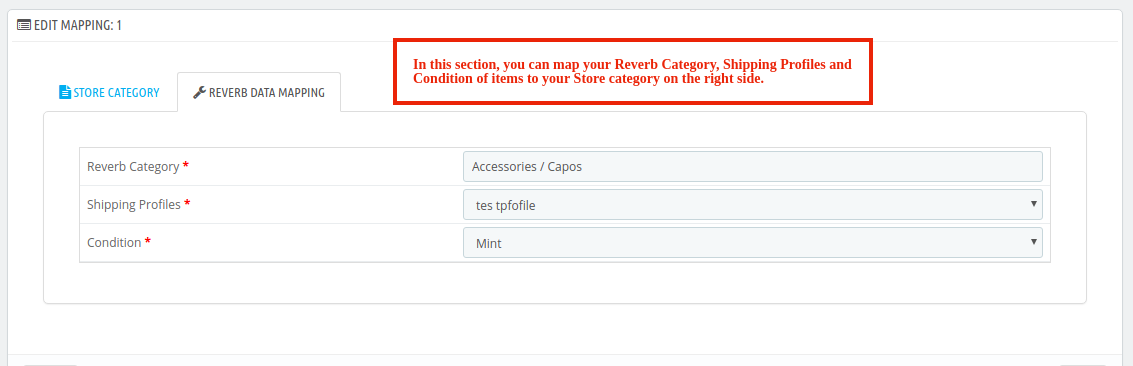
- In Reverb Data Mapping, In this section, you can map your Reverb Category, Shipping Profiles, and Condition of items to your Store category on the right side.
- To save the Category Mapping click on the Save button:
×












