
6.Order Listing Grid ↑ Back to Top
The order synchronization process from TikTok Shop to Prestashop is fully automated and operates in real time. Whenever an order is placed on TikTok Shop, it will be synced to the connector module, and then it will be created on the Prestashop store, typically within just 5 minutes. This eliminates the need for you to juggle between multiple platforms to receive and handle your orders, as you can now manage all your order-related tasks conveniently within a single app.
(Note: Please note that all orders will be generated on your Prestashop store with the default email address: buyerid@tiktok.com).
You can look at all the details of each order from the order listing grid. The order listing grid will also allow you to search orders by typing in the various fields such as TikTok Shop Order ID etc or using the order status filter. This way, you can narrow down your search for specific orders more easily.
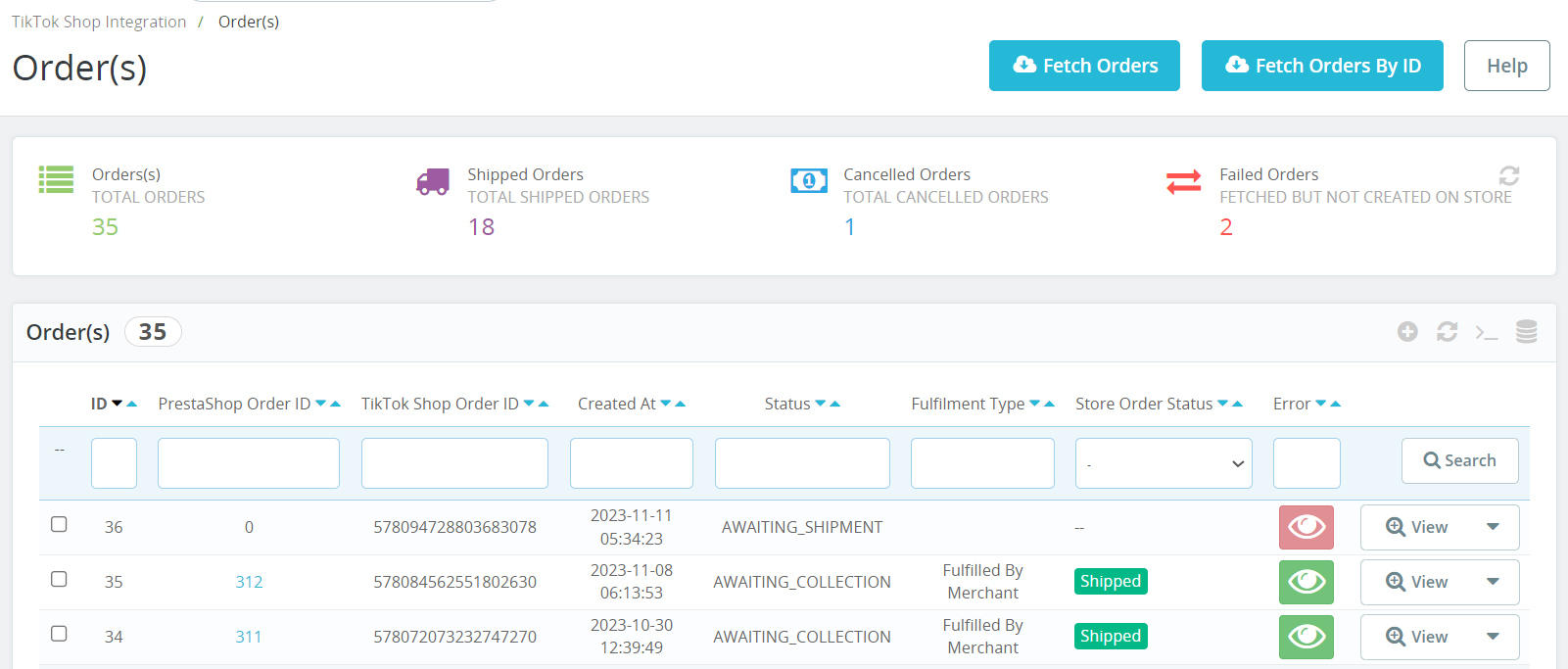
In the grid, each column provides specific information about your orders. Here are the details of each column:
- ID: It denotes an auto-generated order ID for your TikTok Shop Orders in the connector module.
- PS Order ID: This will be the order ID on the Prestashop Store.
- TikTok Shop Order ID: This will be the order ID on TikTok Shop.
- Created At: This column indicates the date when the order was created.
- Order Status: This column displays the current status of the order on the connector module. Possible statuses include:
-
- Awaiting Shipment: When an order is placed on TikTok Shop & created on the Prestashop store, it is initially marked as ‘Awaiting Shipment’.
- Awaiting Collection: When you opt for the “Shipped by Seller” shipping method to fulfill a package, the order status will transition to “Awaiting Collection” before the order is packed and shipped.
- In Transit: When you choose the “Shipped by seller” shipping method to fulfill a package, the order status, initially marked as “Awaiting Collection”, will transition to “In transit” once TikTok Shop receives tracking information from the carriers.
- Delivered: These orders have reached their intended destination and have been successfully delivered.
- Completed: If an order is successfully delivered, and no return or refund request is made by the buyer, the status will automatically change to ‘Completed’ within 14 days from the delivery date.
- Error: If an order is placed and processed without tracking details being updated, the product will display an “error status.” You can identify and investigate the specific error by clicking on the “Error” tab, which is highlighted in red.
- Canceled: You have the option to cancel an order within a specified timeframe, and they must provide a valid reason for the cancellation. This action will result in a change of the order’s status.
- Fulfillment Type: This column indicates the fulfillment type, signifying whether the order is shipped by the merchant or by TikTok.
- Store Order Status: This column displays the current status of the order on the Prestashop store.
- View Button: Utilize this button to view the order details within the connector module.
- Actions Dropdown: It will have various actions that can be performed on the orders such as syncing order status with TikTok Shop, canceling & deleting orders.
?Note: At the top of the order listing grid, you can view counts of orders based on their status.
View an Order details
Once a TikTok shop order is created within the app, you can easily access its details by clicking on a “view” button. This action will take you to the order details page, where you’ll find essential information:
- Product Details: Here you can view the line item’s Title, SKU, Quantity ordered & price.
- Shipping Details: Customer name, address, etc are displayed here.
- Order Payment Details: It displays the payment method used to place the order.
Additionally at the bottom, you will have the option to ship the order directly from the app.











