
5.Manage Fyndiq Products ↑ Back to Top
To manage Fyndiq Products
- Go to the Prestashop admin panel.
- In the left navigation panel, place cursor on Fyndiq Module menu.
The menu appears as shown in the following figure:
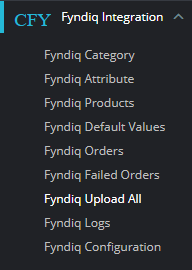
- Once you click on the Products, you’re redirected to screen containing all the information and related operation you can perform on your Prestashop store products.
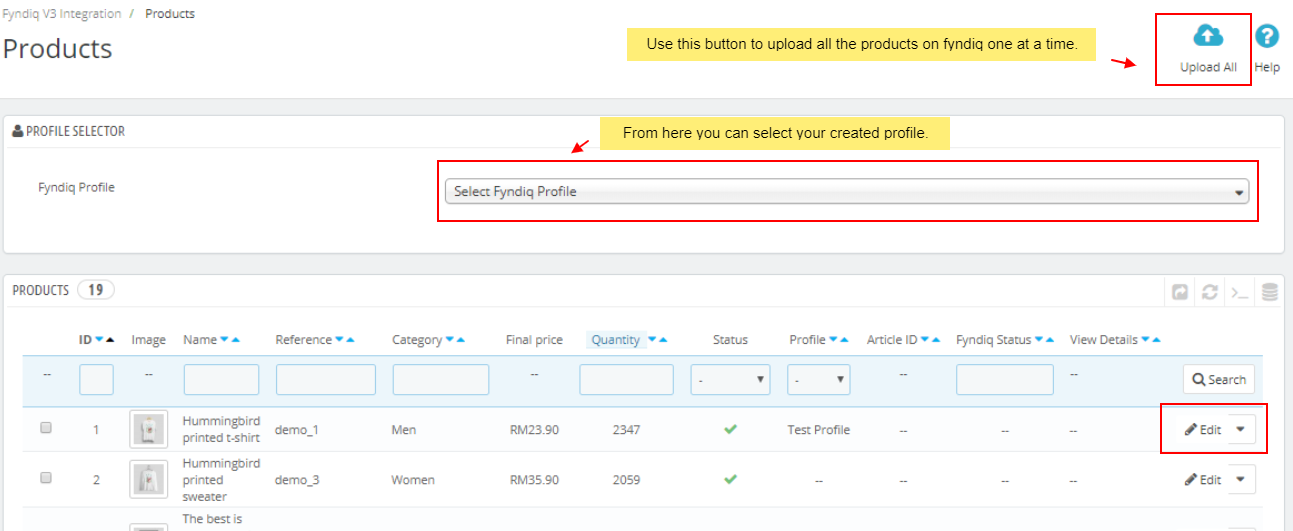
- In this product section, do the following steps:
- In the Fyndiq Profile section, select your fyndiq profiile.
- In the ID box, the auto-generated product ID for your products in the module.
- In the Name box, you can see the name of the item.
- In the Category, you can the category name.
- In the Final Price box, you can see the price of the item at fyndiq.
- In the Quantity box, you can see the total no. of the quantity of the item.
- In the Status box, you can see the status of the item (as saved while creating product profile)
- In the Profile, you can see the name of the profile.
- In the Fyndiq Status, you can see your fyndiq status.
To Upload all products
- On the top of the product section, you can see Upload All Button, once you click on it all your profiled mapped products gets uploaded on fyndiq.
To Upload selected Products
- Click on Bulk Actions. The tab expands then click on the ‘Upload/Update Selected’ button to upload the selected products on fyndiq.
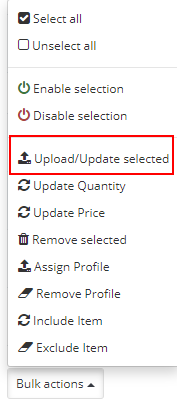
×












