
4.Manage Fruugo Profiles ↑ Back to Top
To set up the Fruugo Profile settings in the PrestaShop Admin panel
- Go to the Prestashop admin panel.
- In the left navigation panel, place cursor on Fruugo Module menu.
The menu appears as shown in the following figure:
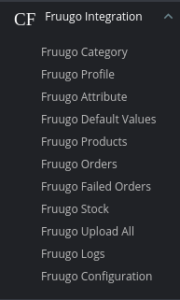
- Once you click on Fruugo Profile,
The following page appears:
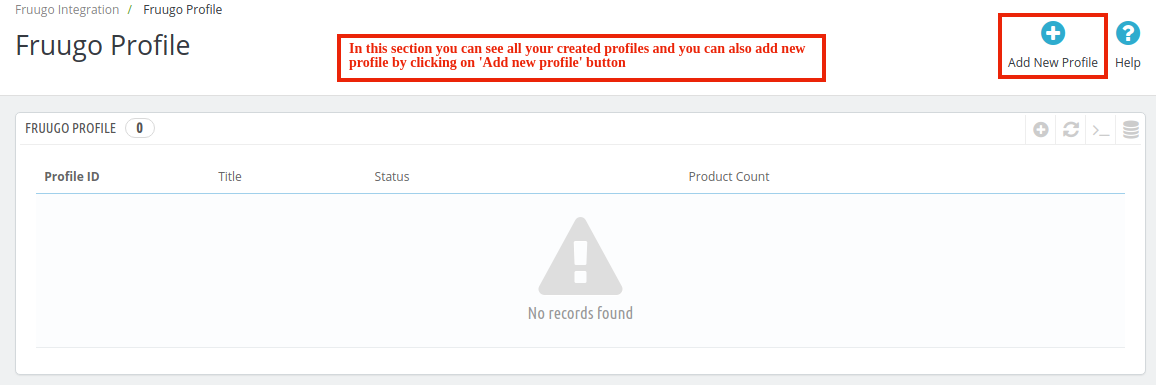
- Now click on Add New Profile. You will be taken to the page as shown below:
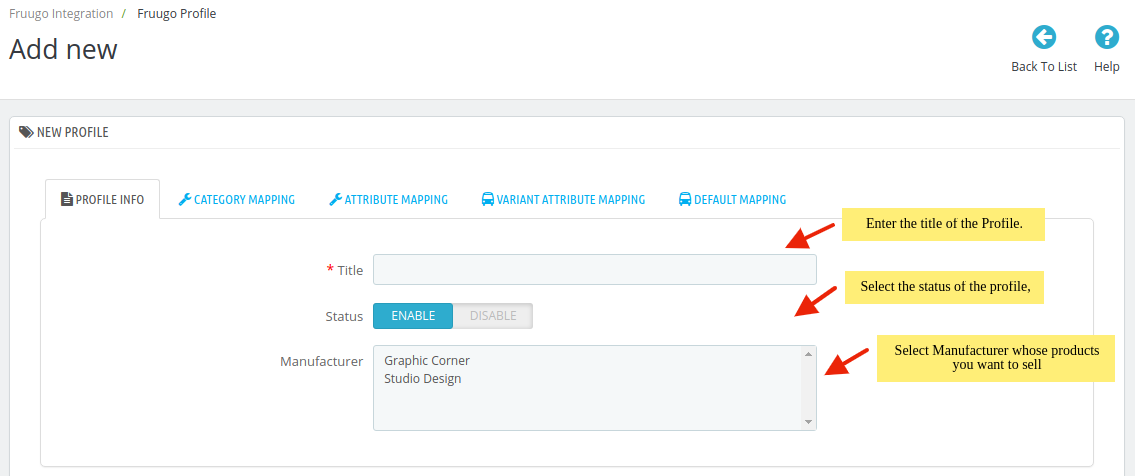
- In the Title, enter the title for the profile you are making.
- Select Enable as the status to enable the profile.
- In the Manufacturer, select your manufacturer whose products you want to sell.
- Now Click on Category Mapping adjacent to the Profile Info tab, and you’ll come across a section as below:
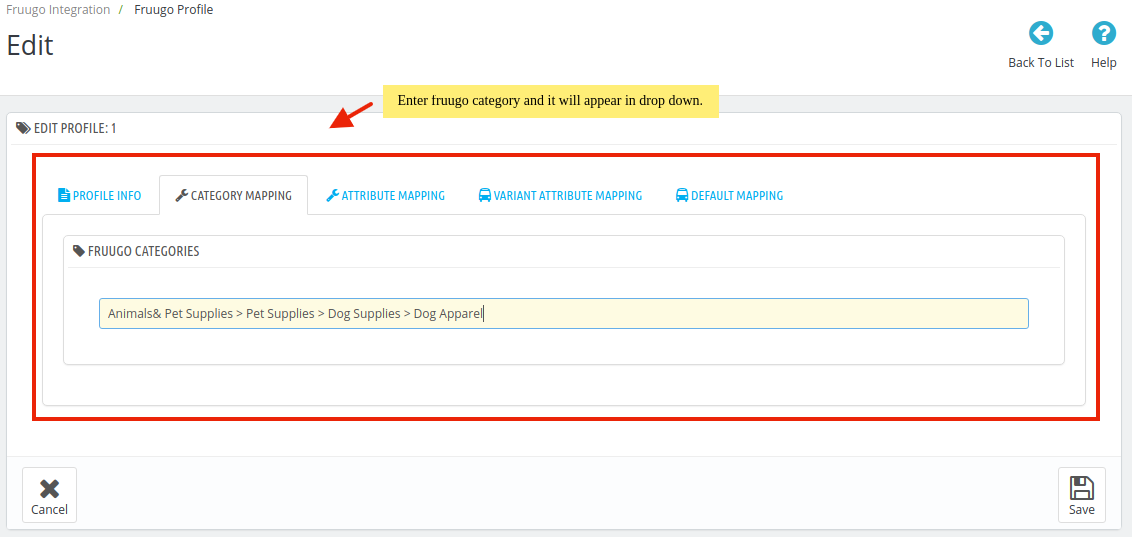
- In Category Mapping, do the following steps:
- Enter Fruugo category and it will appear in the drop-down menu.
- Now Click on Attribute Mapping adjacent to the Category Mapping tab, and you’ll come across a section as below:
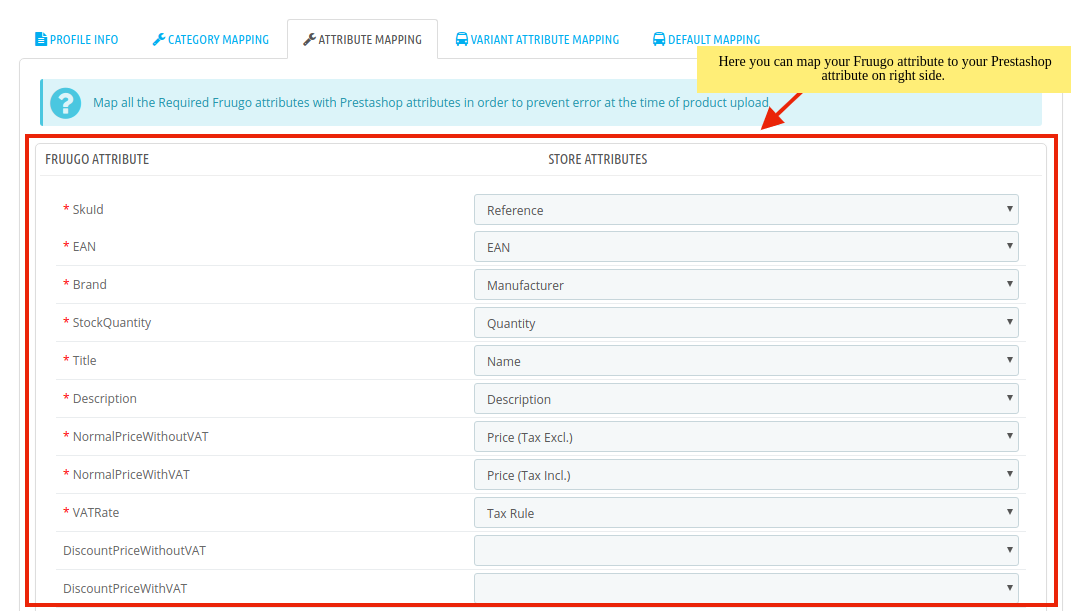
- In the Attribute Mapping, you can map your Fruugo attribute values to your Prestashop Store attributes.
- Now Click on Variant Attribute Mapping adjacent to the Attribute Mapping tab, and you’ll come across a section as below:
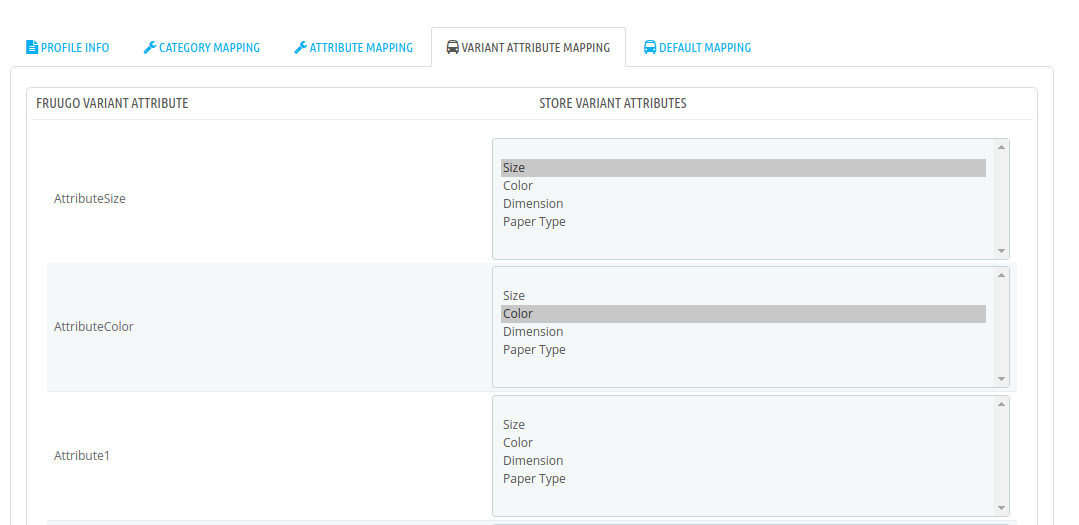
- In Variant Attributes Mapping, map PrestaShop’s variant attributes to corresponding Fruugo attributes that you need in this profile.
- Now Click on Default Mapping adjacent to the Variant Attributes Mapping tab, and you’ll come across a section as below:
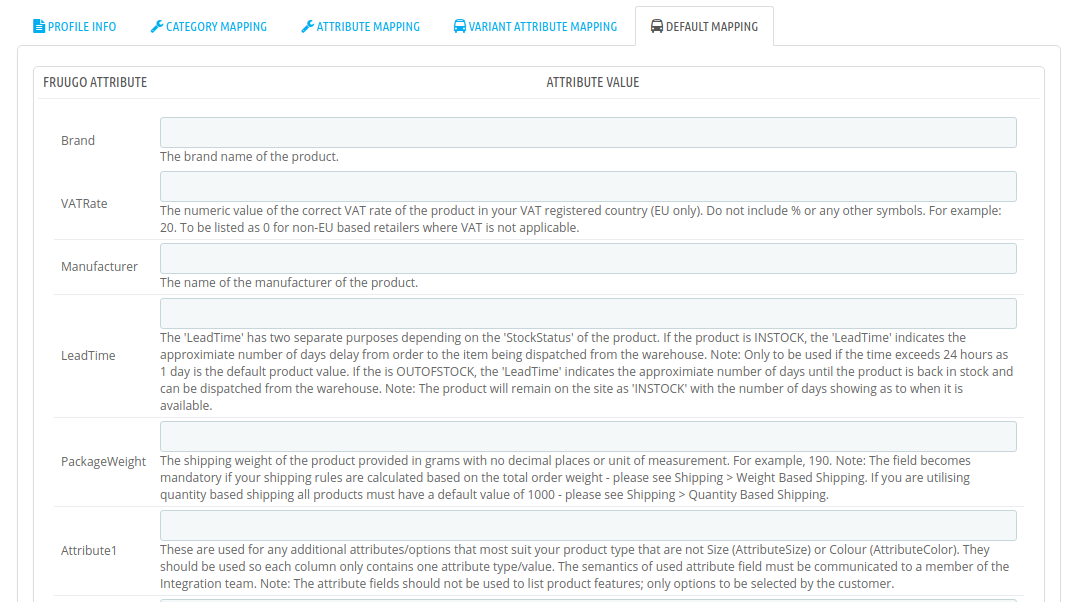
- Enter the required attribute values in the respective box for this profile,
- Once you’re done profiling everything proceeds to Save to store the changes and Cancel to discard them.
×












