
7.1.Import Orders ↑ Back to Top
Once a seller has started selling on Lazada using the Lazada OpenCart Integration Extension, the orders that have been placed for the seller’s products can be managed from the admin panel itself.
To go to the order’s page,
- Place cursor on CL Lazada Integration in the left navigation bar on your OpenCart admin panel.
- When the menu appears, click on Orders.

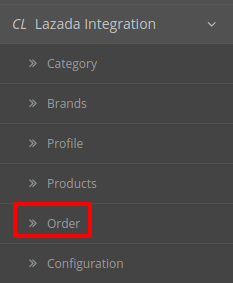
- On clicking it, you will be navigated to the orders page as shown below:
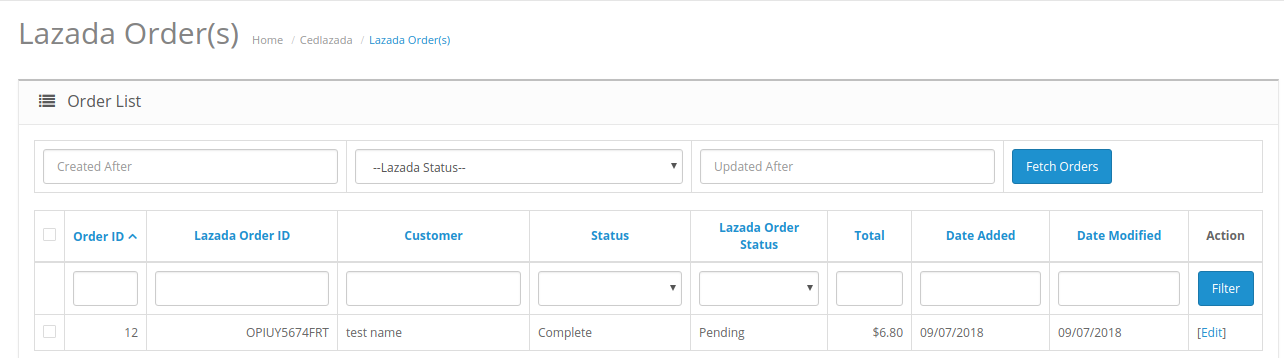
- On the top right of the page, click Fetch Orders to fetch all the orders from Lazada. They will be listed as shown in the above image.
To view the order, click on the View button as highlighted in the image below:

- On clicking it, you will be navigated to the page as shown below:
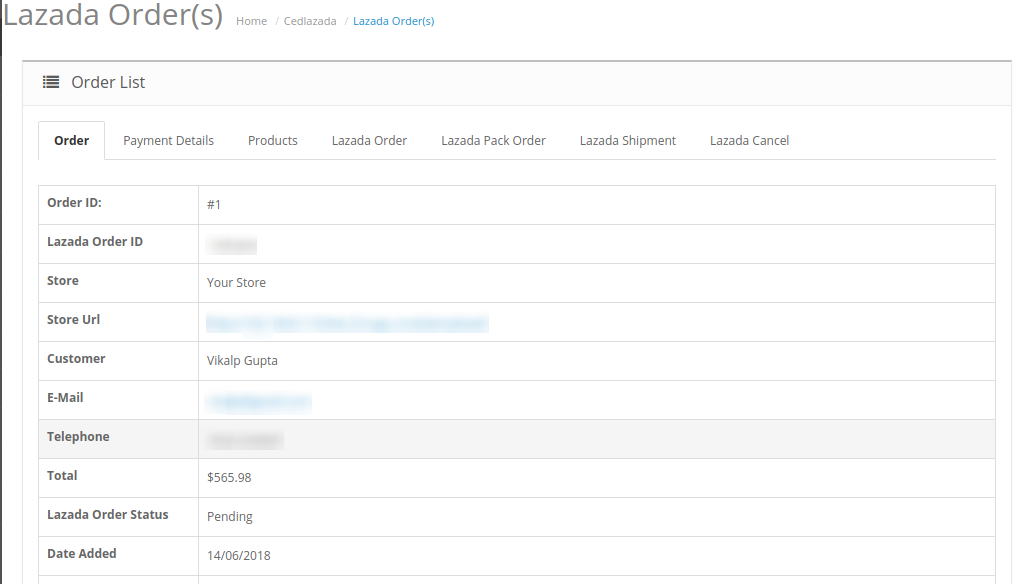
- On the page shown in the above image, you may take multiple actions.
- You may see the order details as shown in the image.
- You may also take actions such as:
To Accept Order, click on the Lazada pack order as given in the below figure.
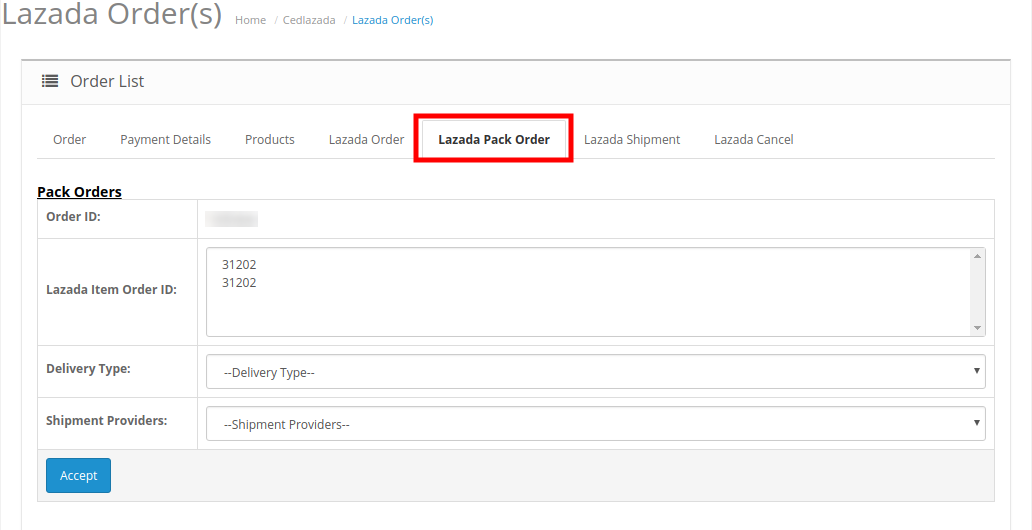
To Cancel Order, click on the Lazada Cancel as given in the below figure:
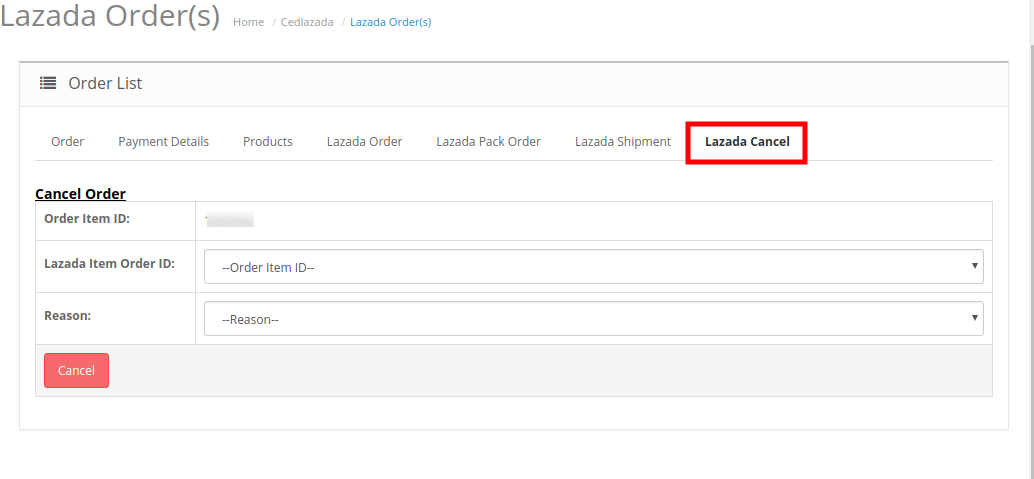 To Ship Order, click on the Lazada Cancel as given in the below figure.
To Ship Order, click on the Lazada Cancel as given in the below figure.
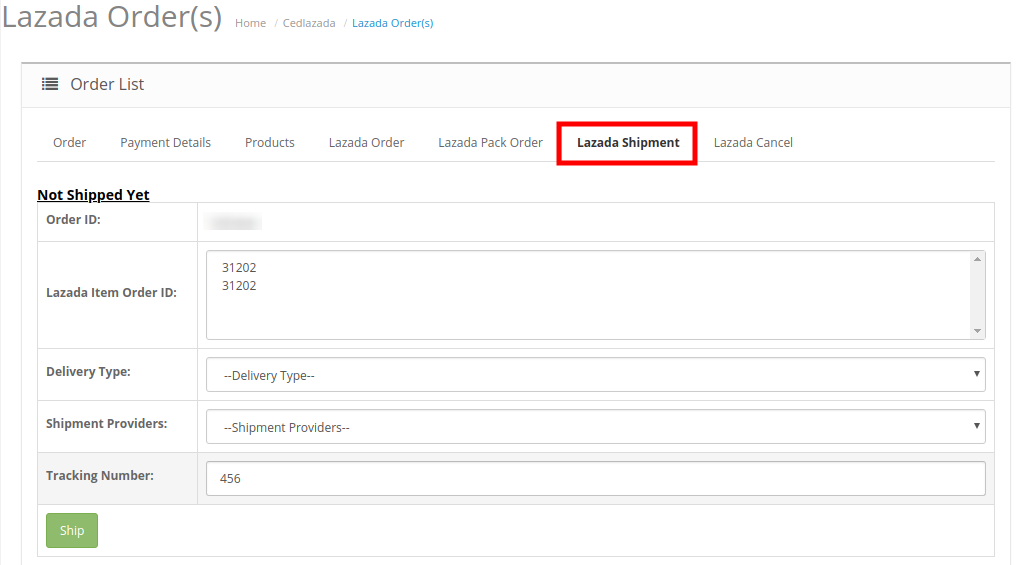
To Ship the products:
- On the bottom of the same page, you may see the Ship Whole Order Section as:
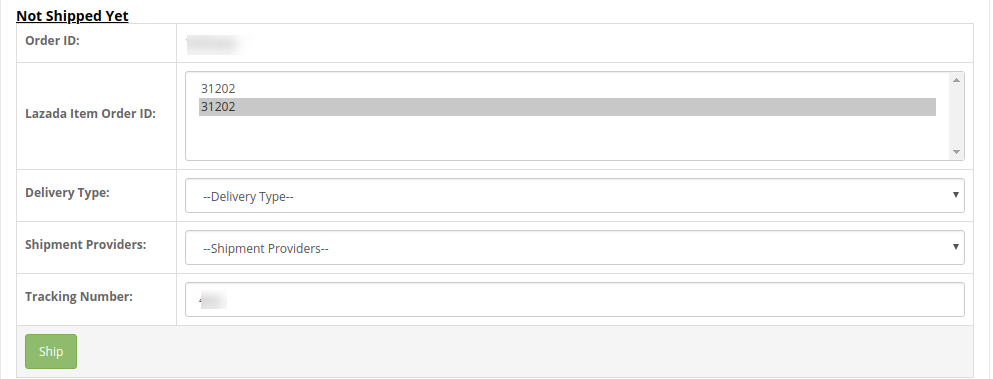
- In Delivery Type, select the type of delivery of the product from the given options.
- In Shipment Providers, Select the shipment providers from the given options.
- In Tracking Number, enter the tracking number of the product.
- Click on Ship.
- The order will be shipped.
To Delete the Order:
- Click on the Delete button of the order(s) that you want to delete.
- On the top right part of the page, click on the Delete button as highlighted in the image below:
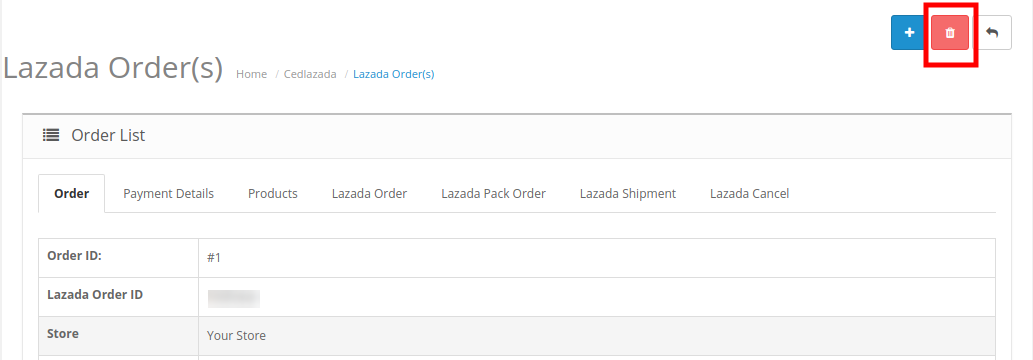
- Selected order(s) will be deleted.
×












