
6.Catch Product Feed ↑ Back to Top
After uploading the product on Catch, the user can check the status of the feed and sync the selected feeds or all the feeds from the Catch Product Feed page.
To view product feeds status
- Go to the OpenCart Admin panel.
- On the top navigation bar, move the cursor over the Catch Integration tab.
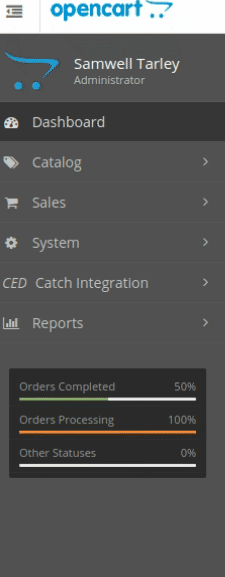
- The menu appears as shown in the following figure:
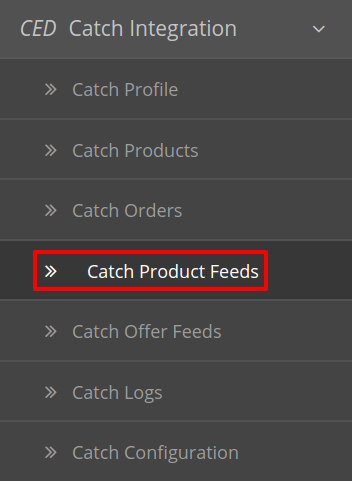
- Click Catch Product Feed(s).
The Catch Product Feed page appears as shown in the following figure: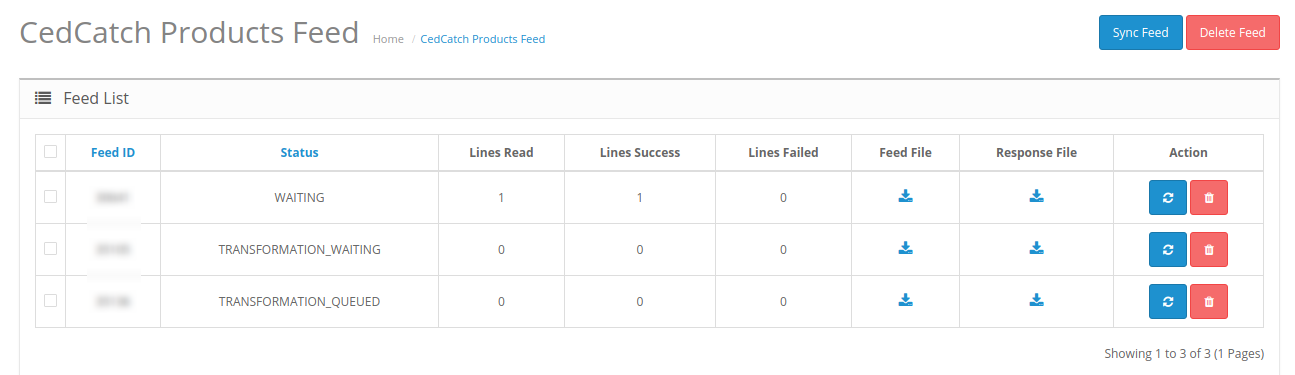
- Do the following tasks if required:
- To download the Feed Click on the Download Feed Button under Feed File column.
- To download the response for a specific feed, Click on the Download Response Button under the response file column.
- To download the Feed Click on the Download Feed Button under Feed File column.
- To Synchronize the feed status, click the Sync Feed button that appears on the top right of the page OR you can click on the sync button associated with the Feed.

- The Feed gets synchronized and the success message appears.
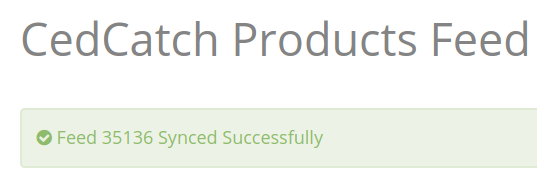
- To Delete the Feed, click on the delete Feed Button as shown:

- A success message appears as shown and the feed gets deleted:
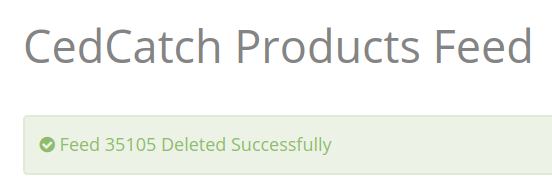
×












