
3.1.Adding a New Profile ↑ Back to Top
To add a new profile
Note: A profile is where you may assign multiple products to be sold on Amazon from the OpenCart store.
- Go to your OpenCart admin panel.
- On the left navigation bar, place the cursor on Amazon Integration as shown:
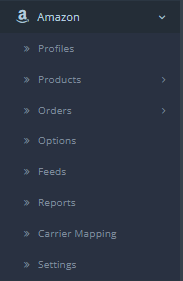
- When the menu appears, click on Profile.
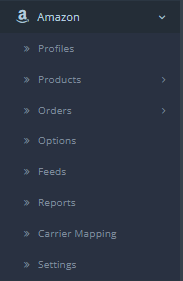
- On clicking the Profile, you will be navigated to the page as shown below:
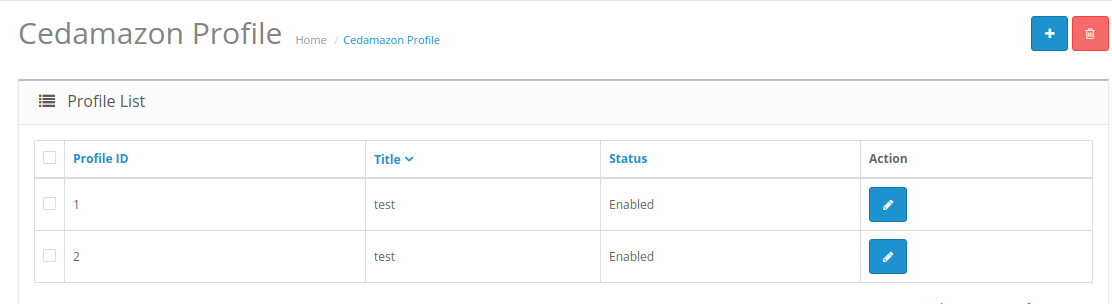
- Here all the profiles are mentioned.
- Now to add a new profile click on the + Button mentioned and you will be redirected to Amazon New Profile Page:
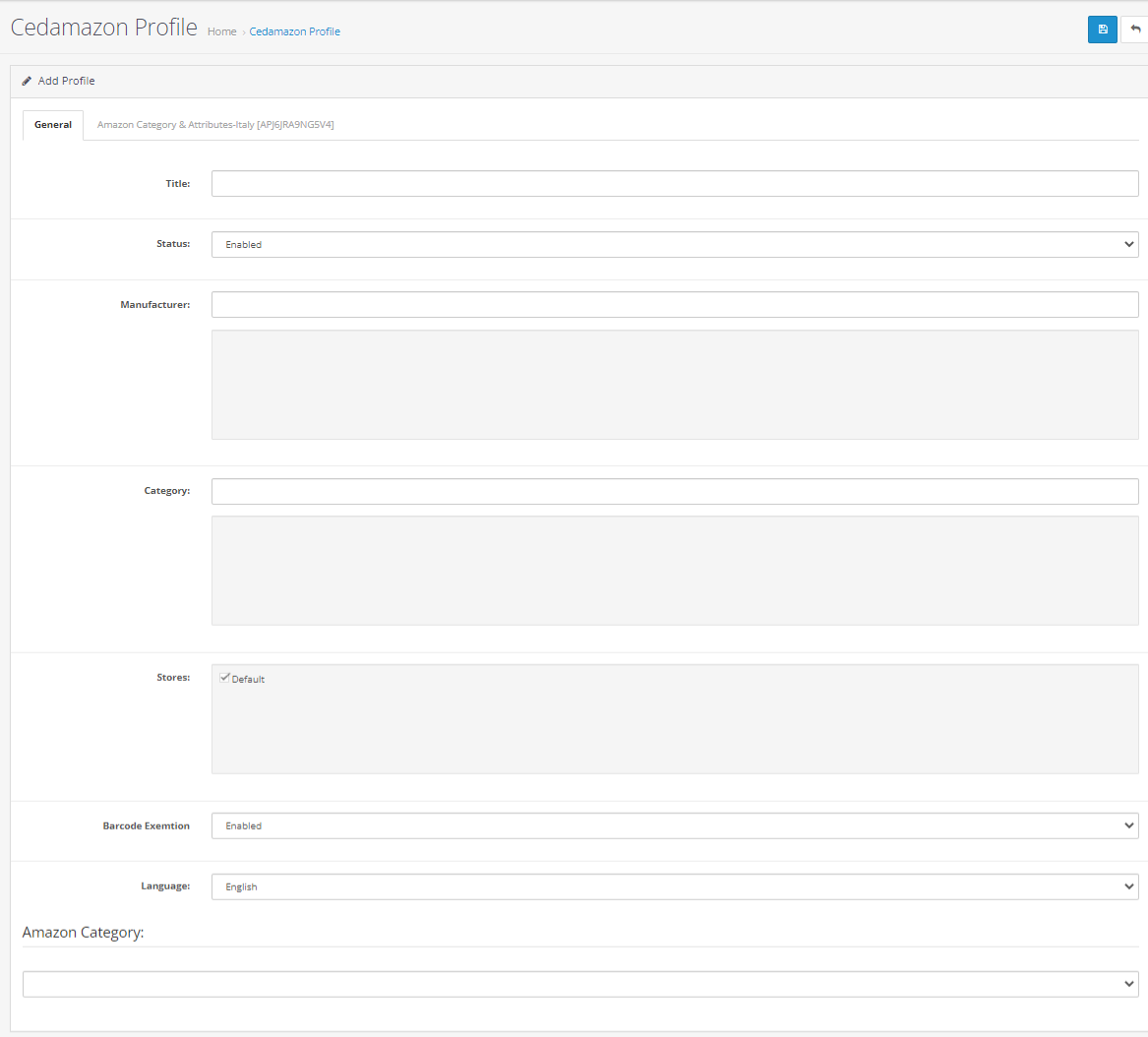
- In the Title, enter the title that you want to give to your profile.
- In the Status, select Enable to enable the profile that you are creating.
- In the Manufacturer box, enter the name of the product manufacturer whose product you want to add in the profile.
- In the Category box, enter the category of the products that you want to add in the profile.
- In Stores, enter the store that you want to integrate with Amazon.
- In Barcode Exceptions, select Enabled or Disabled to use barcode exception.
- In Language, select the language in which you want the system to proceed.
- In Click on Amazon Categories, Choose the desired category and subcategory under Amazon Category.
Now move to Amazon Category & Attributes,
- In this section, map the Amazon attributes with your desired store attributes.
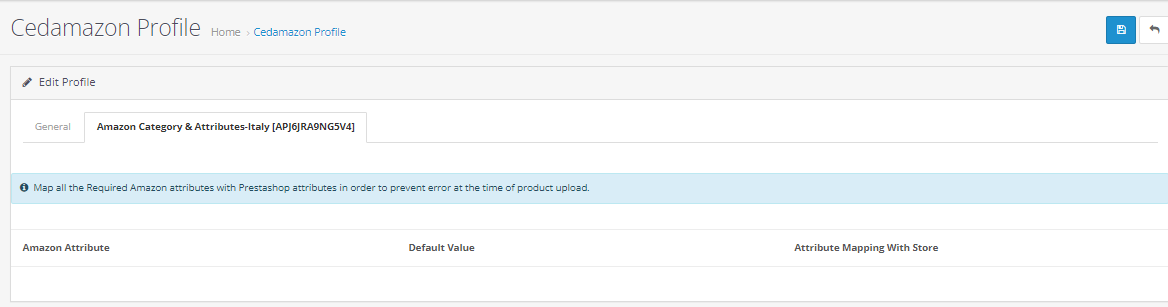
- You can also Enter the default values for the desired attribute(s) in the section in the middle.
- After filling out the desired information, Click on Save Button on the top right-hand side as shown:

×












