
5.Manage Products ↑ Back to Top
The admin can perform the following tasks on the Product Manager page:
- Validate
- Synchronize
- Upload
- Edit
To take these actions,
-
- Go to your Magento admin panel.
- On the top navigation bar, place cursor on Qoo10.
- When the menu appears, click on Manage Products.
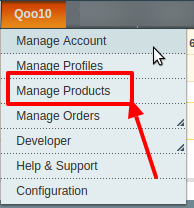
- On clicking the Manage Products, you will be navigated to the page as shown below:
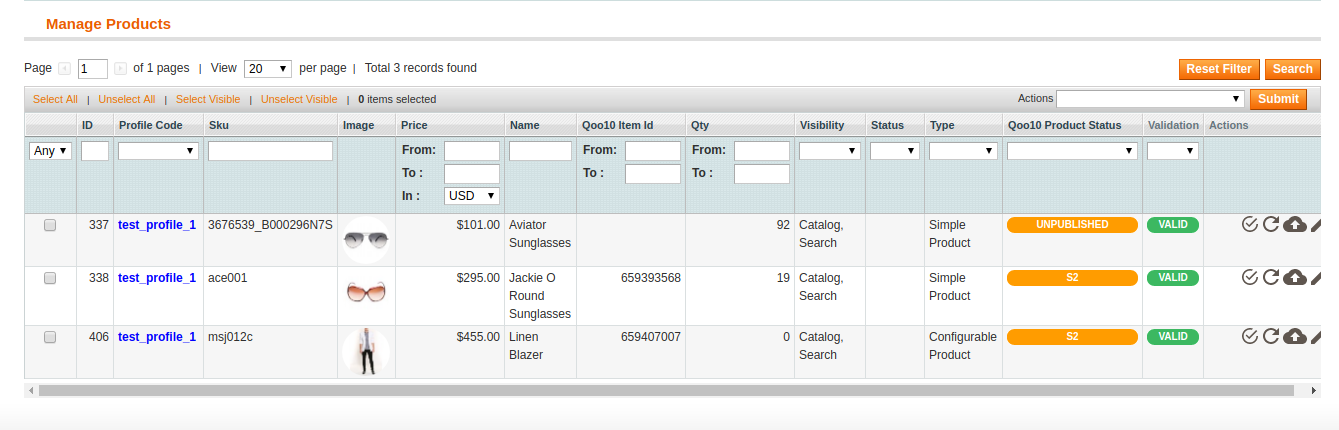
To validate single products,
-
- Click the validate sign for the product you want to validate, under Actions column which has been highlighted inside the red box in the image below:
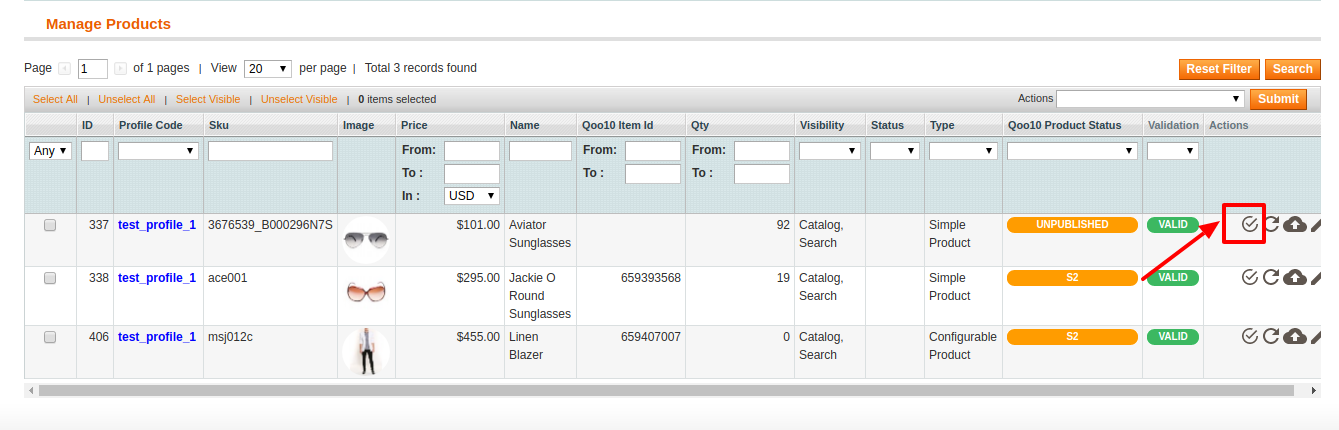
- The product gets validated and you may see the message on the top of the page.
- Click the validate sign for the product you want to validate, under Actions column which has been highlighted inside the red box in the image below:
To upload/update single products,
- Click the upload/update sign for the product you want to upload or update, under Actions column which has been highlighted inside red box in the image below:
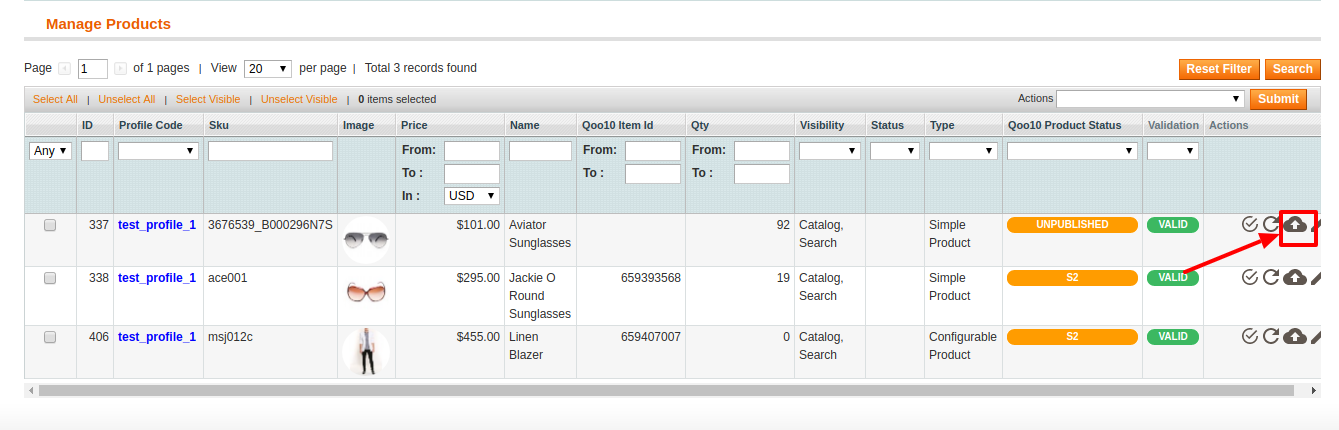
- If you are uploading a new product which does not exist in your qoo10 account then product will create with a minimum attribute which has been mapped in profile ( first mapping section )
- If the product already exists on qoo10 when you are uploading then the product will update with another product attribute ( second mapping section of the profile )
- The product gets uploaded/updated and you may see the message on the top of the page.
To sync the status of the products,
- Click the sync product status sign for the product that you want to sync status for, under Actions column which has been highlighted inside red box in the image below:
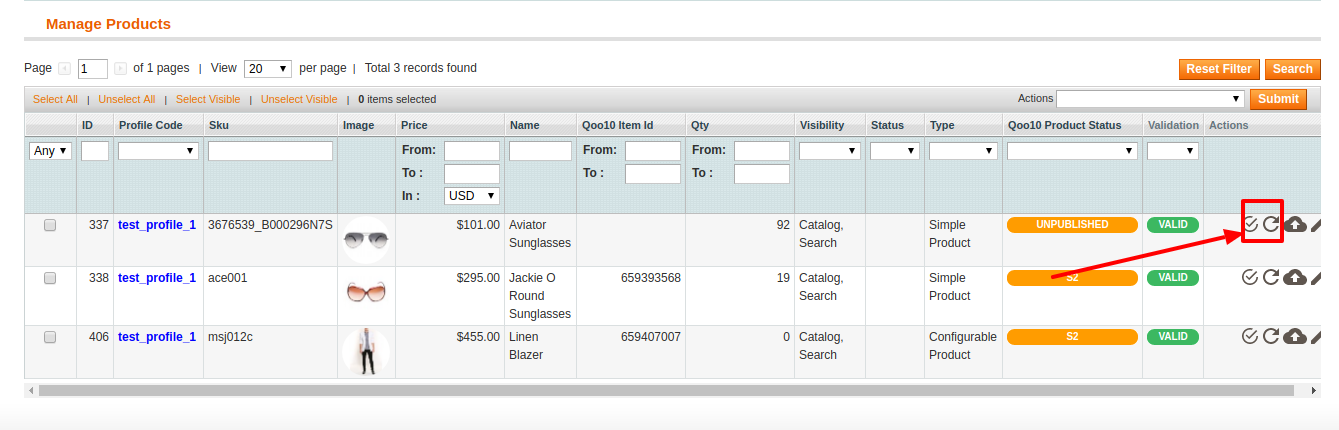
- In doing so, the product status will be synced and the message will appear on the top of the page.
To edit a product,
- Click the edit sign for the product you want to edit, under Actions column which has been highlighted inside red box in the image below:
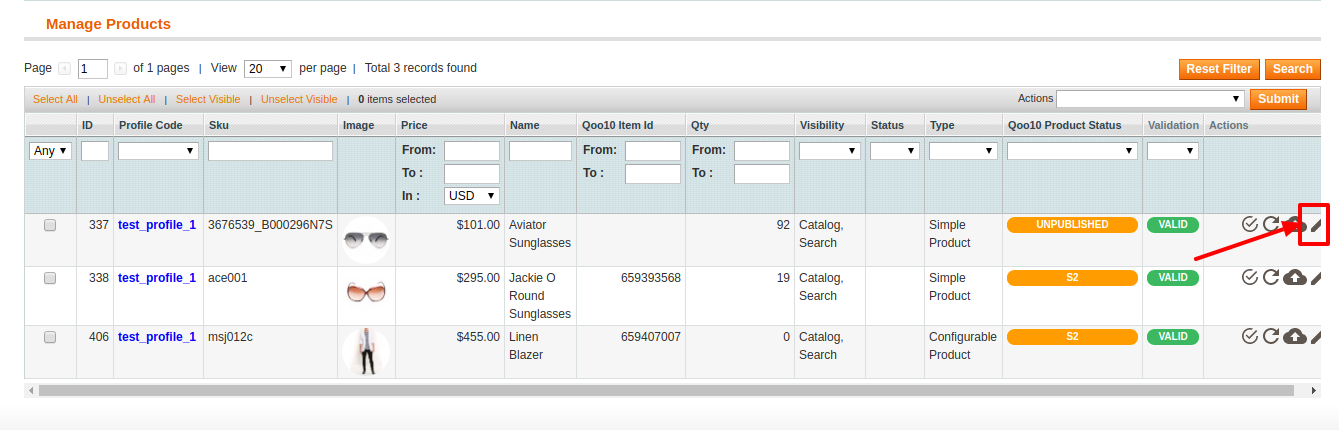
- On clicking it, you will be navigated to the page which appears as:
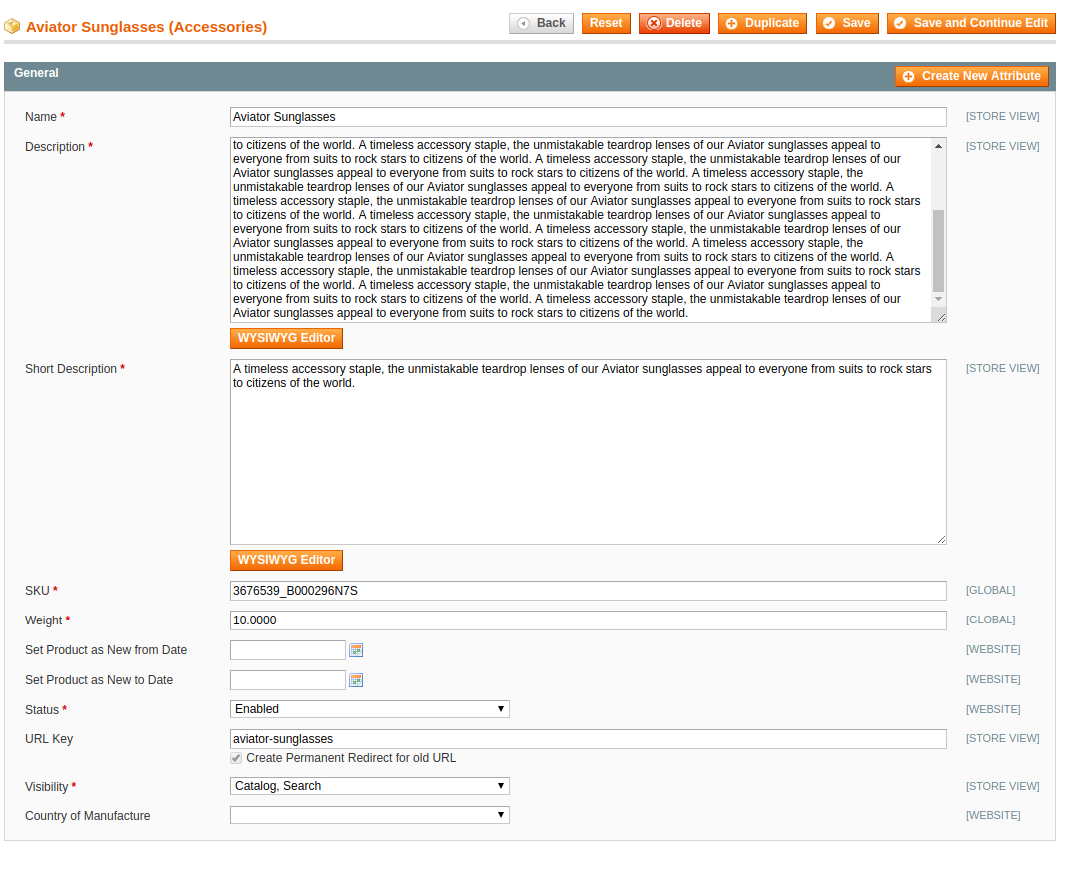
- On this page, you may make the changes as required section-by-section.
- Once the changes have been made, click on the Save button on the top right side of the page.
- Changes will be made.
To perform these actions in bulk,
- To manage multiple or all products, select multiple products by checking the corresponding checkboxes or you may click Select All option on the upper left side of the page.
- Now click on Actions drop-down on the upper right side of the page. When the menu appears, click on the required option and click the Submit button.
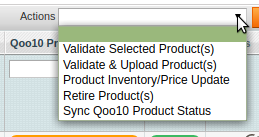
- Once the changes have been made, click on the Save button on the top right side of the page.
- Changes will be made.
×












