
6.Manage Orders ↑ Back to Top
The admin can view all the order details fetched from Qoo10 and then ship the orders if required.
To view the Qoo10 Orders,
- Go to your Magento admin panel.
- On the top navigation bar, place cursor on Qoo10.
- When the menu appears, place the cursor on Manage Orders.
- The menu further expands and you need to click on View Qoo10 Orders.
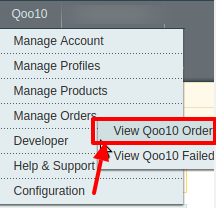
- On clicking it, you will be navigated to the page as shown below:
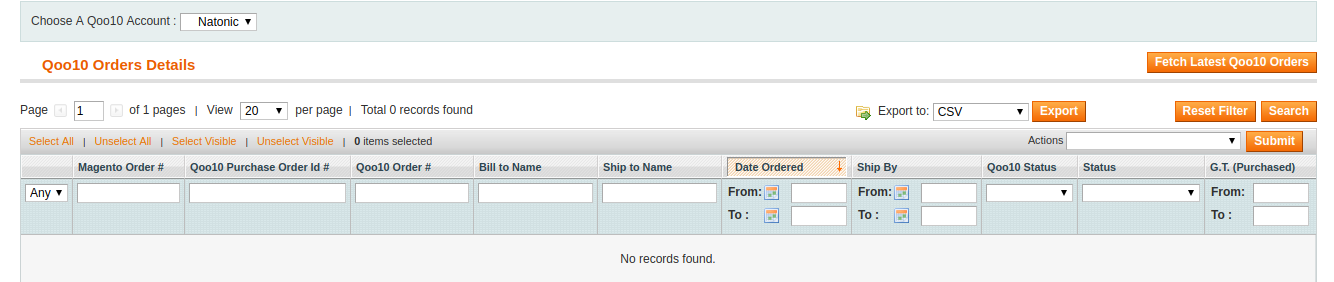
- Click on the Fetch Latest Qoo10 Orders button on the top right side of the page.
- The orders will be listed.
- You may see here the Magento Order #, Qoo10 Purchase Order #, Qoo10 order #, Bill to Name, Ship to Name, Date Ordered, Ship By, Order Status, Shipment Status, G.T. (Purchased).
To Sync Qoo10 order Status,
- On the Qoo10 Orders Details page, select the orders by checking the corresponding boxes.
- Click on the Actions drop-down on the top right side of the page.
- When the menu appears, select the Sync Qoo10 Order Status option.
- Click the Submit button next to it.
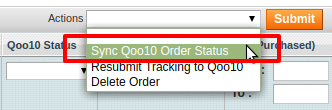
- Order(s) status will be synced.
To Resubmit Tracking to Qoo10,
- On the Qoo10 Orders Details page, select the orders by checking the corresponding boxes.
- Click on the Actions drop-down on the top right side of the page.
- When the menu appears, select the Resubmit Tracking to Qoo10 option.
- Click the Submit button next to it.
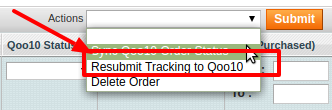
- The resubmitted tracking will be done to Qoo10.
To Delete Order,
- On the Qoo10 Orders Details page, select the orders by checking the corresponding boxes.
- Click on the Actions drop-down on the top right side of the page.
- When the menu appears, select the Delete Order option.
- Click the Submit button next to it.
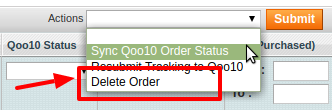
- Orders will be deleted.
×












