
3.2.Editing a Profile ↑ Back to Top
To edit a profile,
- Go to your Magento admin panel.
- On the top navigation bar, place the cursor on Mlibre CBT.
- When the menu appears, click on Manage Profile.
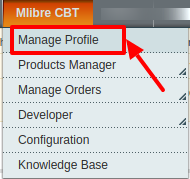
- On clicking it, you will be navigated on the page which appears as:
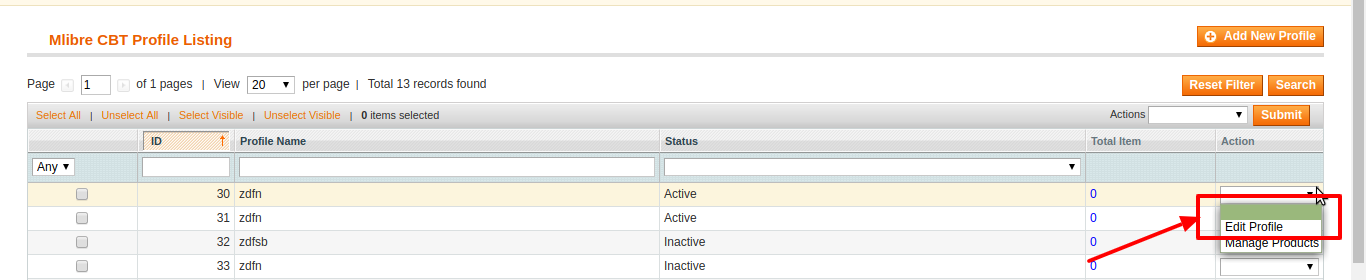
- Now click on the drop-down menu under Actions, in the last column corresponding to the product you wish to edit.
- When the menu appears as shown in the above image, click on Edit Profile which you can see in the option as shown in the above image.
- On clicking it, you will be navigated to the page which appears as shown below:
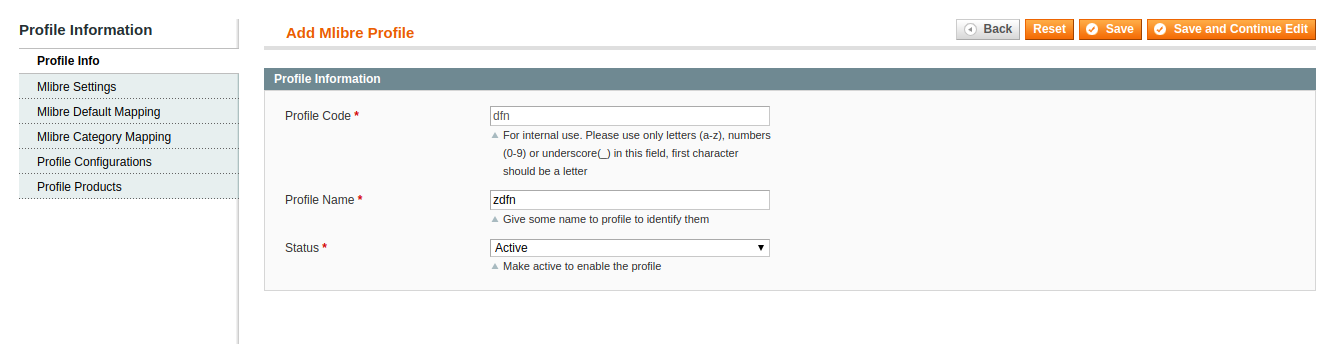
- Now you may edit the profile section by section by going to each section from the left menu- Profile Info, Mlibre Settings, Mlibre Default Mapping, Mlibre Category Mapping, Profile Configuration, and Profile Products.
- Once the changes are made by you, click on the Save button on the top right side of the page.
- The changes you have made will be saved and the editing will be done.
×












