
4.5.1.Upload Products ↑ Back to Top
The admin can upload the products that are assigned to the selected profile and are listed on the Product Manager page to the Jet.com.
Other than the Validate & Upload Products to Jet action, the admin can also perform the following actions on the selected products available on the Product Manager page:
- Validate Products: To validate the product before uploading it to the Jet.com. It displays the corresponding validation error, if any. If there is no error, it confirms that the product is ready to upload.
- Archive Products on Jet: Disables products from Jet.com.
- Unarchive Products on Jet: Enables products on Jet.com.
- Sync Inventory and Price: To update the price and inventory of the product on Jet.com. For example, if the admin has changed the product price and inventory on the Magento store and also wants to change the price and inventory on Jet.com then this action is applicable. The price and inventory are updated when the user submits this action for the selected product. This action completes all the job related to the product inventory and also it manages the quantity related issues.
- Sync Product Status: To get the request from Jet.com to update the status of the product on the Magento store. It helps the admin to view the status of the product. For example, unpublished, transmit, data fix, system error, or so on.
Note: These actions are also submitted similarly as submitting the Validate & Upload Products to Jet action for uploading the products.
To upload products
- Go to the Magento Admin panel.
- On the top navigation bar, click the Jet menu.
The menu appears as shown in the following figure:
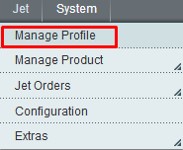
- Click Manage Profile.
The Jet Profile Listing page appears as shown in the following figure:

On this page all the available profiles are listed. - Scroll down to the required profile.
- In the Action column, click the Arrow button, and then click Upload Products.
The Product Manager page appears as shown in the following figure:
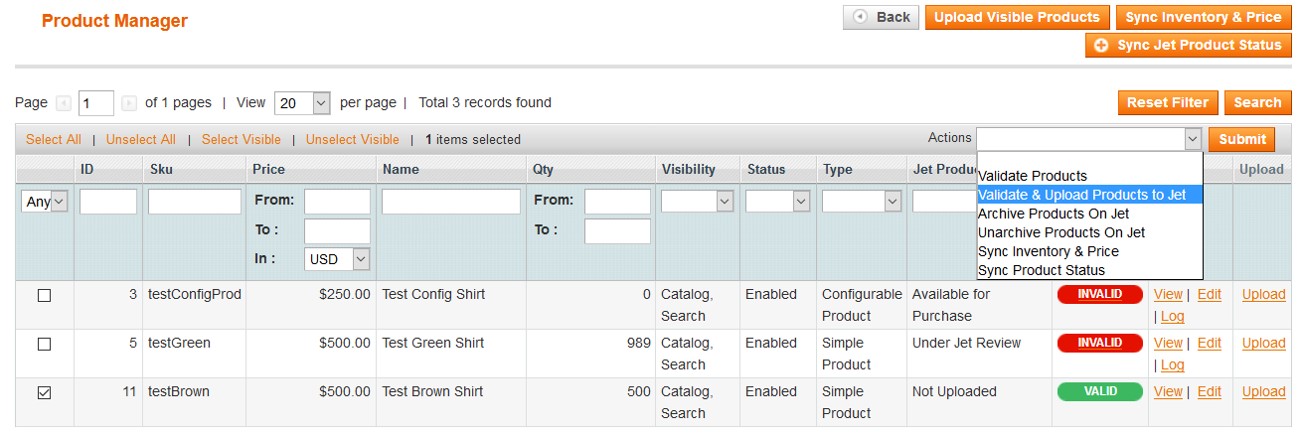 All the products assigned to the profile are listed on this page.
All the products assigned to the profile are listed on this page. - Select the check box associated with the product that the admin wants to upload it to Jet.com.
- In the Actions list, click the arrow button, and then click Validate & Upload Products to Jet.
- Click the Submit button.
The Uploading Products to Jet page appears as shown in the following figure:
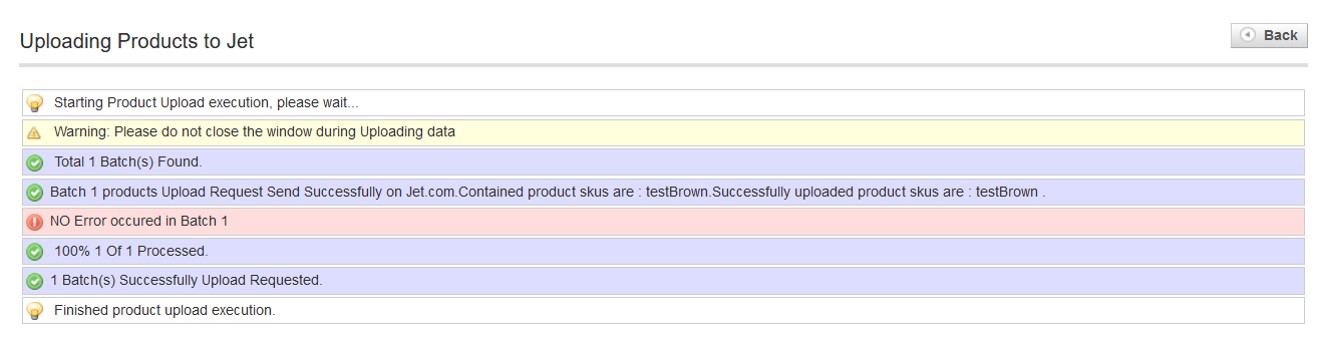
×












