
4.5.Product Manager ↑ Back to Top
On this page, admin can view, edit, and upload the individual product. Also, the admin can view the error message if any error exist in any product details. The admin can also submit certain actions on the selected products available on the Product Manager page.
To upload single product
- Go to the Magento Admin panel.
- On the top navigation bar, click the Jet menu, and then click Manage Profile.
- he Jet Profile Listing page appears as shown in the following figure:

On this page all the available profiles are listed. - Scroll down to the required profile.
- In the Action column, click the Arrow button, and then click Upload Products.
The Product Manager page appears as shown in the following figure:
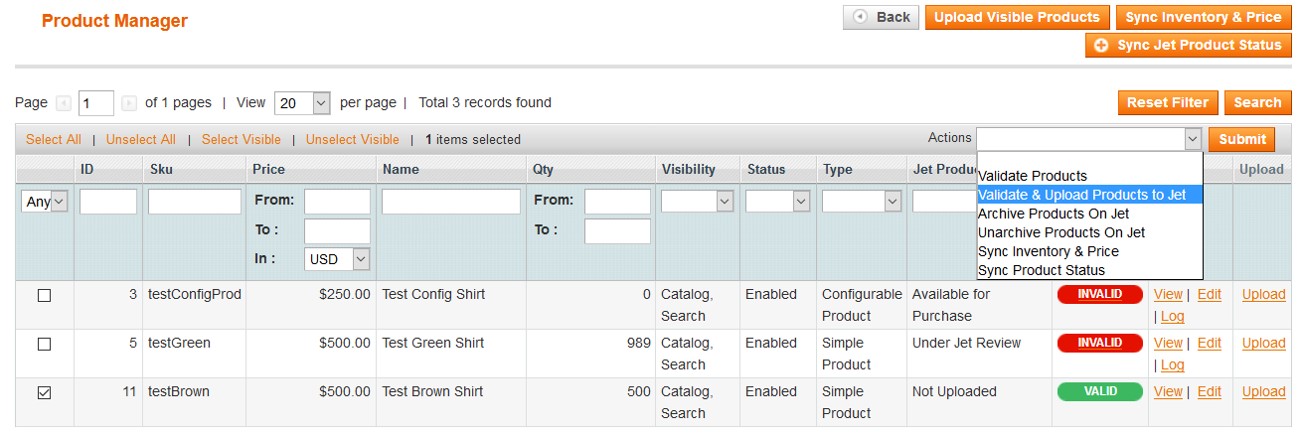 All the products assigned to the profile are listed on this page.
All the products assigned to the profile are listed on this page. - Scroll down to the required product.
- In the Upload column, click the Upload link.
If the product is uploaded successfully, then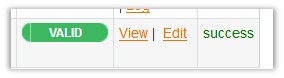 success message appears in the column.
success message appears in the column.
If there is an error, then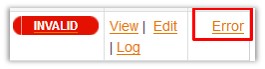 Error link appears.
Error link appears. - To view the error, click the Error link.
The error message appears.
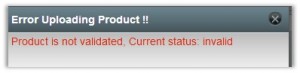
To view the product information
- Go to the Product page.
- Scroll down to the required product.
- In the Action column, click the View link.
The Product Information page appears as shown in the following figure:
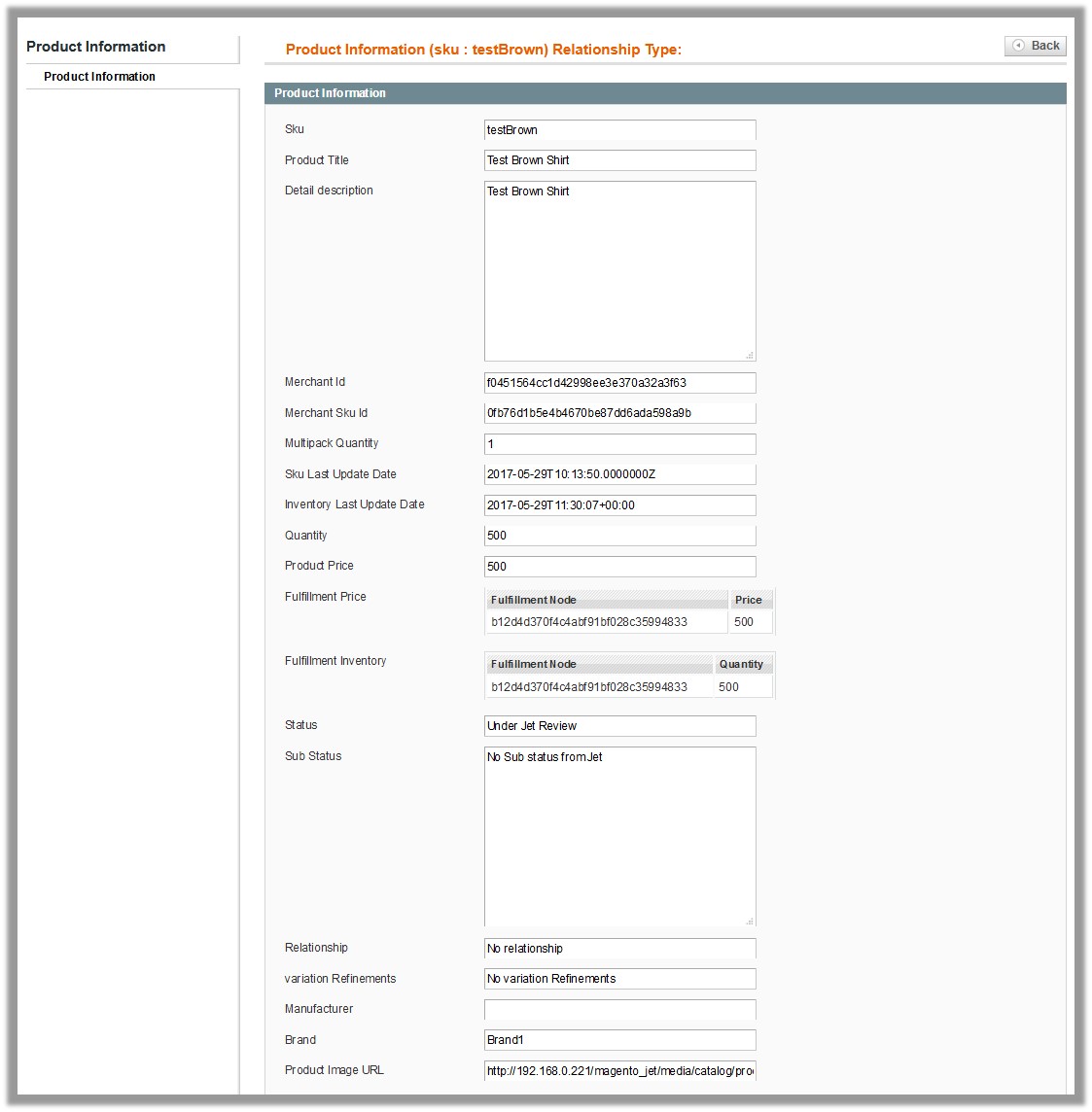
- Click the Back button to go back to the Product Manager page.
To view the log
- Go to the Product page.
- Scroll down to the required product.
- In the Action column, click the Log link.
The error message appears as shown in the following figure:

To edit product information
- Go to the Product page.
- Scroll down to the required product.
- In the Action column, click the Edit link.
The Product Information page appears as shown in the following figure:
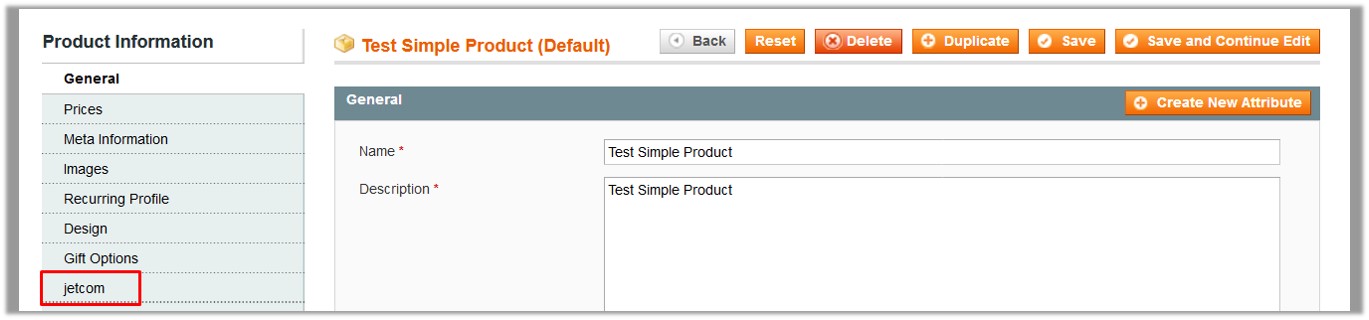
- In the left navigation panel, click the jetcom menu.
The page appears as shown in the following figure:
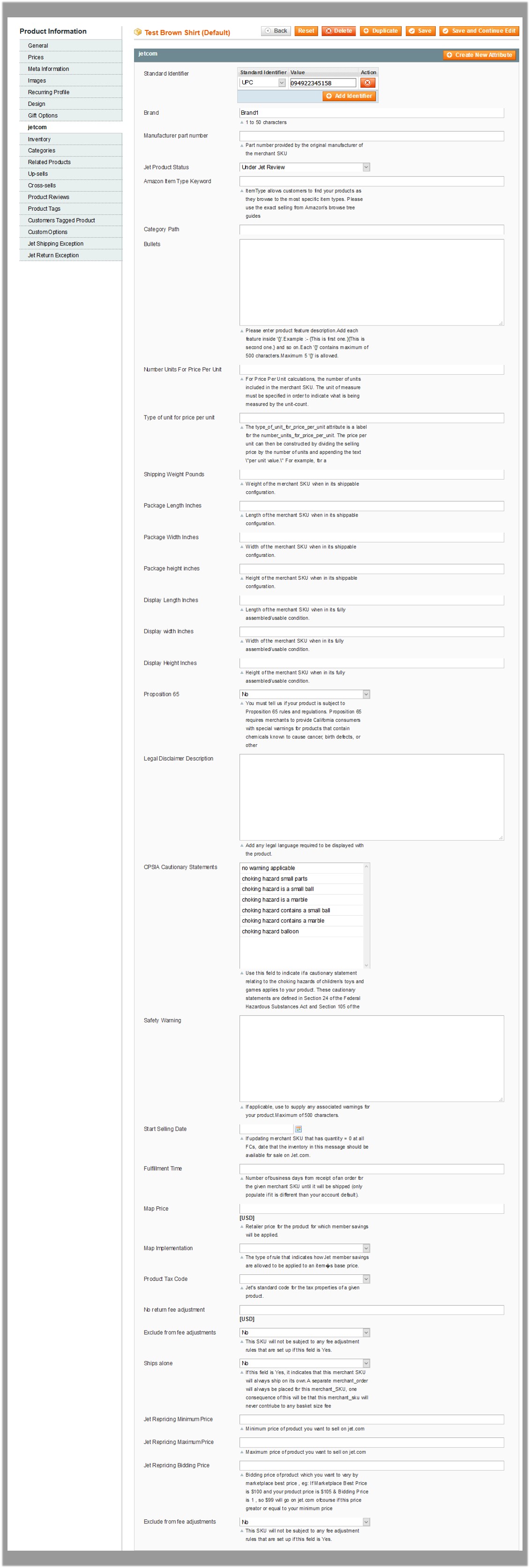
- Enter the required information, and then click the Save button.
×












