
5.1.Product Feeds ↑ Back to Top
After uploading the product on Jet.com or after updating the product inventory or the product price, the admin can check the status of the feed on the Rejected Jet Files Manager page.
Admin can perform the following tasks on this page:
- Sync Feeds
- Clear All logs
- View Errors and Resubmit
- Delete the selected logs
To perform all the tasks on the Rejected Jet Files Manager page
- Go to Magento Admin Panel.
- On the Jet menu, point to Manage Product, and then click Product Feeds.
The Product Feeds page appears as shown in the following figure:
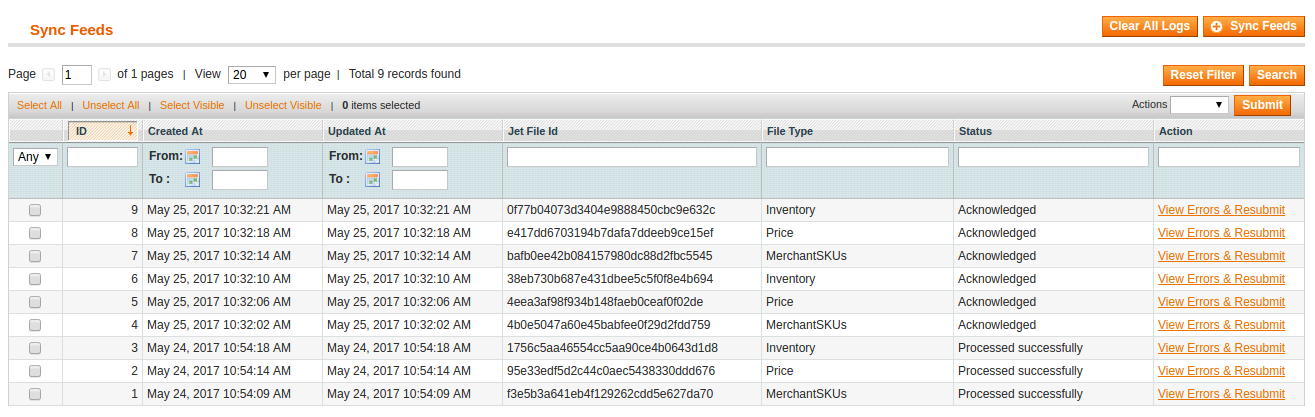 Note: Only after uploading the products on Jet.com, admin can synchronize the feeds(logs).
Note: Only after uploading the products on Jet.com, admin can synchronize the feeds(logs). - To synchronize feeds, click the Sync Feeds button.
All the feeds or logs details are displayed in the table that appears on the Rejected Jet Files Manager page. - To clear all logs, click the Clear All Logs button.
- To view errors and resubmit the log, move to the Action column, and then click the View Errors & Resubmit link of the associated log.
To delete the selected logs
- Go to Magento Admin Panel.
- On the Jet menu, point to Manage Product, and then click Product Feeds.
The Products Feeds page appears. - Select the checkboxes of the logs that the admin wants to delete.
- In the Actions list, click the arrow button, and then click Delete.
- Click the Submit button.
A confirmation dialog box appears. - Click the OK button.
All the selected logs are deleted.
×












