
5.2.Live Products ↑ Back to Top
Admin can manage the live products by performing the following tasks on the Jet Live Products Management page:
- Get all products price or single product price.
- Get all products quantity or single product quantity.
- Analyze all products or single product to get the best offer price available in the Marketplace. With the help of this the admin can compare the price of products with best offer price available in the Marketplace and can change the rpice accordingly to win the BuyBox, if required.
- Archive all products or single product.
- Unarchive all products or single product.
- Enable vacation mode feature enables admin to disable or inactivate the products display on Jet.com during the admin is enjoying the vacation.
- Disable vacation mode feature enables the admin to enable or activate the products display on Jet.com.
To get all products price or single product price
- Go to Magento Admin Panel.
- On the Jet menu, point to Manage Product, and then click Live Products.
The Jet Live Products Management page appears as shown in the following figure:
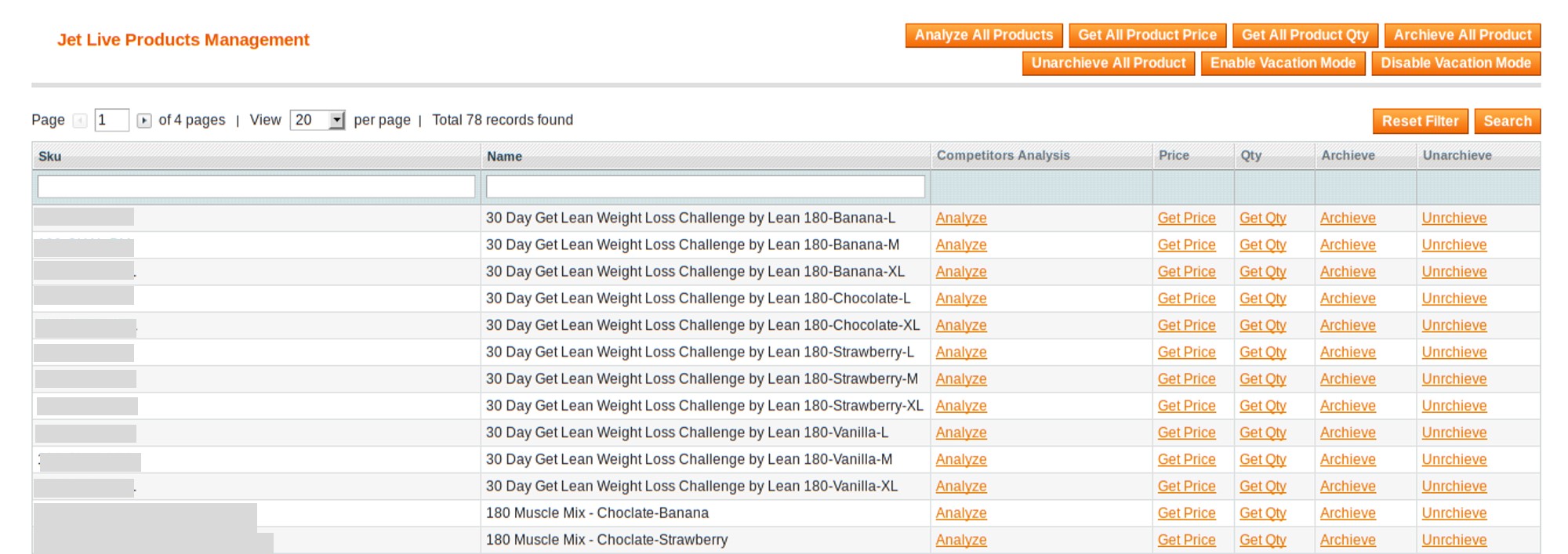
- To get the single product price, do the following steps:
- Scroll down to find the required product.
- In the Price column of the required product row, click the Get Price link.
The product price appears in the Price column as shown in the following figure:
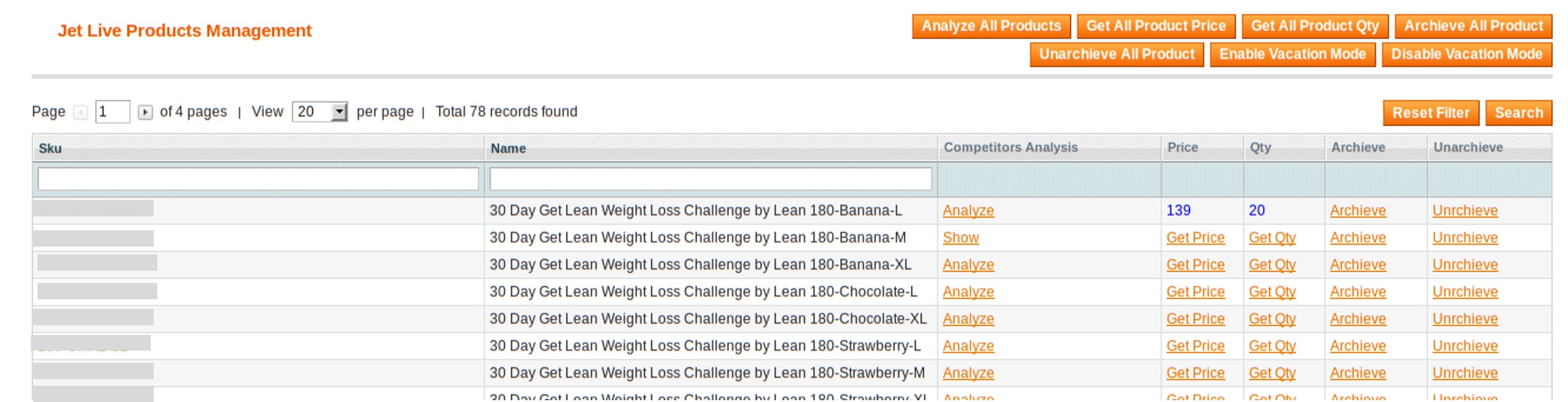
- To get all products price at single action, click the Get All Product Price button.
In the Price column, all the product price are displayed one by one on single click.
To get all products quantity or single product quantity
- Go to Magento Admin Panel.
- On the Jet menu, point to Manage Product, and then click Live Products.
The Jet Live Products Management page appears as shown in the following figure:
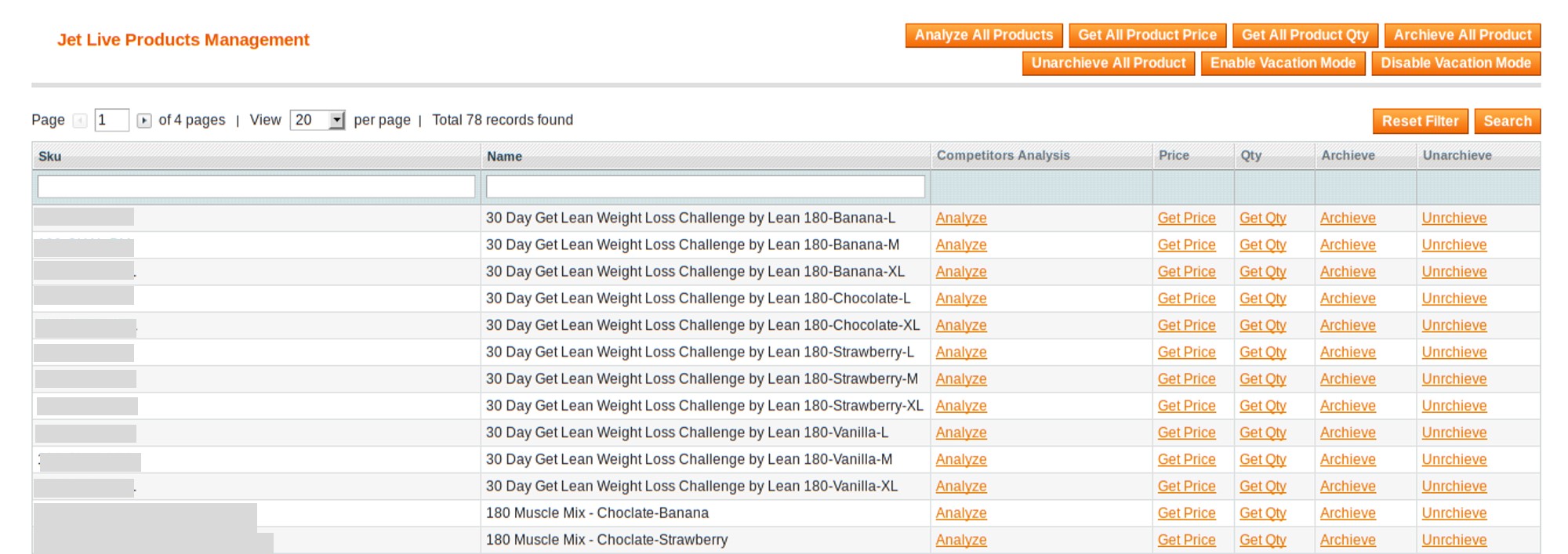
- To get the single product quantity, do the following steps:
- Scroll down to find the required product.
- In the QTY column of the required product row, click the Get Qty link.
The product quantity appears in the Qty column as shown in the following figure:
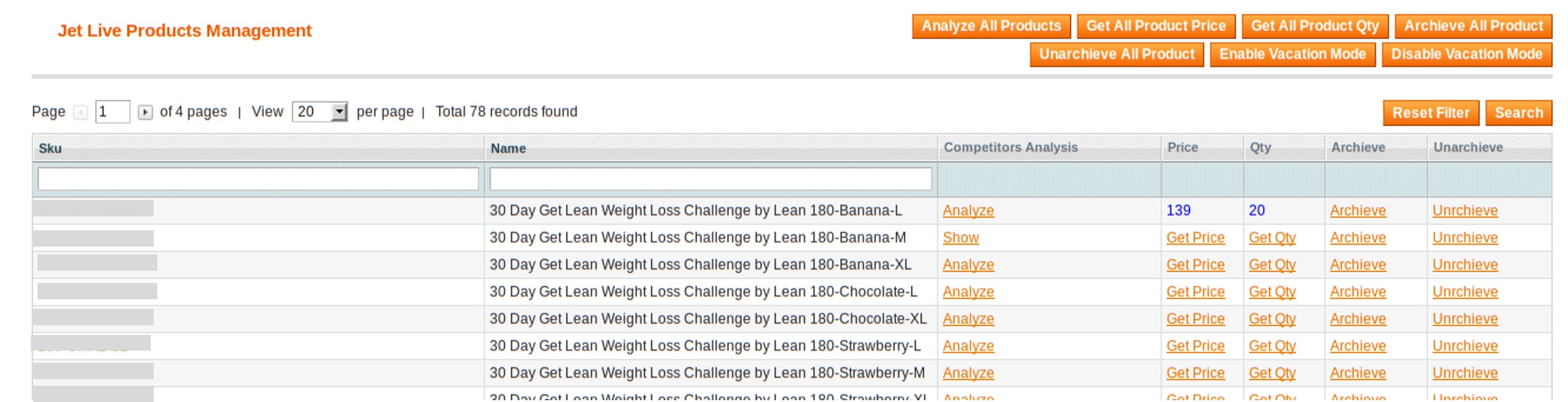
- To get all products quantity at single action, click the Get All Product Qty button.
In the Qty column, all the product quantity are displayed one by one on single click.
To archive all products or single product
- Go to Magento Admin Panel.
- On the Jet menu, point to Manage Product, and then click Live Products.
The Jet Live Products Management page appears as shown in the following figure:
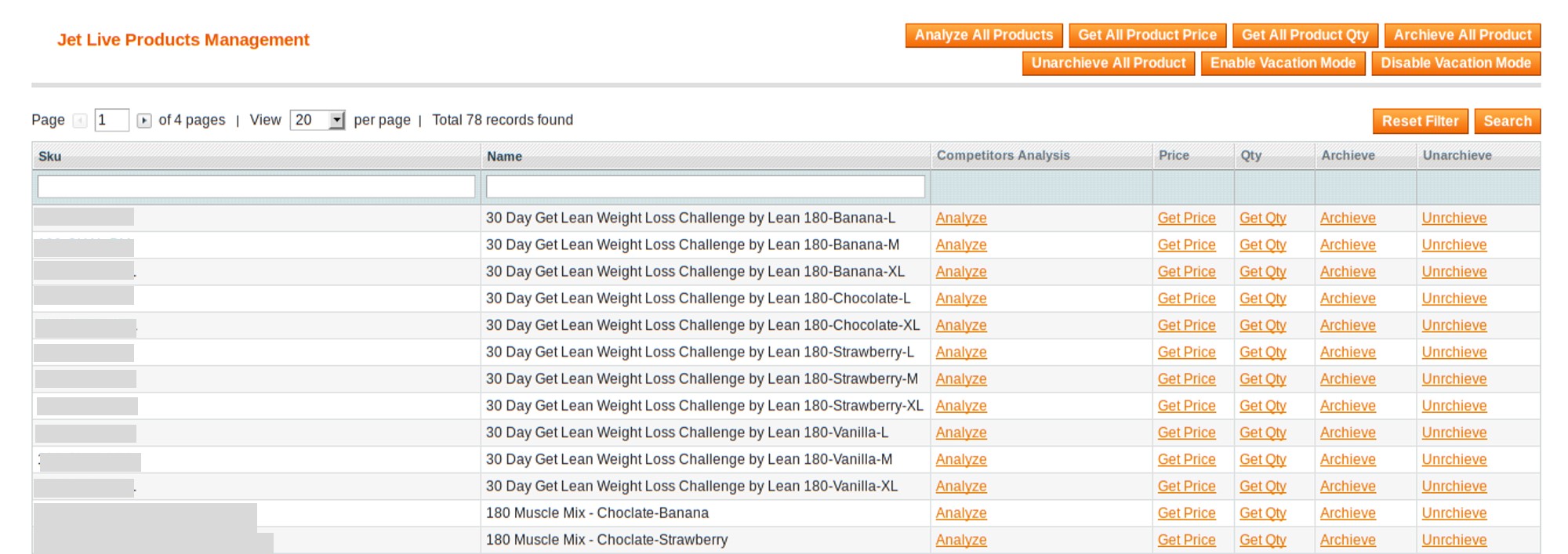
- To archive the single product, do the following steps:
- Scroll down to find the required product.
- In the Archieve column of the required product row, click the Archieve link.
The Success link appears in the Archieve column and the product is archived.
- To archive all products at single action, click the Archieve All Product button.
In the Archieve column, the Success link appears one by one in each row of the products and all the products are archived.
To unarchive all products or single product
- Go to Magento Admin Panel.
- On the Jet menu, point to Manage Product, and then click Live Products.
The Jet Live Products Management page appears as shown in the following figure:
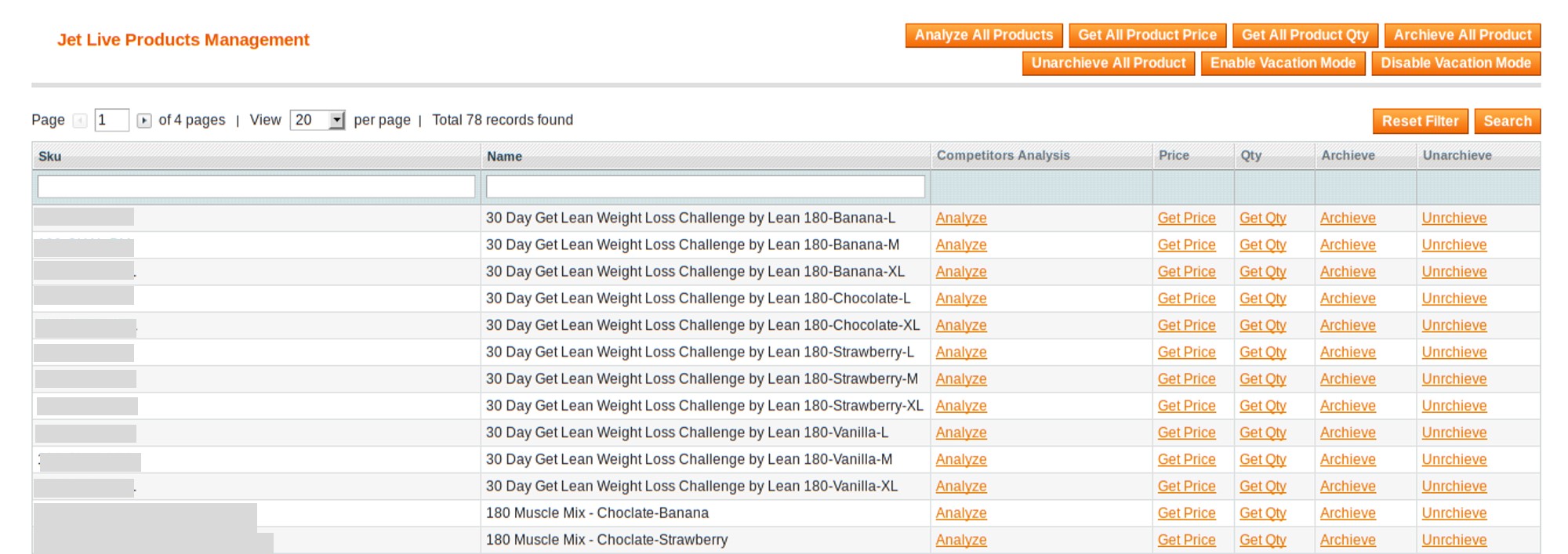
- To unarchive the single product, do the following steps:
- Scroll down to find the required product.
- In the Unarchieve column of the required product row, click the Unarchieve link.
The Success link appears in the Unarchieve column and the product is archived.
- To unarchive all products at single action, click the Unarchieve All Product button.
In the Unarchieve column, the Success link appears one by one in each row of the products and all the products are unarchived.
To enable or disable the vacation mode
- Go to Magento Admin Panel.
- On the Jet menu, point to Manage Product, and then click Live Products.
The Jet Live Products Management page appears as shown in the following figure:
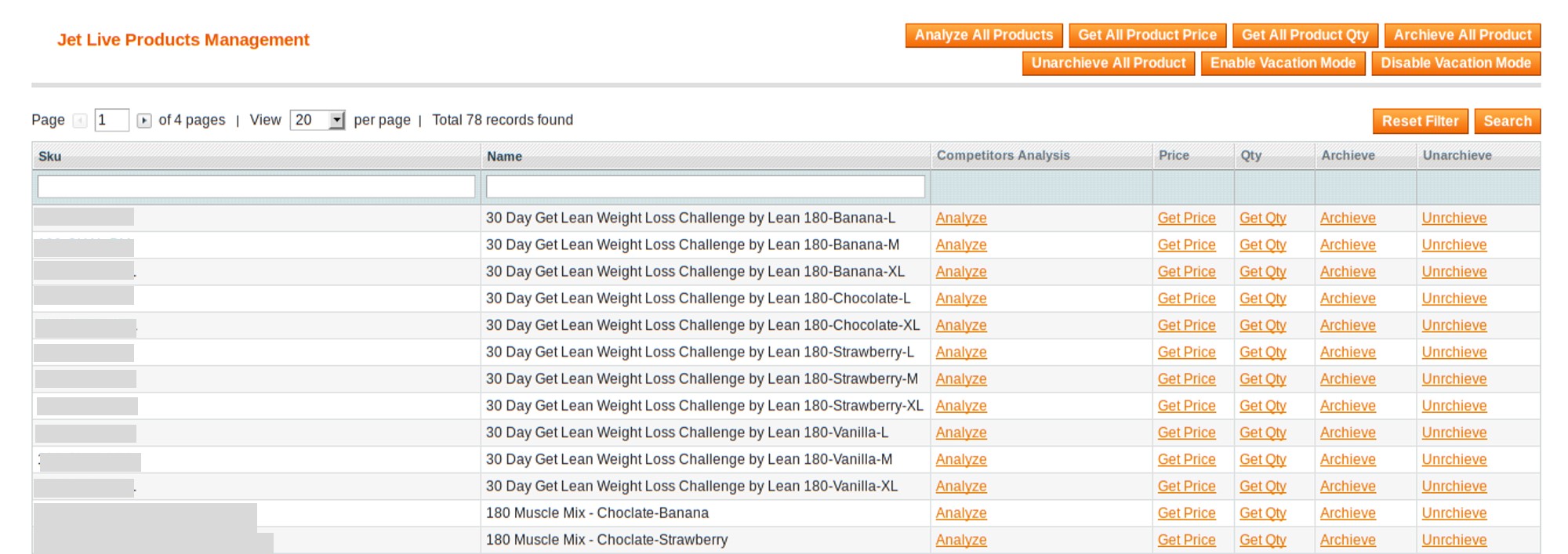
- To enable vacation mode, click the Enable Vacation Mode button.
All the products are disabled or inactivated on Jet.com. - To disable vacation mode, click the Disable Vacation Mode button.
All the products are enabled or activated on Jet.com.
To analyze all products or single product
- Go to Magento Admin Panel.
- On the Jet menu, point to Manage Product, and then click Live Products.
The Jet Live Products Management page appears as shown in the following figure:
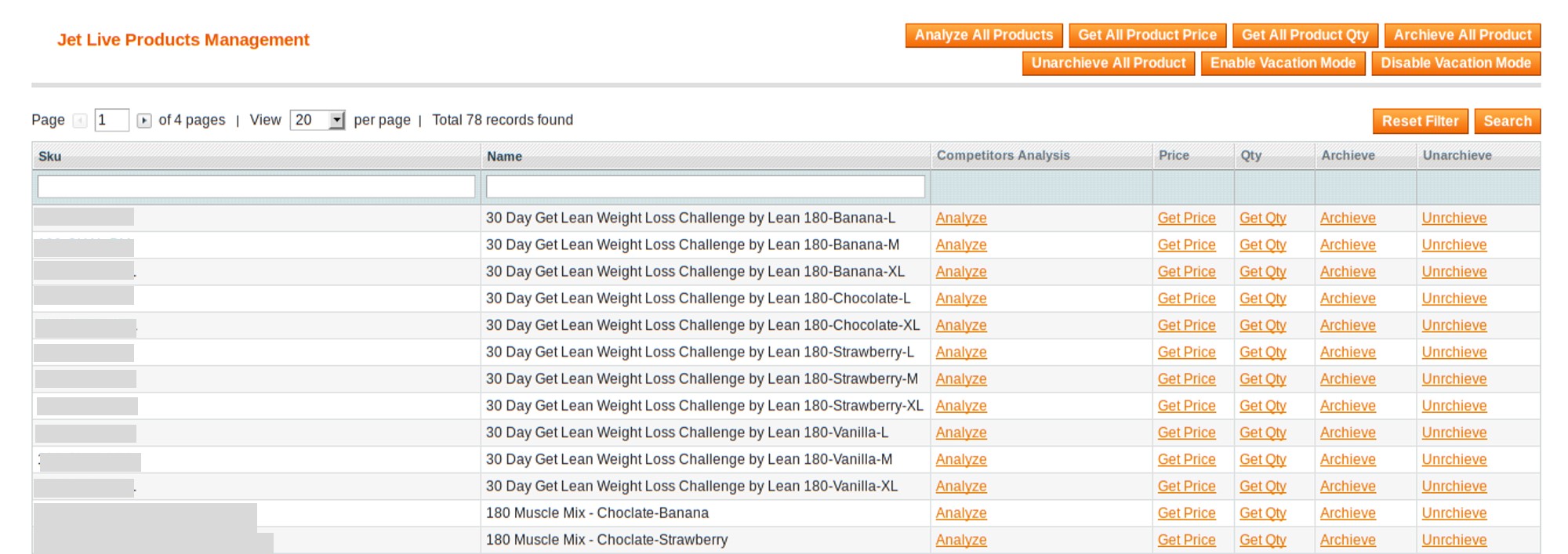
- To analyze the single product, do the following steps:
- Scroll down to find the required product.
- In the Competitors Analysis column of the required product row, click the Analyze link.
Once the analyzation completes, the Show link appears in the Competitors Analysis column.
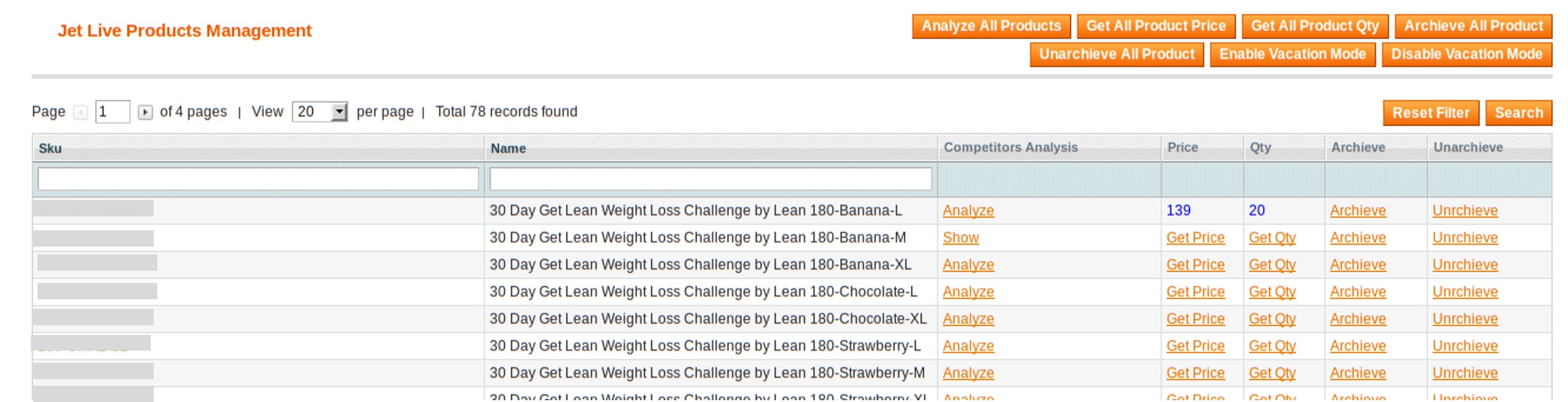
- Click the Show link.
The Competitors Analysis dialog box appears as shown in the following figure:
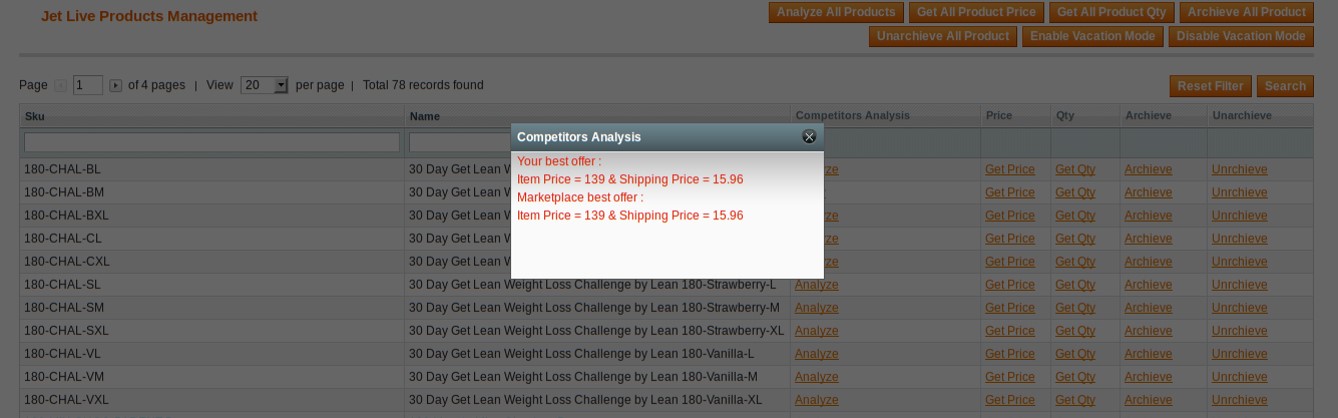
This dialog box displays the best offer price that the admin has provided on Jet.com and the Marketplace best offer price.
- To analyze all the products, do the following steps:
- Click the Analyze All Products button.
As and when the analyzation of each product completes, the Show link appears one by one in each row of the products. - Click the Show link.
The Competitors Analysis dialog box appears that displays the best offer price that the admin has provided on Jet.com and the Marketplace best offer price.
- Click the Analyze All Products button.
×












