
5.How to Upload CSV on Catalog(FB) ↑ Back to Top
To start selling on FB shop you first need to upload CSV on the catalog.
To Upload CSV:
- Go to Facebook.com
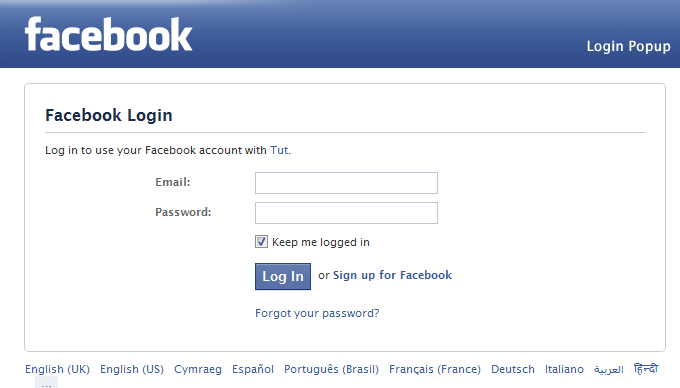
- Login the Facebook Account you wish to associate with the shop.
- Now Create a Shop Page according to your requirements.

- You will be redirected to this page-

- Enter the name and category and get started.
- Now go to the Product Page by visiting facebook.com/product
- The catalog is by default created in this section.
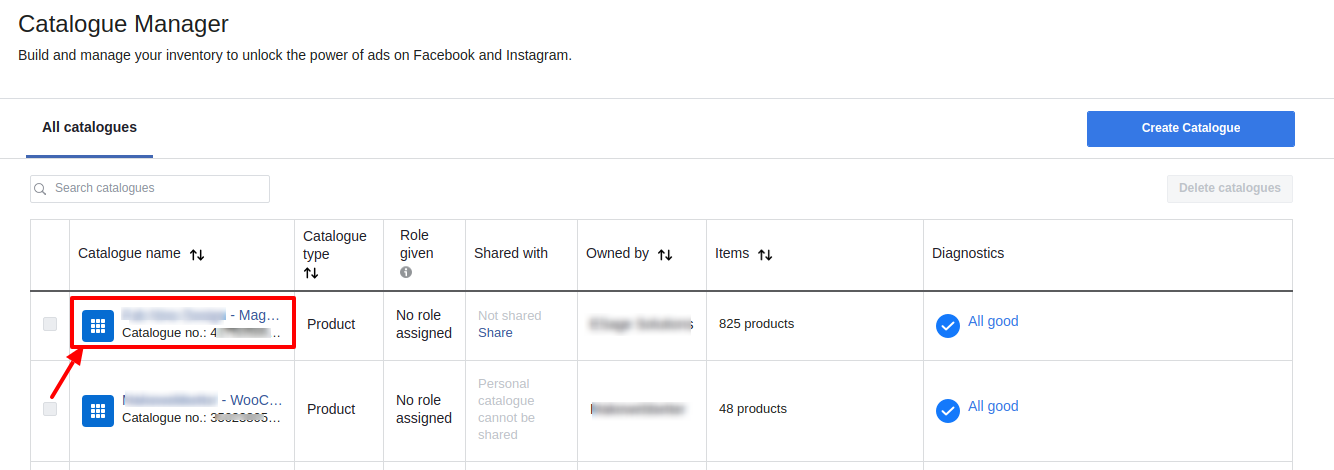
- Choose the catalog you wish to edit by clicking on its name on the list.
- You will be redirected to product data Source Page.
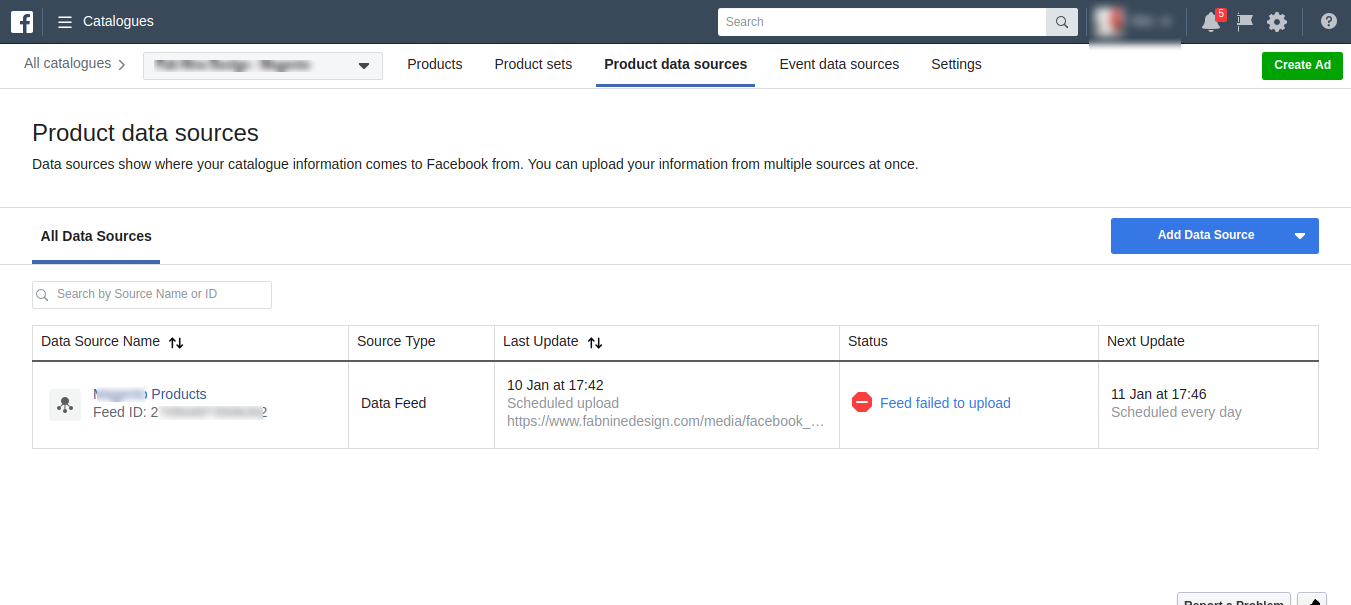
- Click on the data source name of the product you wish to see.
- Here you have all the information pertaining to the product.
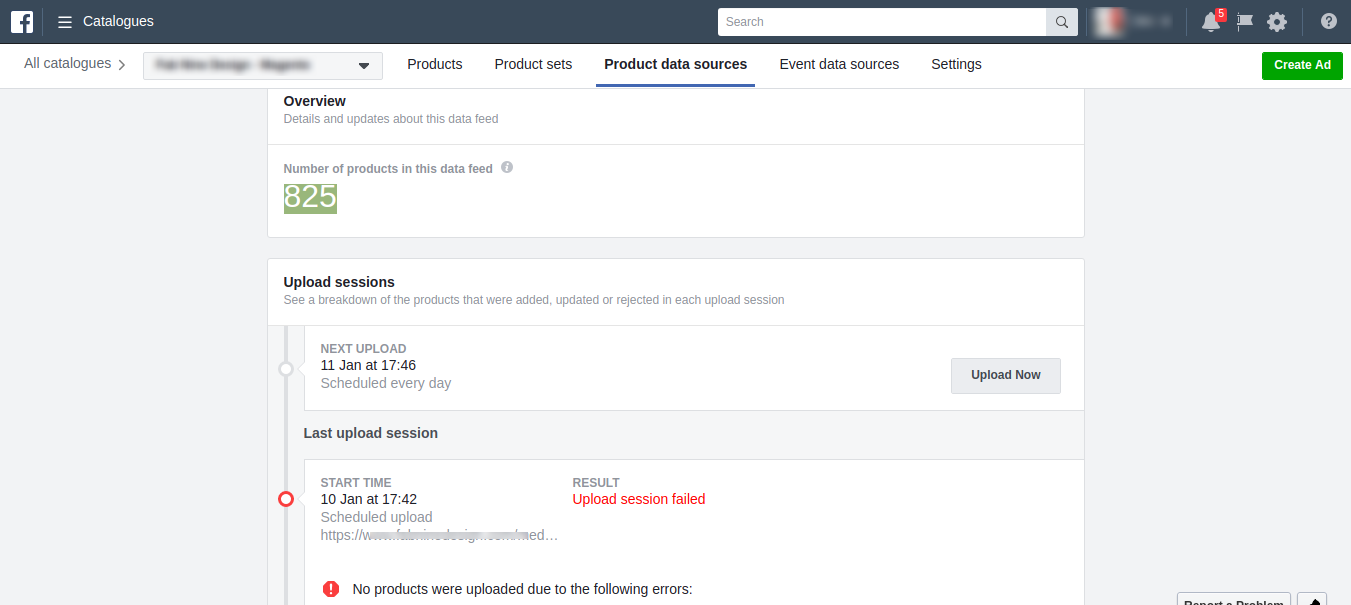
- If you don’t have a catalog then go to facebook.com/product . This page will show up and click on create catalogs:
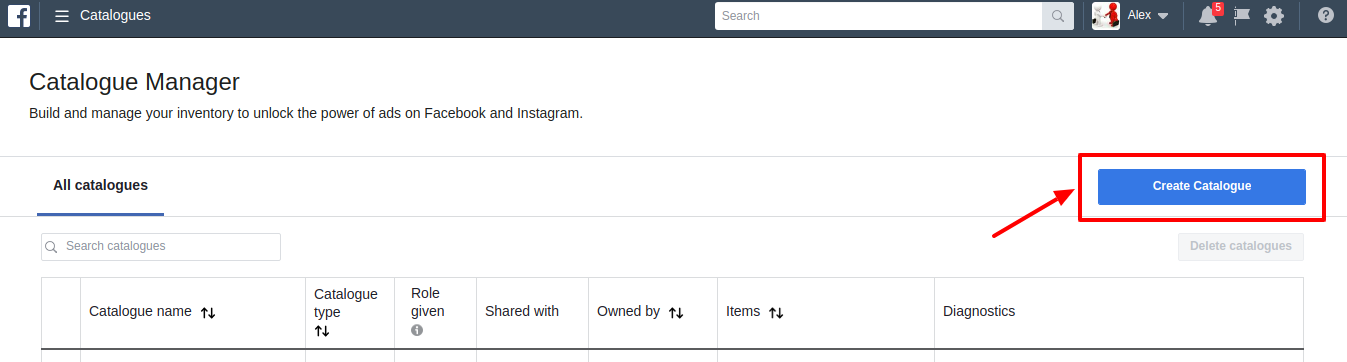
- Now choose the preferred category for your business and click on next.

- Now you will be redirected to a page – Configure your catalog category.
- Select Upload Product Info.
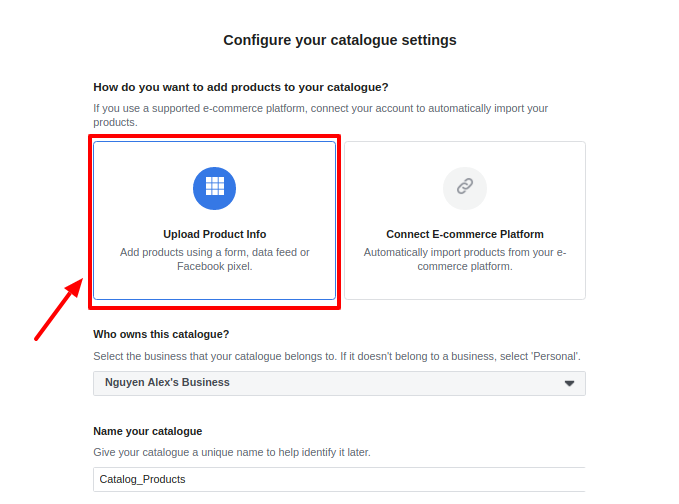
- Choose the category and name for your catalog and proceed.
- A confirmation message will be shown stating a successful catalog creation
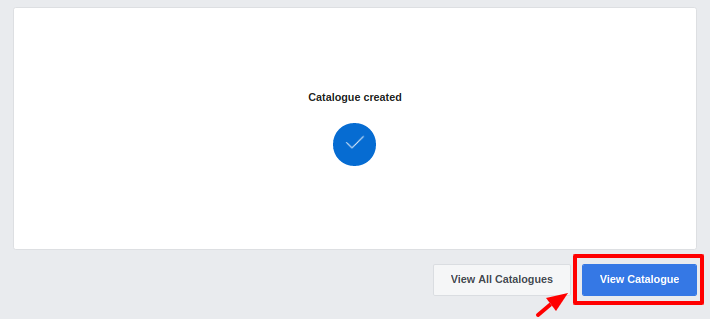
- Click on view catalog
- Now you will be redirected to this page
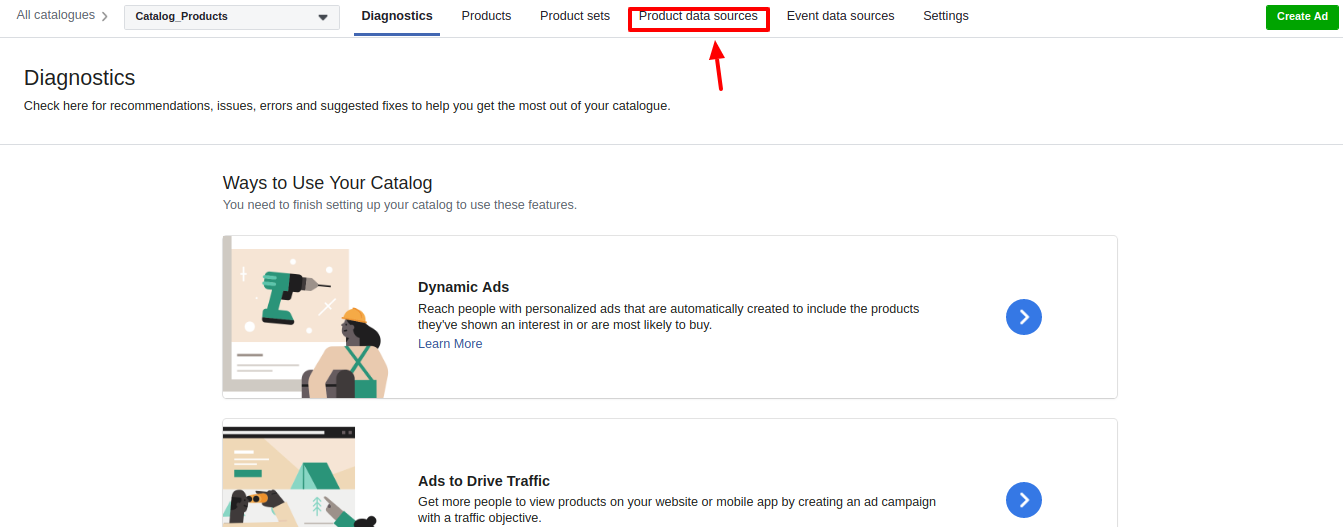
- Click on Product data sources
- A new page will open. Now click on Add Data Sources
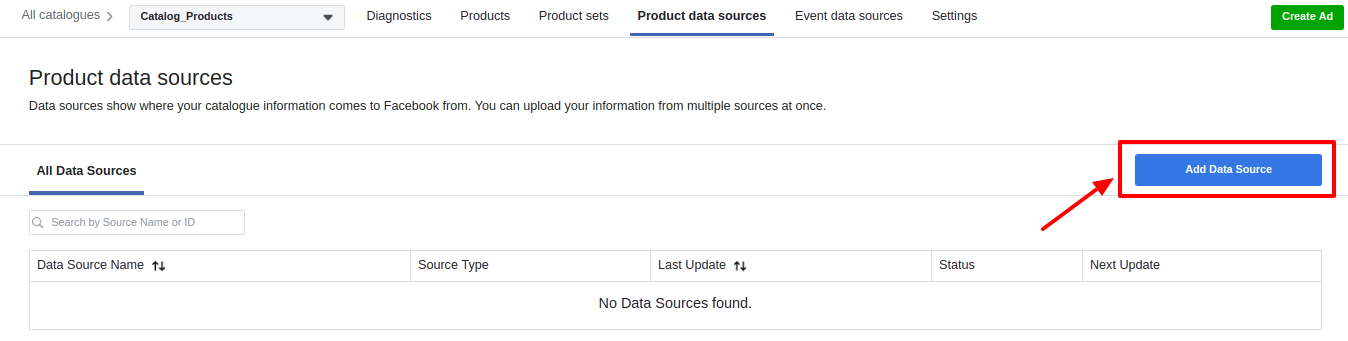
- A page naming add the product to your catalog opens up
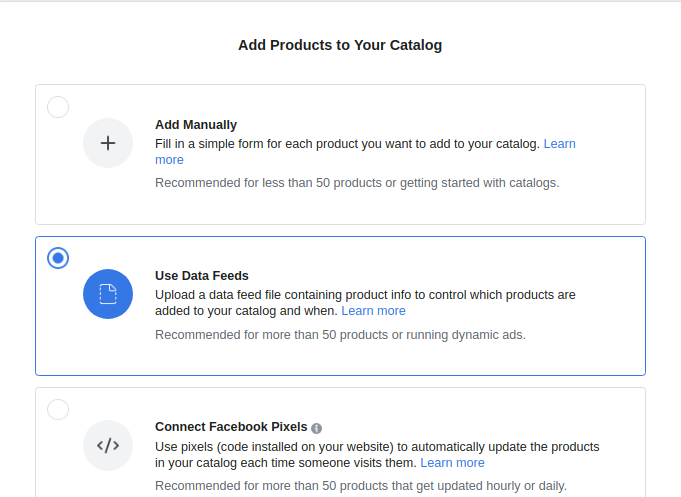
- You have 3 options. Choose “Use data feeds”
- Here you can select how you want to upload
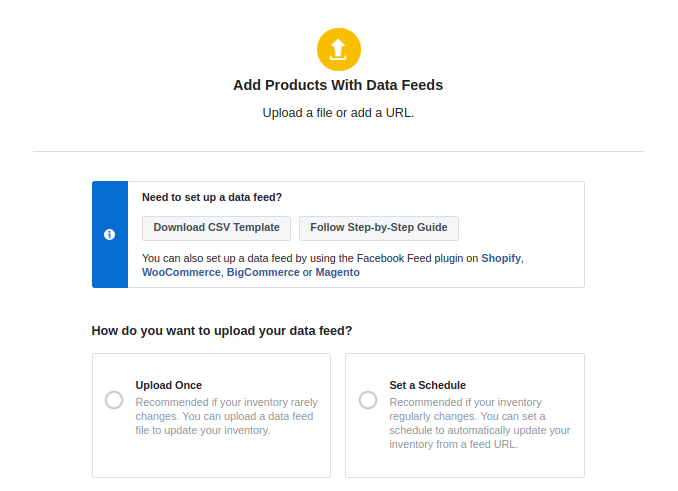
- You can either upload once
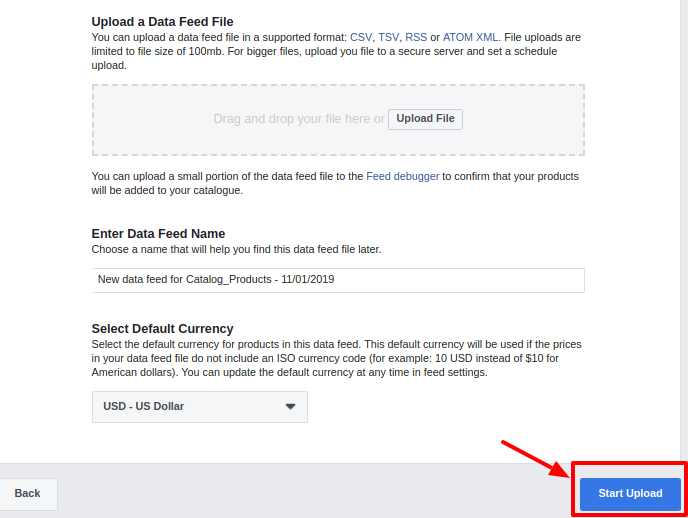
- Or you can schedule the upload at a later time:
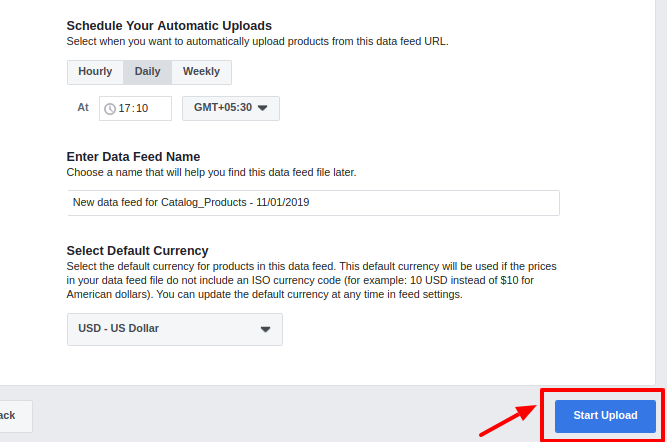
- Click on Start Upload and you are good to go.
×












