
7.1.Cdiscount Order Details ↑ Back to Top
The admin can view all the order details fetched from discount.com and then ship the required orders. Admin can also delete the existing orders and export the order details in the CSV format.
Procedure to ship the order
- Go to the Magento Admin panel.
- On the top navigation bar, move the cursor over the Cdiscount menu, and then point to the Cdiscount Orders menu.
The menu appears as shown:
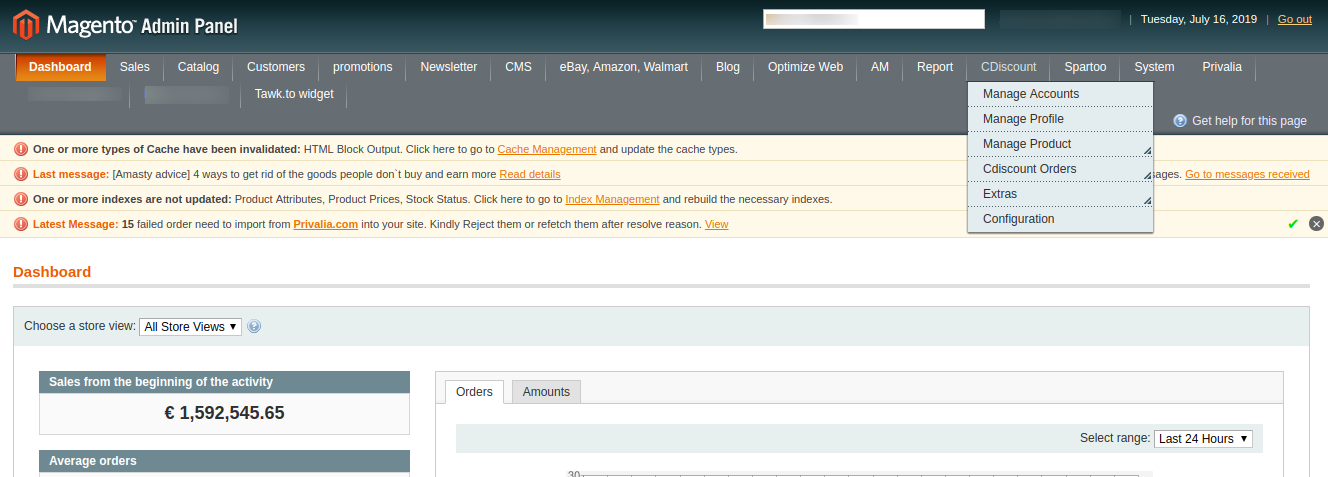
- Click Manage Orders.
The Cdiscount Orders Details page appears as shown in the following figure:

- Click the Fetch Latest Cdiscount Orders button.
If the order is imported successfully, then a new record is found in the Cdiscount Order Details table. - In the Magento Order# column, click the link associated with the required order.
The page appears as shown in the following figure:
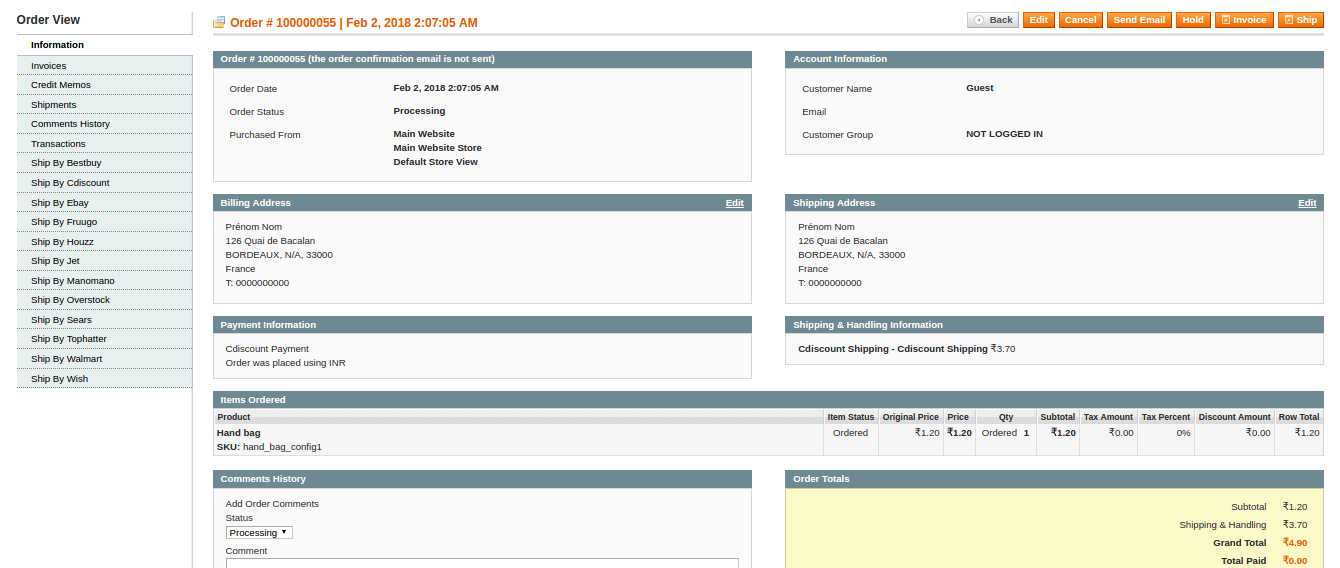
- In the left navigation menu, click Ship By Cdiscount.
The page appears as shown in the following figure:
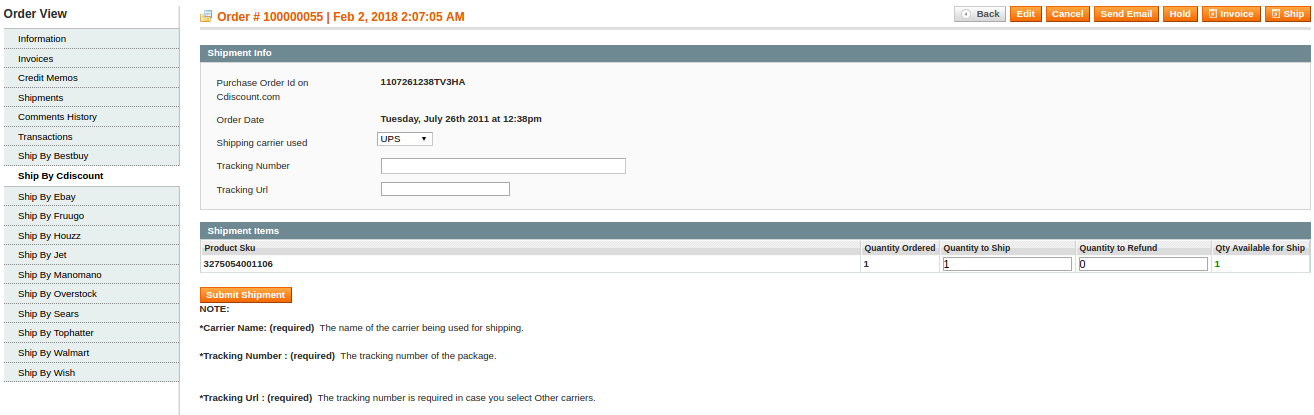
- Under Shipment Info, do the following steps:
- In the Tracking Url box, enter the valid Tracking URL if any.
- In the Tracking Number box, enter the required value.
- Under Shipment Items, do the following steps:
- Quantity Confirmed
- In the Quantity to Ship box, enter a value.
The number of quantity that the user can ship. The value cannot be greater than the Qty Available for Ship value. - In the Quantity to Refund box, enter a value.
The number of quantity that the user wants to reject. The value cannot be greater than the Qty Available for Ship value.
- Click the Submit Shipment button.
The success message appears if the order is shipped successfully.
Procedure to Delete Orders
- Go to the Magento Admin panel.
- On the top navigation bar, click the Cdiscount menu.
- On the Cdiscount menu, point to Cdiscount Orders, and then click View Cdiscount Failed Orders.
The Cdiscount Order Details page appears as shown:

- Select the checkboxes associated with the Orders that the admin wants to delete.
- In the Action list, click the arrow button, and then click Delete Order.
- Click the Submit button.
A confirmation dialog box appears. - Click the OK button.
The selected orders are deleted.
To export the Cdiscount Order Details through CSV file
- Go to the Magento Admin panel.
- On the top navigation bar, click the Cdiscount menu.
- On the Cdiscount menu, point to Cdiscount Orders, and then click Manage Orders.
The Cdiscount Order Details page appears as shown in the following figure:
- Click the Export button.
A dialog box appears to open or save the exported file. - Click to select the Open With or Save File as per the requirement.
- Click the OK button.
×












