
4.Bonanza Configuration Settings ↑ Back to Top
After obtaining the API Key values from the Bonanza Seller account, the Magento store owner has to paste it in the respective field displayed on the Bonanza Configuration page of the admin panel.
To set up the configuration settings in the Magento Store Admin panel
- Go to the Magento Store Admin panel.
- On the top navigation bar, point to the Bonanza menu.
The menu appears as shown in the following figure:
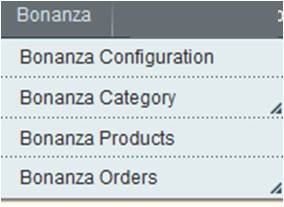
- Click the Bonanza Configuration menu.
The Bonanza Configuration page appears as shown in the following figure:

- Under Bonanza Configuration, click the Bonanza Setting tab.
The tab is expanded and the relevant fields appear under the section as shown in the following figure:
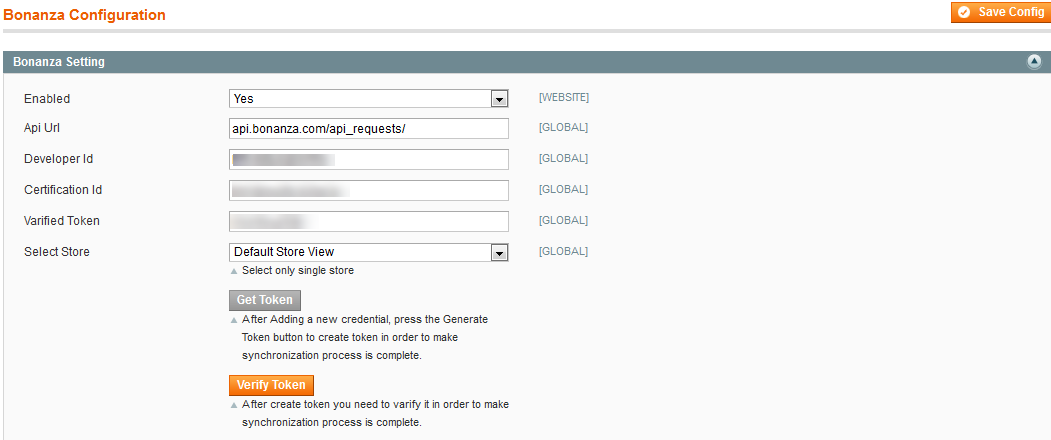
- Under Bonanza Setting, do the following steps:
- In the Enabled list, select the Yes option to enable the extension features.
- In the Developer Id box, enter the corresponding value copied from the Bonanza Seller account.
- In the Certification Id box, enter the corresponding value copied from the Bonanza Seller account.
- Click the Get Token button to create the token and complete the synchronization process.
- Click the Verify Token button to verify the token and complete the synchronization process.
The verified token value appears in the Verified Token box.
- In the Select Store list, select the single store.
- Scroll down to the Product Data Mapping tab, and click the tab.
The tab is expanded and the expanded section appears as shown in the following figure:
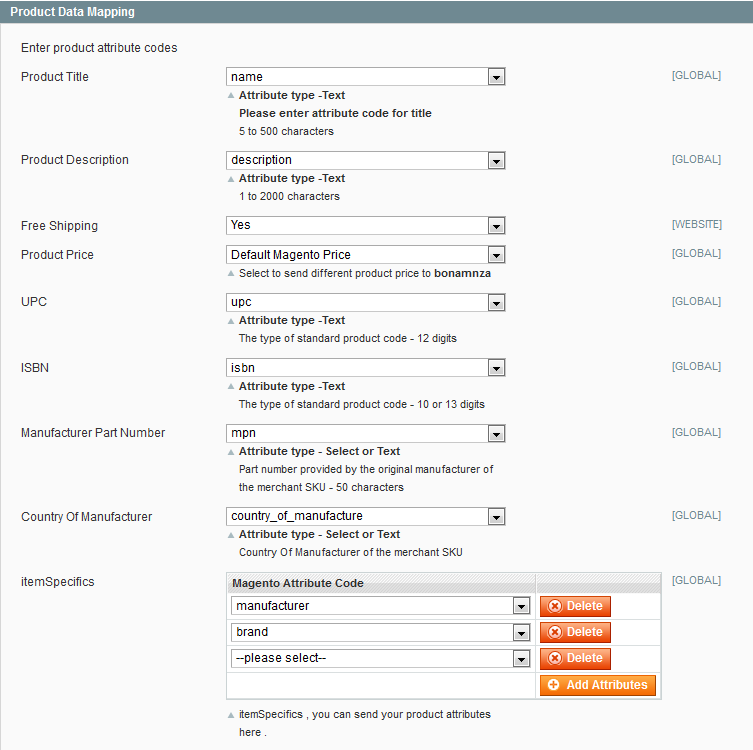
- Under Product Data Mapping, do the following steps:
- In the In the Product Titlelist, select the required attribute.
Note: Select the Text-Type attribute. Limitation on the attribute value is 5 to 500 characters. - In the product Description list, select the required attribute.
Note: Select the Text-Type attribute. Limitation on the attribute value is 1 to 2000 characters. - In the Free Shipping list, select the Yes option to enable the free shipping or the No option to disable the free shipping.
- In the Product Price list, select the required option to set a different price for all the products.
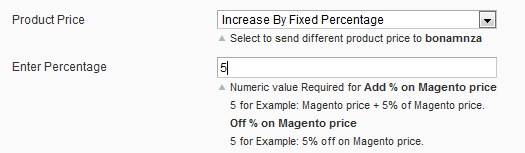
A user can set the price on the following basis:- Increase by Fixed Price: If selected, then the Enter Amount field appears.
- Increase by Fixed Percentage: If selected, then the Enter Percentage field appears.
Enter the numeric value to increase the price of the Bonanza product price by the entered value % of Magento price
For Example, Magento price + 5% of Magento price.
Magento Price = 100
Select Increase By Fixed Percentage option
Enter Percentage = 5
100 + 5% of 100 = 100 + 5 = 105
Thus, Bonanza Product Price = 105 - Decrease by Fixed Price: If selected, then the Enter Amountfield appears.
- Decrease by Fixed Percentage: If selected, then the Enter Percentage field appears.
Enter the numeric value to decrease the price of the Bonanza product price by the entered value % of Magento price
For Example, Magento price – 5% of Magento price.
Magento Price = 100
Select Decrease By Fixed Percentage option
Enter Percentage = 5
100 – 5% of 100 = 100 – 5 = 95
Thus, Bonanza Product Price = 95
- In theManufacturer part number list, select the required attribute.
Note: Select the Text-Type or the Select-Type attribute. Part number provided by the original manufacturer. - In the country Of Manufacture list, select the required attribute.
Note: Select the Text-Type or the Select-Type attribute. - Move to the Item Specifics area.
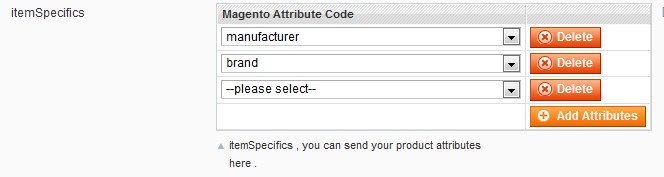
- In the Item Specifics area, do the following steps:
- Under Magento Attribute Code, select the required attribute codes.
- Click the Add Attributes button to add more attributes.
- In the In the Product Titlelist, select the required attribute.
- Click the Save Config
The configuration settings are saved.
×












