
8.Products ↑ Back to Top
To manage Zalando products,
- Go to the Magento 2 Admin panel.
- On the left navigation bar, click the Zalando Integration menu.
The menu appears as shown in the following figure:
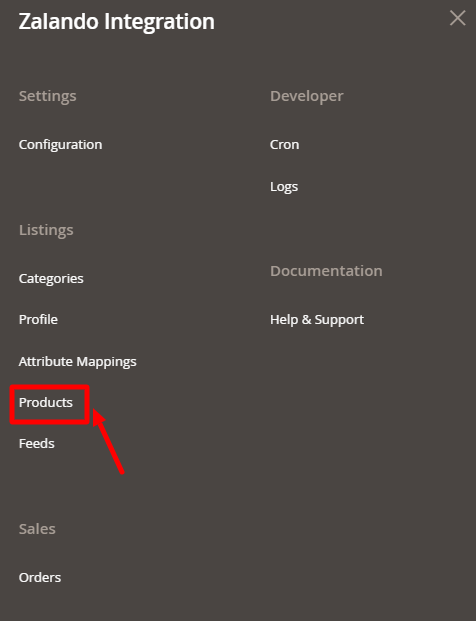
- Click on Products.
The Manage Products page appears as shown below:
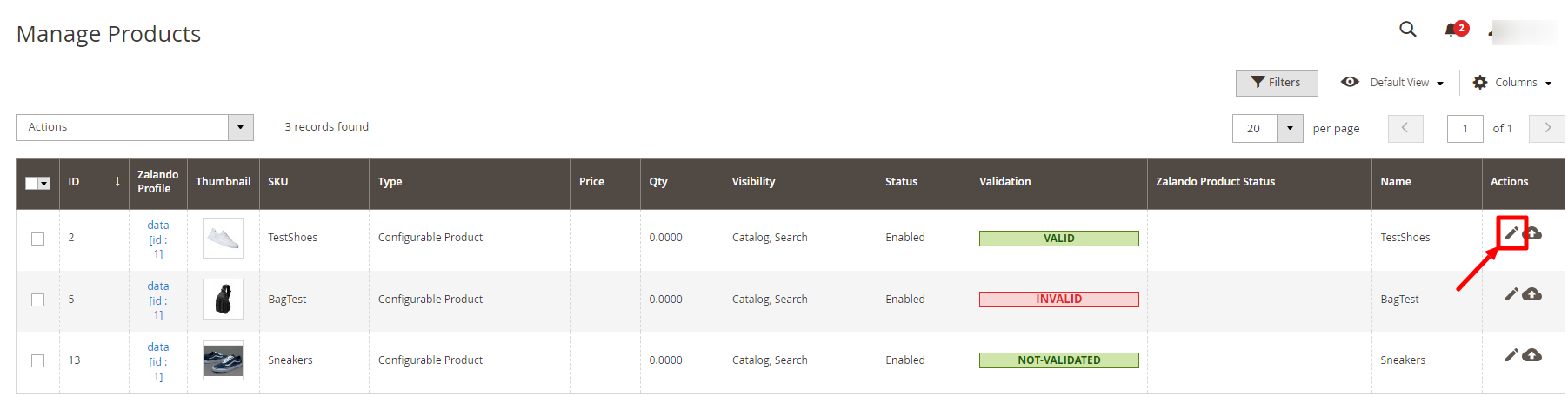
- To edit a product, click on the Edit button under the Actions column and do the required edits in the product details.
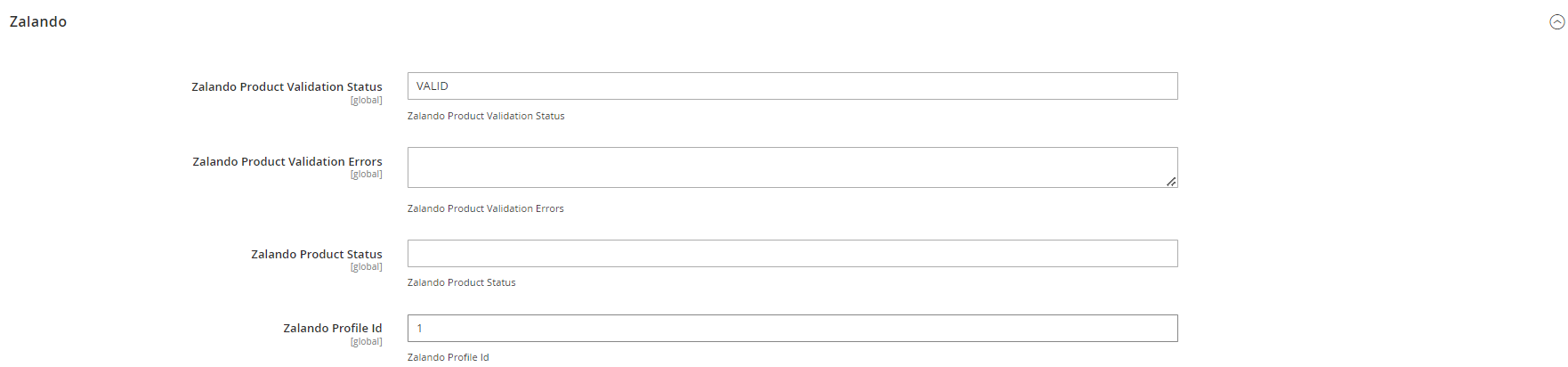
- To upload a product, click on the Upload icon under the Actions column.
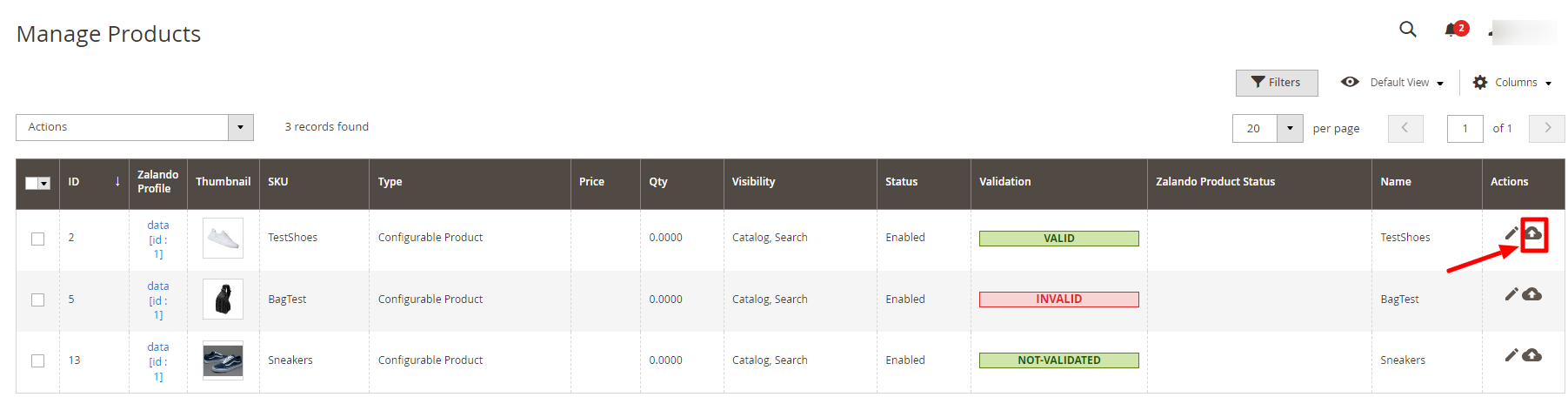
The status of the product will be displayed as uploaded. - If the Product is Valid, Invalid, Or Not Validated its status will be shown in the products grid. In case it is Invalid, then click on Invalid.
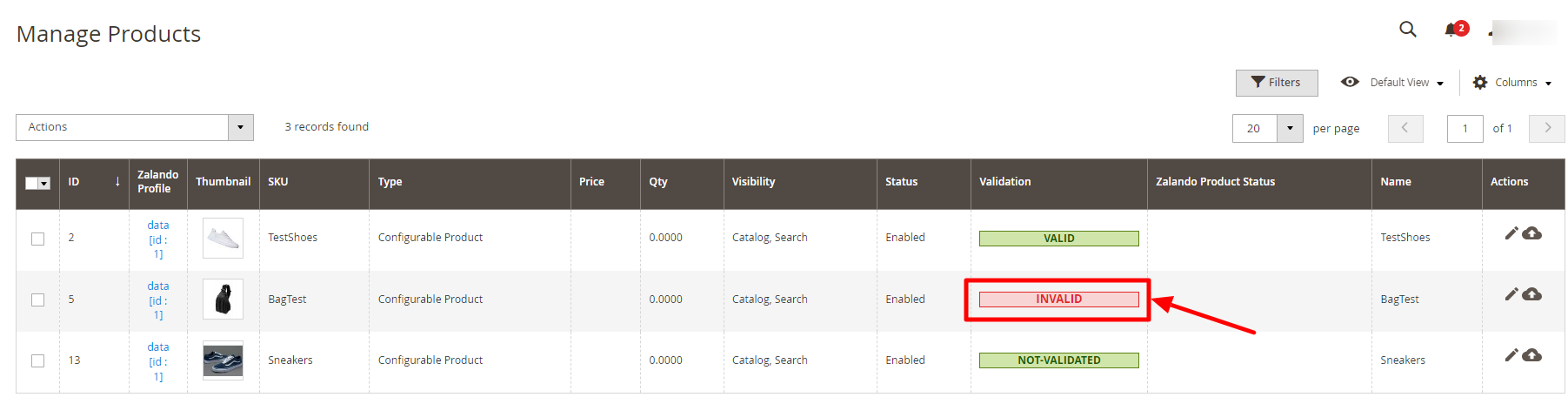 The error for the reason it is invalid will be displayed as shown below:
The error for the reason it is invalid will be displayed as shown below:

To perform bulk actions on products,
- In the Actions list, click the arrow button.
A list appears as shown in the figure:
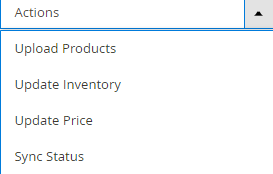
- Select the checkboxes associated with the required products.
- To upload products, click on Upload Products. Selected Products will be uploaded.
- To update inventory, click on the Update Inventory. The inventory for selected products will be updated.
- To update the price, click on Update Price. The price for selected products will be updated.
- To synchronise the product status, click on Sync Status. The selected product’s status will be synced.
×












