
6.1.Add New Profile ↑ Back to Top
To add a new profile,
- Go to the Magento 2 Admin panel.
- On the left navigation bar, click the Zalando Integration menu.
The menu appears as shown in the following figure:
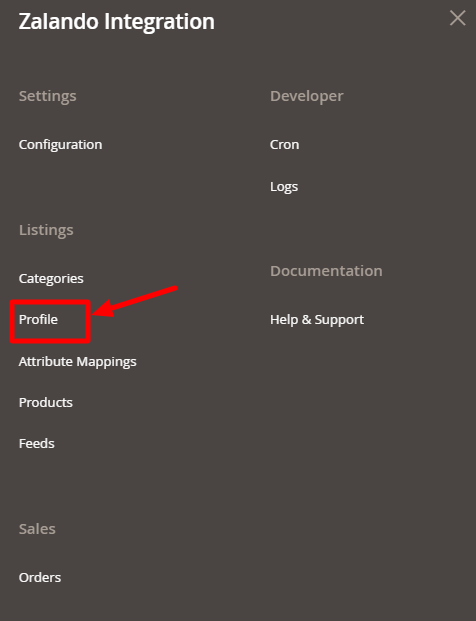
- Click on Manage Profile.
The Manage Profile page appears as shown in the following figure:
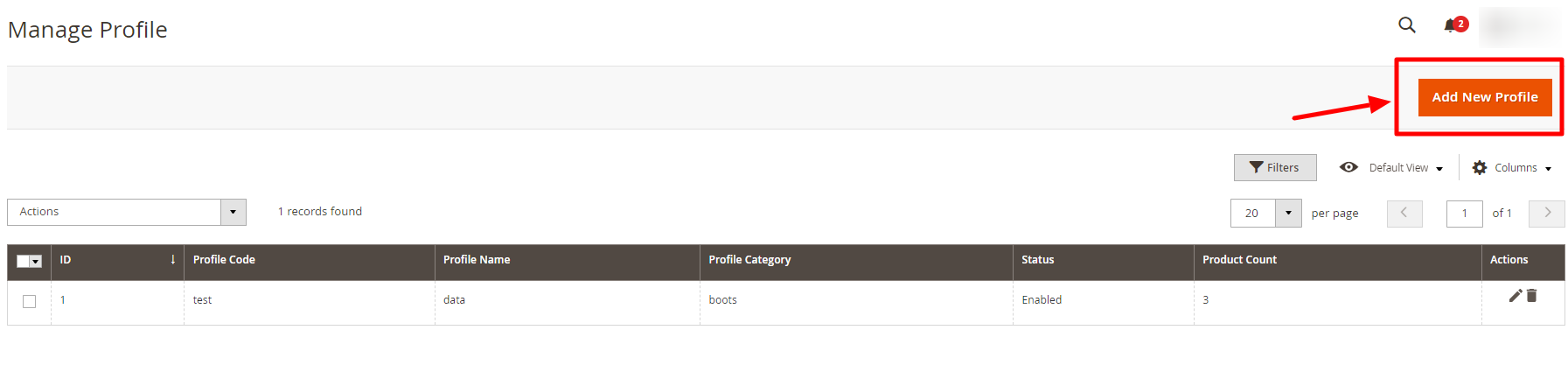
- Click the Add New Profile button.
The New Profile page appears as shown in the following figure:
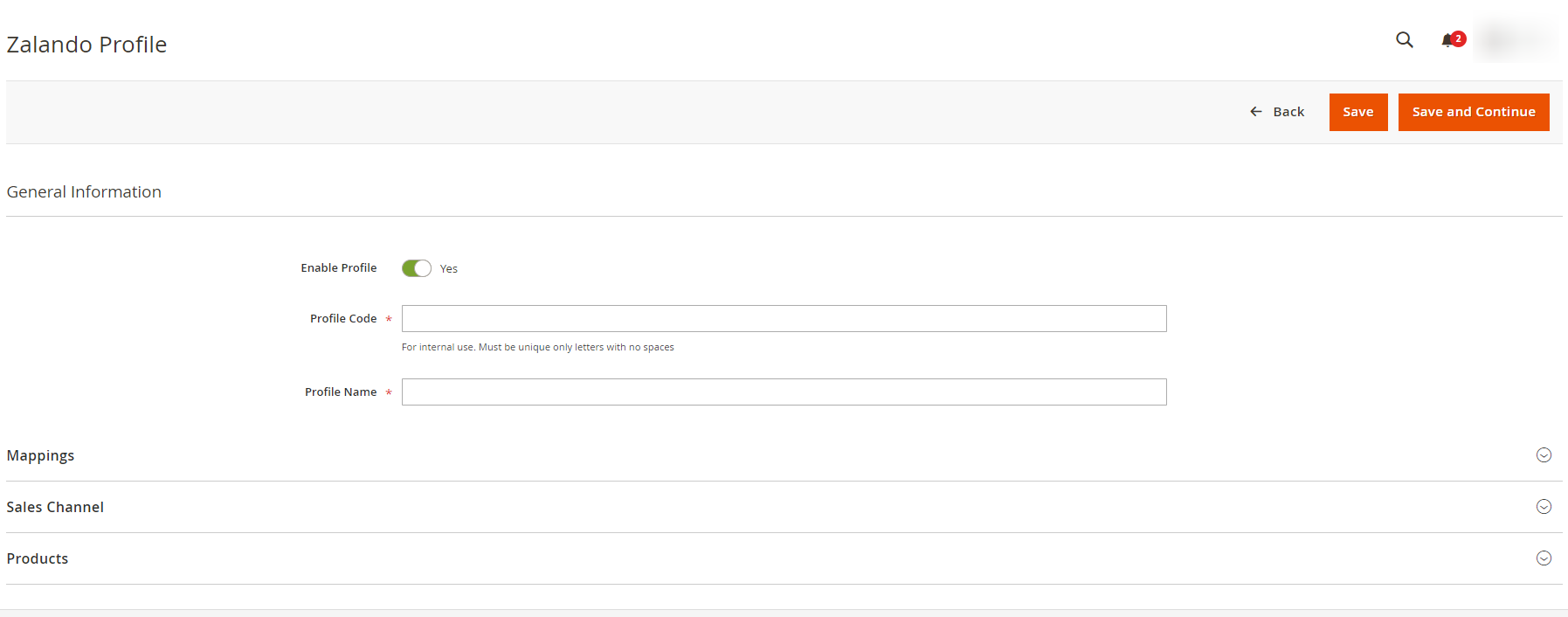
- Under General Information section, do the following steps:
- In Enable Profile, toggle the button to Yes for enabling profile settings.
- In Profile Code, enter the unique code for the profile.
- In Profile name, enter the name of the profile.
- Now click on Mapping. The section expands as shown below:
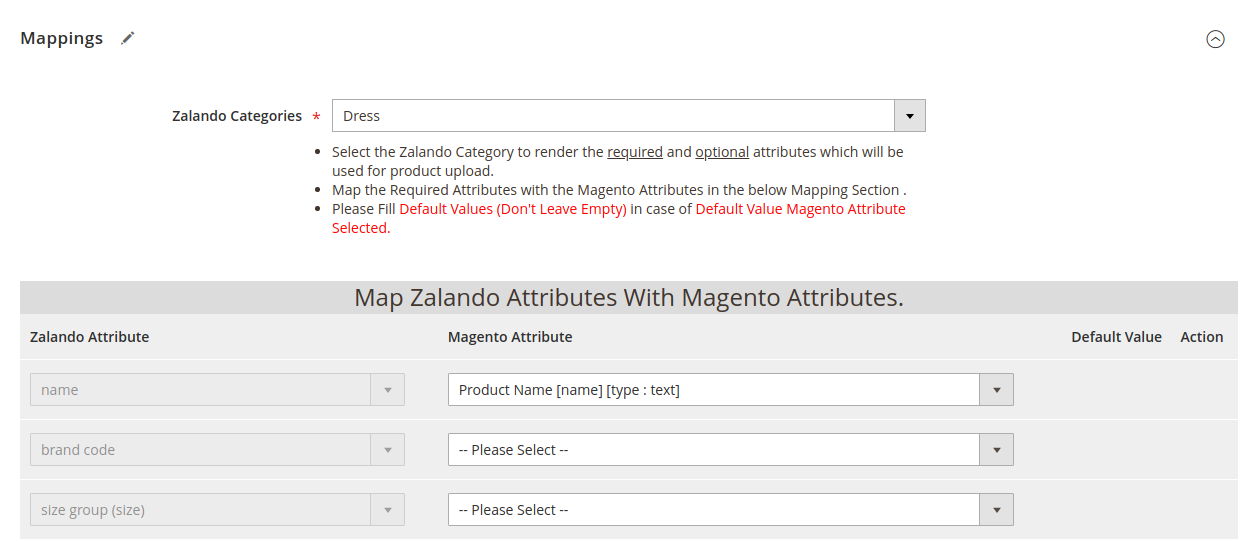
- Under Mapping, do the following steps:
- In Zalando Categories, select the Zalando Category to render the required and optional attributes which will be used for product upload.
- Then map the required attributes with the Magento attributes in the below Mapping Section.
- Click on Sales Channel, and the section is expanded as shown below:

- In the Sales Channel add all the sales channels.
- Then click on the Products, and the section is expanded as shown below:

- All the products listed are displayed here.
- Click the Save Profile button.
The profile is saved and listed on the Manage Profile page.
×












