
4.5.Submit Actions on the Manage Profile Page ↑ Back to Top
Admin can delete the selected profiles and also can change the status of the profiles in bulk.
To delete the selected profiles in Bulk
- Go to the Magento Store Admin panel.
- On the left navigation bar, click the WALMART.CA INTEGRATION menu.
The menu appears as shown in the following figure:
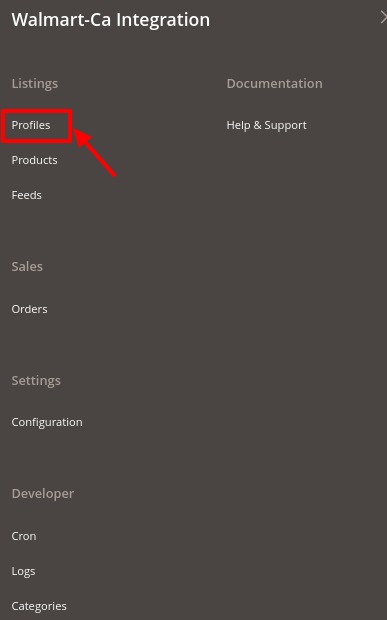
- Click Manage Profile.
The Manage Profile page appears as shown in the following figure:
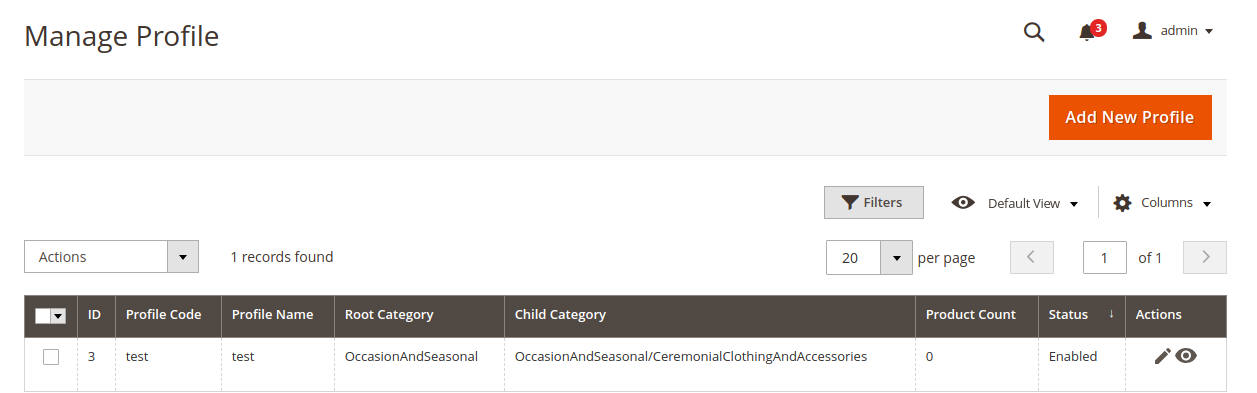
On this page, all the available profiles are listed. - Select the check boxes associated with the required profiles.
- Click the Arrow button next to the Actions field.
The Actions list appear as shown in the following figure:
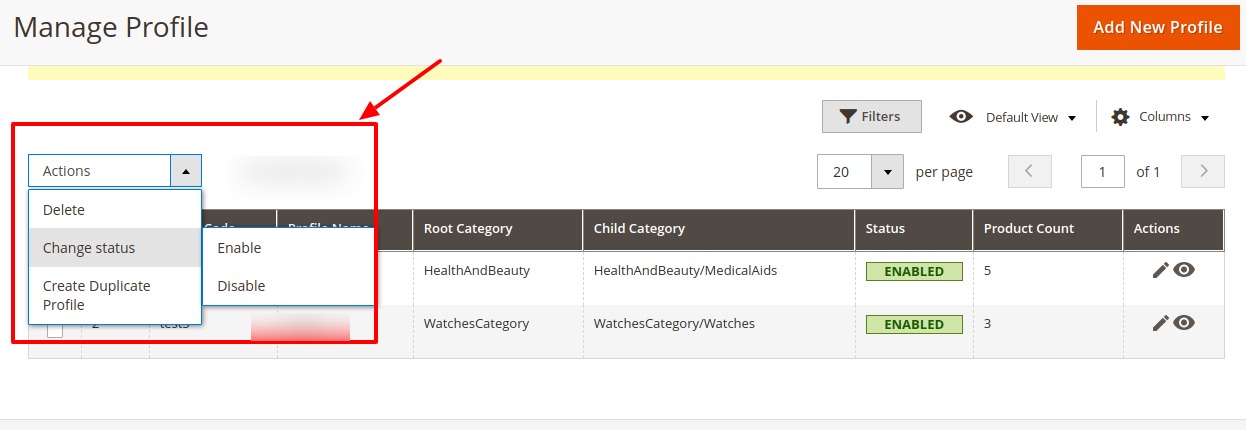
- In the Actions list, click Delete.
A confirmation dialog box appears as shown in the following figure: - Click the OK button.
The selected profiles are deleted. - To change the status, Click on Change Status. On clicking it, the status options appear as Enable or Disable.
- Click Enable or Disable as per your requirement.
- The selected profile will be enabled/disabled.
- Select the check boxes associated with the required profile.
- Click the Arrow button next to the Actions field.
- Click on Create Duplicate Profile.
- The profile gets duplicated and appears on the page.
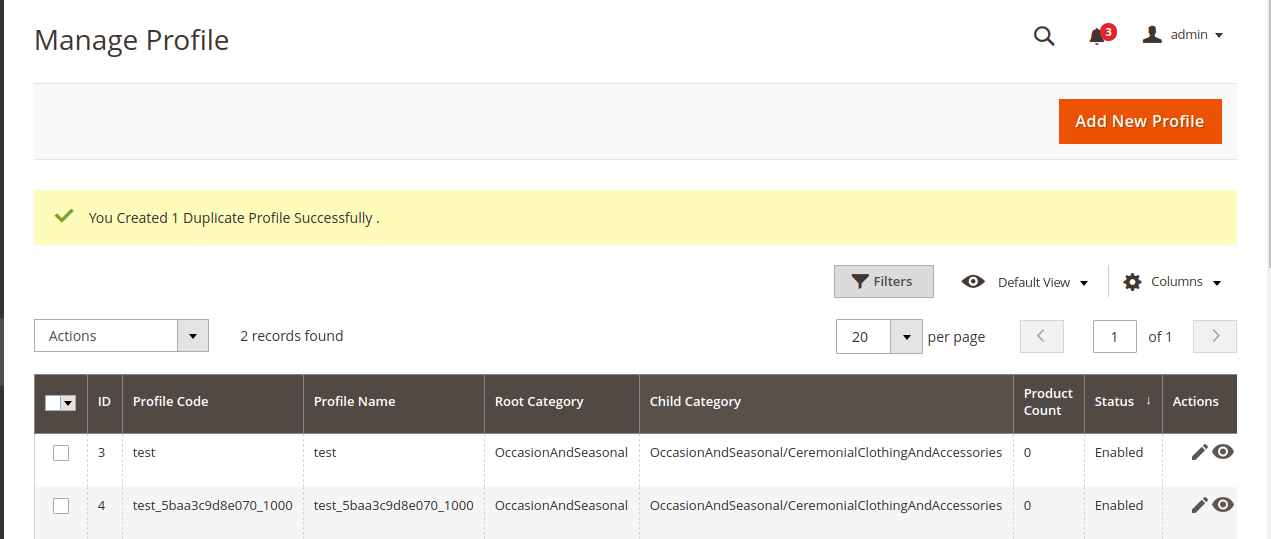
×












