
5.6.Submit Actions on the Manage Products Page ↑ Back to Top
Admin can perform the following tasks through the Bulk Action feature:
- Validate Products: To validate the selected products before uploading to the Walmart Canada website. It displays the corresponding validation error if any. If there is no error, it confirms that the product is ready to upload.
- Validate and Upload Products: To validate and upload the selected products to the Walmart Canada website. It displays the corresponding validation error, if any. If there is no error, then the selected products are validated and uploaded, and a success message appears.
- Sync Product Status: To get the request from Walmart Canada to update the status of the selected products in the Magento 2 store. It helps the user to view the status of the product. For example, unpublished, transmit, data fix, system error, or so on.
- Retire Products: To withdraw the selected products so that it is neither used nor ordered. On submitting this action, the product is not listed on Walmart. Thus, nobody can order them from Walmart Canada.
- Update Inventory: To update the inventory of the selected products on Walmart Canada. This action completes all the job related to the product inventory and also it manages the quantity related issues.
- Update Price: To update the price of the selected products on Walmart Canada. For example, if the user has changed the product price on the Magento store and also wants to change the price on Walmart then this action is applicable. The price is updated when the user submits this action for the selected product.
To Submit Action
- Go to the Magento Store Admin panel.
- On the left navigation bar, click the WALMART.CA INTEGRATION menu.
The menu appears as shown in the following figure:
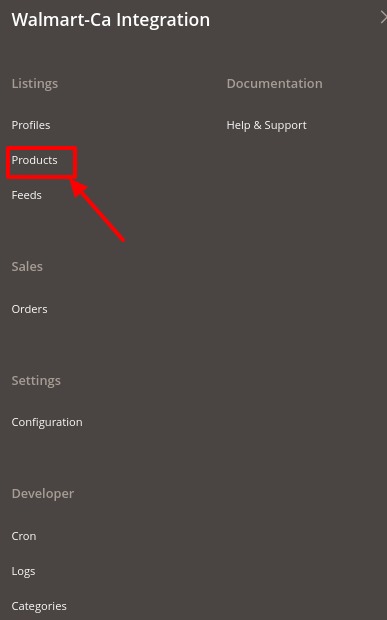
- Click Upload Products.
The Manage Products page appears as shown in the following figure:
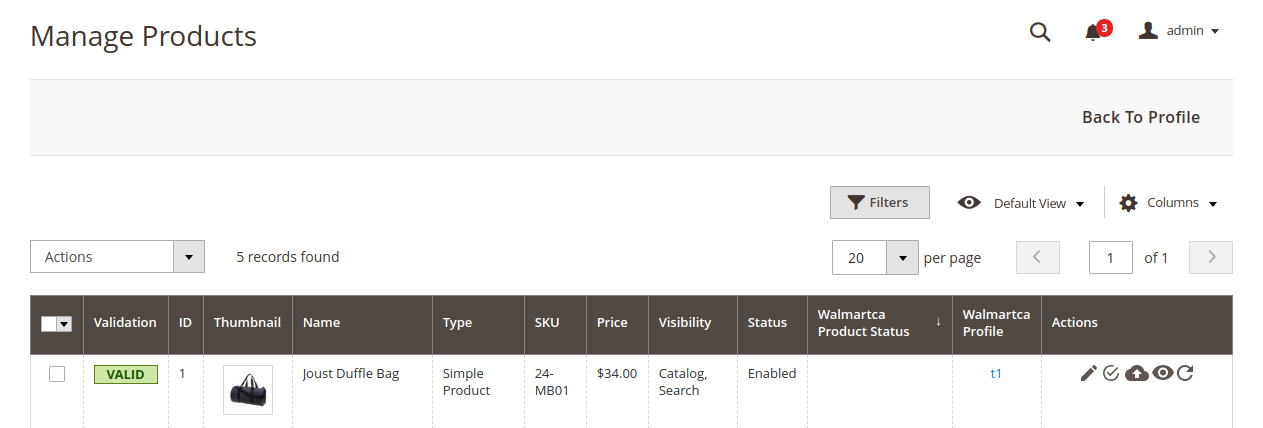
All the available products are listed on this page.
- On the left navigation bar, click the WALMART.CA INTEGRATION menu.
To validate multiple products,
Select the check boxes associated with the products that the admin wants to submit action on.
-
- In the Actions list, click the arrow button, and then click the required Action.
- Click the Submit button.
- In the Actions list, click the arrow button, and then click the required Action.
×












