
3.5.Assign Resources ↑ Back to Top
Once the individuals accept the request, they are added on the Manage Sub-Vendors page, and the vendor can view the list of all the added sub-vendors.
The vendor can assign all the resources or some specific resources to each sub-vendor. The sub-vendors cannot access the resources, which are not assigned to them. If the sub-vendor clicks some of the unassigned
To assign resources
- Go to the Vendor panel.
- On the left navigation bar, click the Associated Sub-Vendors menu.
The Manage Sub-Vendors page appears as shown in the following figure:
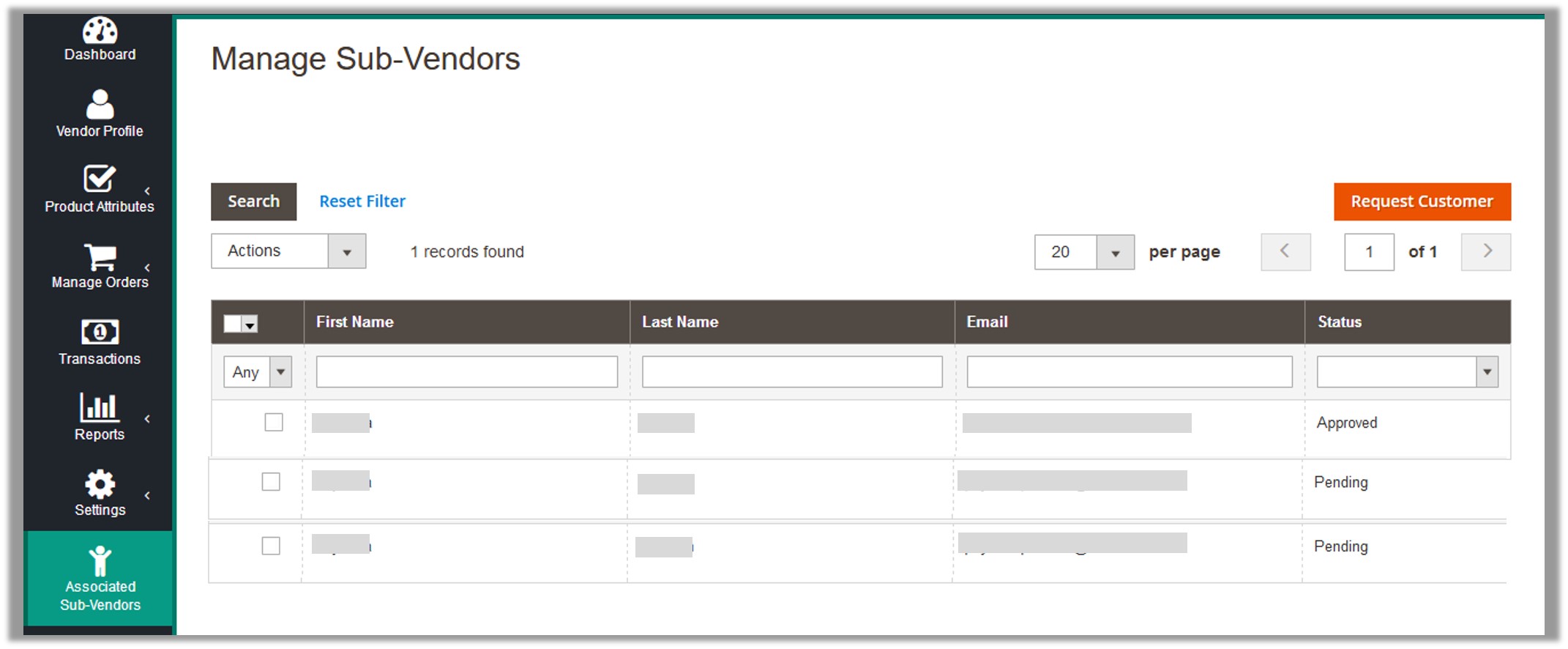
- Click the row of the required sub-vendor.
The Assign Resources page appears as shown in the following figure:
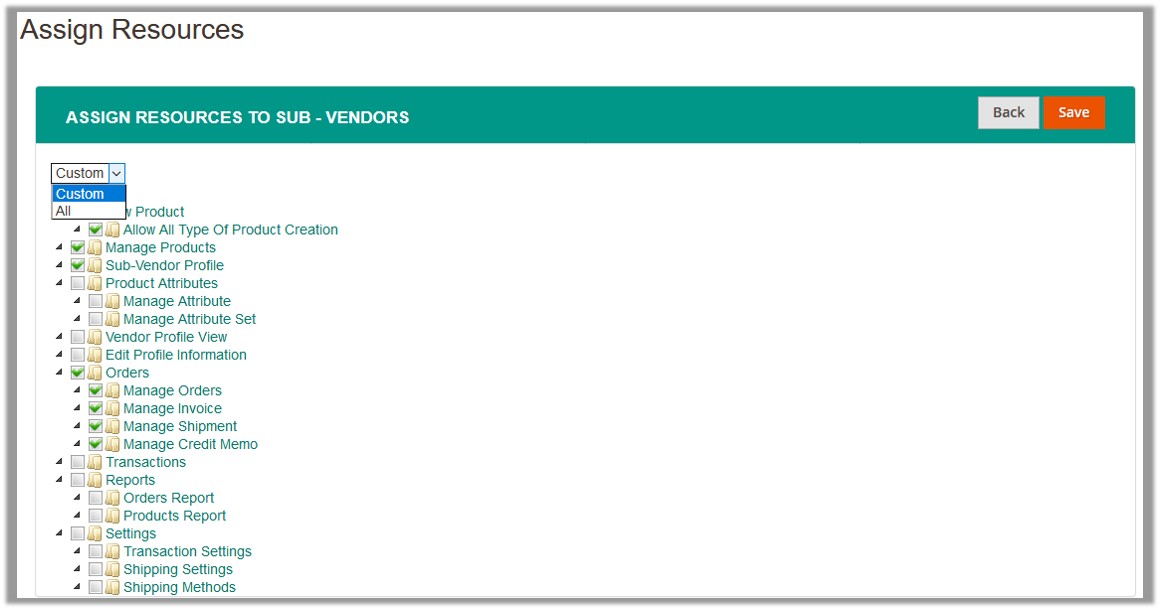
- Under ASSIGN RESOURCES TO SUB-VENDORS, in the list, select Custom or All.
All: All the resources are assigned to the sub-vendor.
Custom: The specific resources are assigned to the sub-vendor. - Click the Save button.
A success message appears on the Manage Sub-Vendors page.

×












