
4.1.View and Search the Specific Vendor Stores ↑ Back to Top
To view the specific vendor stores
- Go to the front-end panel.

- On the top navigation bar, click the CsMarketplace menu.
All the available shops of various vendors appear as shown in the following figure:
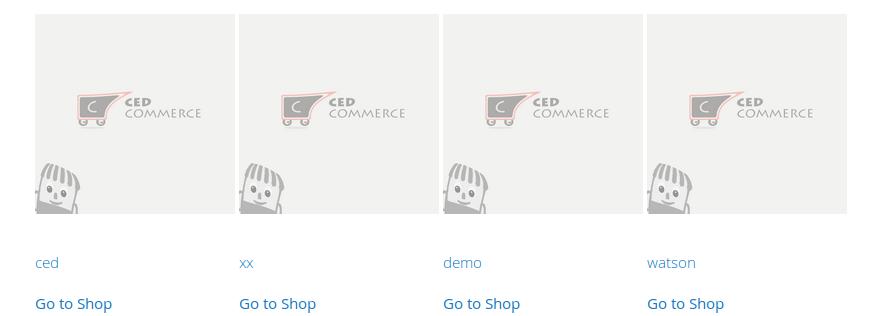
- Move to the required vendor shop.
- Click the corresponding Go to Shop link or the corresponding Vendor name link.
For example, ced
The shop page of the selected vendor appears as shown in the following figure:
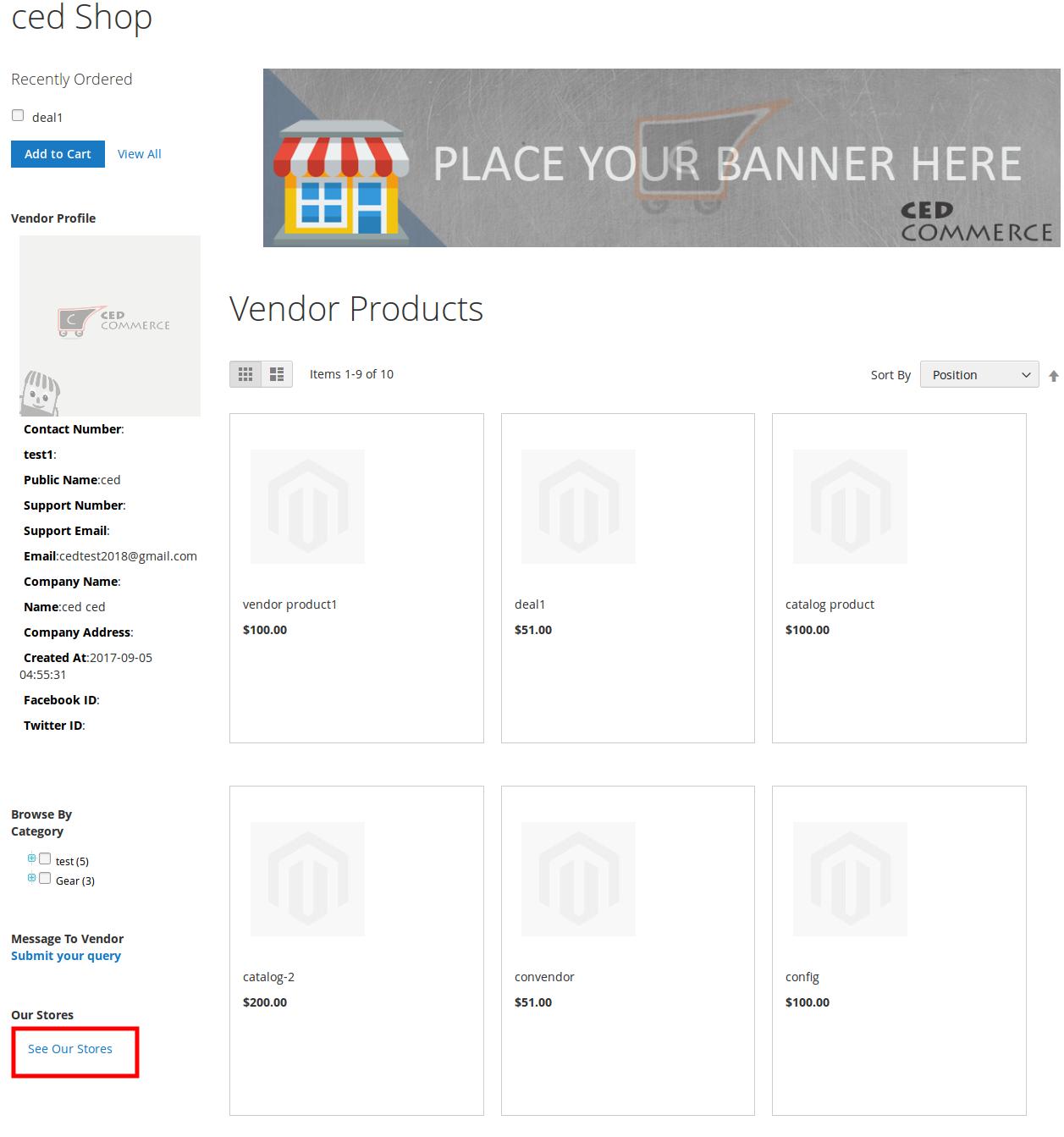
- In the left panel, scroll down to the Our Stores section.
- Under Our Stores, click the See Our Stores link.
The Our Stores page appears as shown in the following figure:
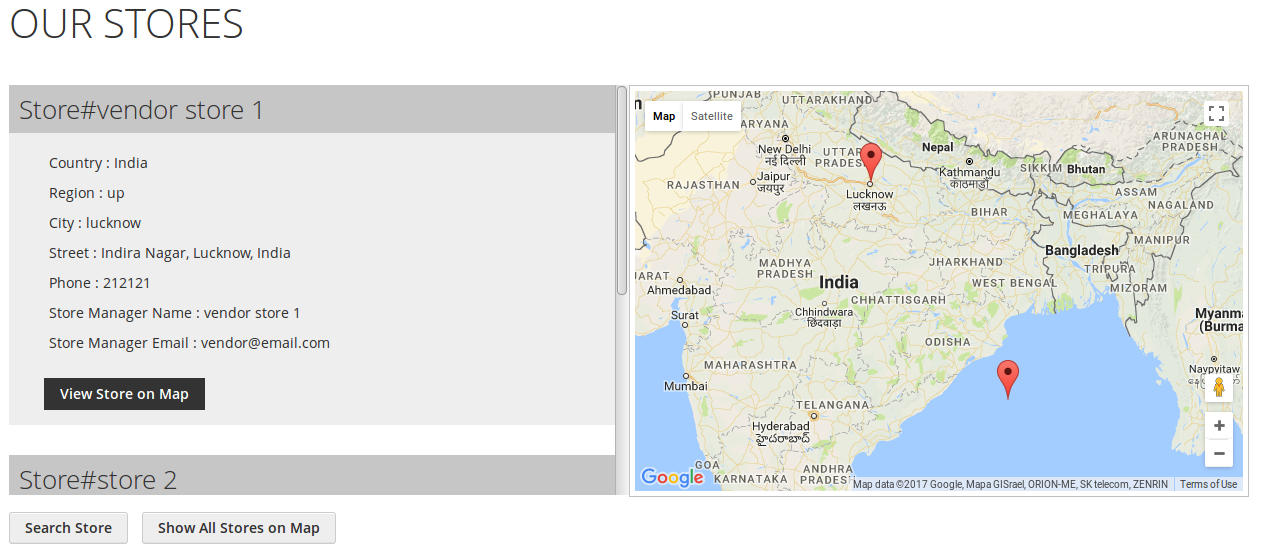
Once the Admin and Vendor enable the Store Pickup feature, the front-end users can view the details of the available stores under OUR STORES.
On this page, the users can perform the following tasks:- Search Store: Click to search the required store.
- Show All Stores on Map: Click to view all stores on the Google map displayed on the right side.
To search the required store
- Click the Search Store button.
The Search Store dialog box appears as shown in the following figure:
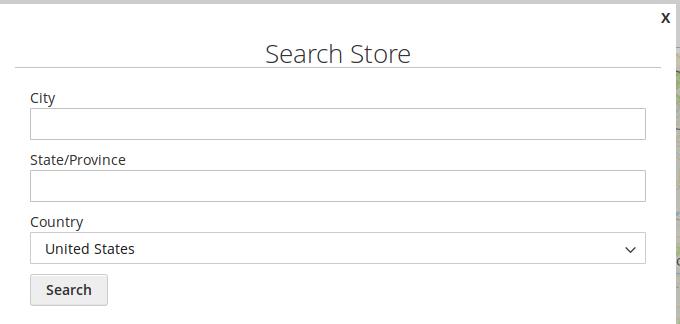
- Enter the required search criteria in the required fields.
- Click the Search button.
The store locations based on the result are listed under OUR STORES and also located on the Google map.
×












