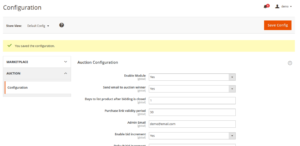3.Auction Configuration ↑ Back to Top
In the admin panel, from the dashboard click on the Auction-> Now, click on the “Configuration”
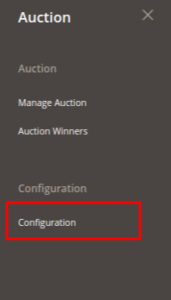
On clicking on the Configuration we will be directed to the Configuration page.
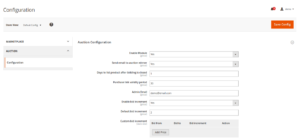
The items are as follows:
• Enable module: This drop-down field allows whether to show the auction listings on the customer side or not.
a. For “Yes” it will allow showing the auction in the customer side.
b. For “no” it will allow not to show the auction in the customer side
• Send Email to auction winner: This drop-down field allows whether to send the email to winner customer or not.
a. For “yes” it will send the email to the winner customer
b. For “no” it will not send the email to the winner customer.
• Days to list bidding after the bidding is closed: This field allows for how many days the product can be listed on the customer side after the bidding date is closed in the customer side.
• Purchase link validity period: This text field allows to add time duration, as to when the link “Add to cart” will be activated for the customer to place an order for the auctoin product.
• Admin email: This field shows the email id of the sender.
• Enable bid increment: This feature allows to controll the next bid amount by a specific value.
• Default Increment: This field allows that my how much a bid be incremented for a customer to place the bid. For example, if the bid price is 10, and in the default increment we gave value as “2” then the next customer can bid for 12 or more than that.
• Custom Bid increment: This field allows to add custom bid increments for various bid ranges . To add custom bid click on the “Add price” button. It has the following fields as follows:
a. Bid from: Enter the base bid for a particular bid increment.
b. Bid to: Enter the final bid for a particular bid increment.
c. Bid increment: Enter the bid increment value for the above bid range.
After filling all the necessary fields click on the “Save Config” button.
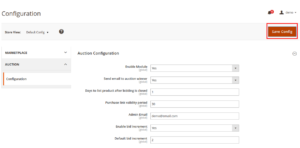
On clicking on the “Save Config” button, we will be seeing a success message as “You saved the configuration”