
6.3.Vendor Setting as per Zipcode ↑ Back to Top
ADMIN
When the admin has configured his website in such a way, that the vendor is allowed to deliver his product as per a specific zip code wise, then he adds this to the setting (configuration) panel. Now he has to further provide the detail to filter product by (Product Location / Vendor Location).
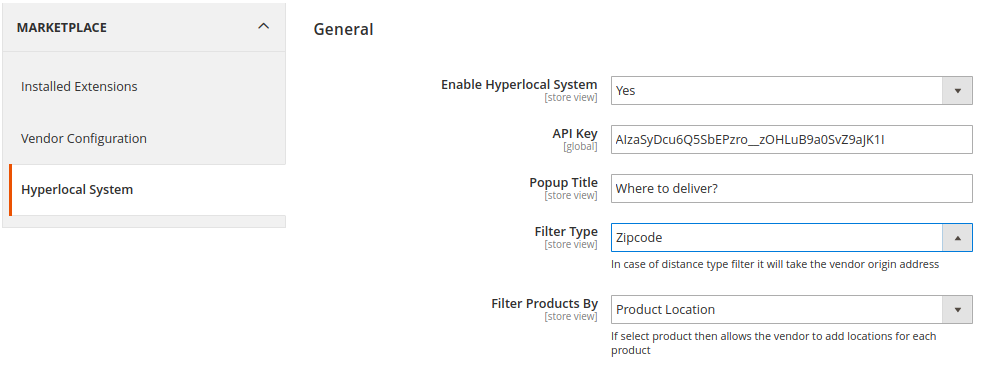
Note: If admin select Product Location as a FILTER PRODUCTS BY then the vendor is allowed to add locations for each product.
Vendor Location
It will show the vendor products to all the customers, those who belong to the same zip code area as of vendor.
![]()
Product Location
If Admin has selected Product Location as [Filter Product by] then it allows the vendors to add locations for each product individually.

Now the admin can add the delivery location for vendor. Vendor as well as Admin both can further manage the pin code by adding them in bulk via CSV file.

ADMIN ADDING CSV VIA CLICKING ON MANAGE ZIPCODE

The zip-code file which is imported will be uploaded and the specific vendor will be delivering his product on the mention zip code only.
VENDOR
Now the based on zip-code setting Hyperlocal marketplace is configured on two bases from admin :
- Vendor Location
- Product Location
Vendor Location
Now when the admin has used the setting as “vendor location” for his hyperlocal marketplace, so here in this case vendor zipcode act has his location which he has provided at the time of creating a vendor account. which can even be changes by vendor by editing his profile detail.
Product Location
Vendor can add multiple zip-code from the option of Delivery Location in vendor panel, to add and check the location allotted by admin, vendor can navigate to Vendor Panel < Delivery Location now to add more zipcode via csv file.
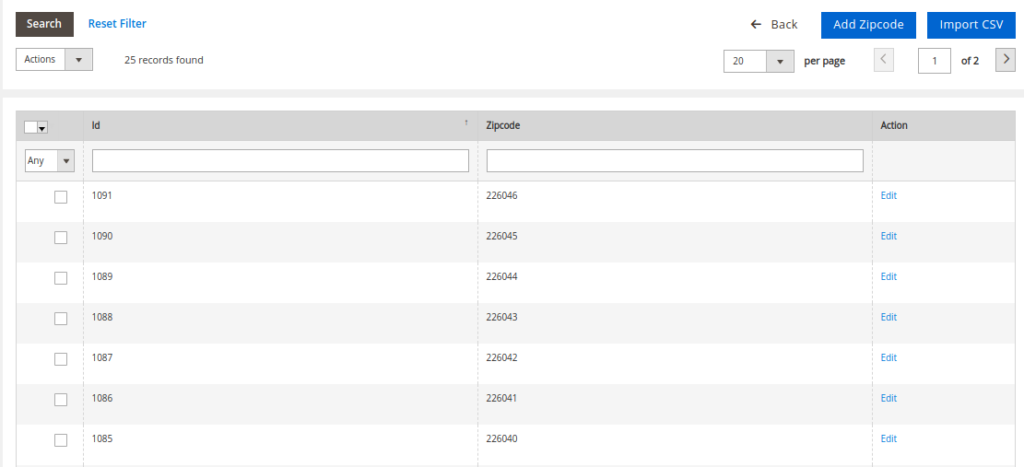
After adding the zip code in the vendor delivery list all the vendors product are listed for the customer of those area.











