
2.Configuration Settings ↑ Back to Top
To enable Vendor Deals add-on
- Go to the Admin panel.
- On the left navigation bar, click the MARKETPLACE menu, and then click Vendor Configuration.
The Configuration page appears as shown in the following figure:
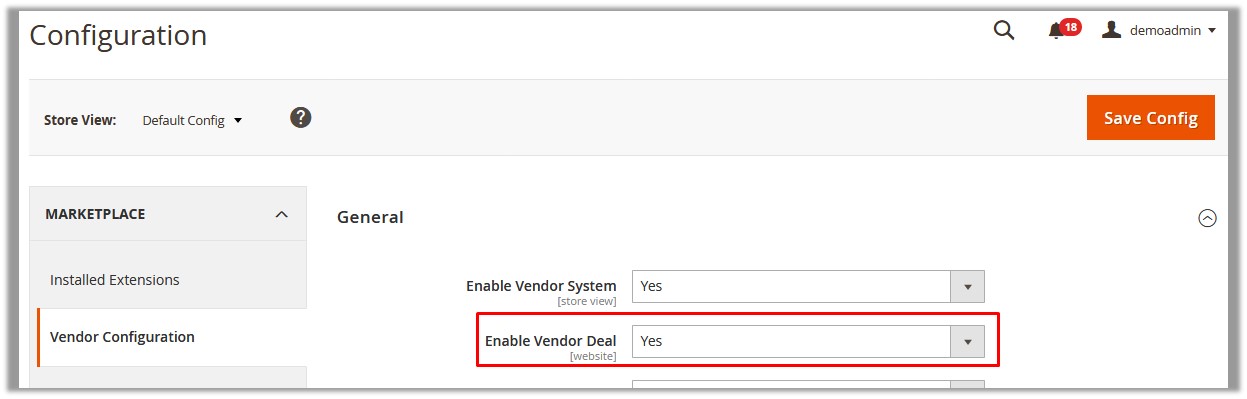
- In the Enable Vendor Deal list, select Yes.
- Click the Save Config button.
The admin can define the Deals settings that reflects on the frontend and overrides the settings of the vendor.
To configure the Vendor Deals Settings
- Go to the Admin panel.
- On the left navigation bar, click the MARKETPLACE menu, and then click Vendor Configuration.
The Configuration page appears as shown in the following figure:
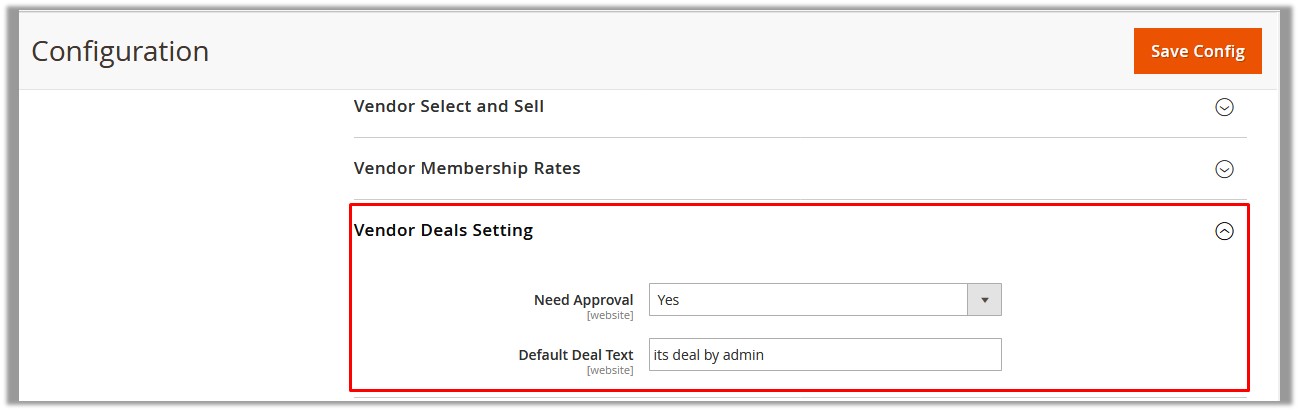
- Under Vendor Deals Setting, do the following:
- In the Need Approval list, select Yes or No.
Note: Select Yes, if the admin wants the setting for the admin approval for every deal. Select No, if the admin approval is not required for the deals and they are approved automatically. - In the Default Deal Text box, enter the message that the admin wants to appear with deal.
Note: This message appears with the deal, if the vendor has not set up the message text for the deal. It means, if the vendor defines a text message for the deal, the message defined by admin is overridden.
- In the Need Approval list, select Yes or No.
×













Leave a Reply
You must be logged in to post a comment.