
5.1.View All the Vendors Orders and Payment Details ↑ Back to Top
View all Vendors’ Orders and Payment details
- Go to the Admin panel.
- On the left navigation bar, click the CED MARKETPLACE menu, and then click Vendor Orders.
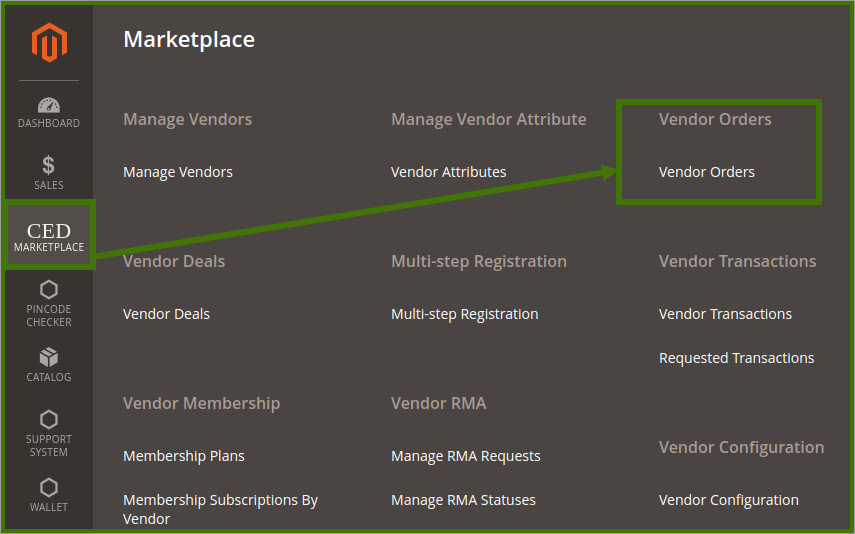
The Manage Vendor Orders page appears as shown in the following figure:
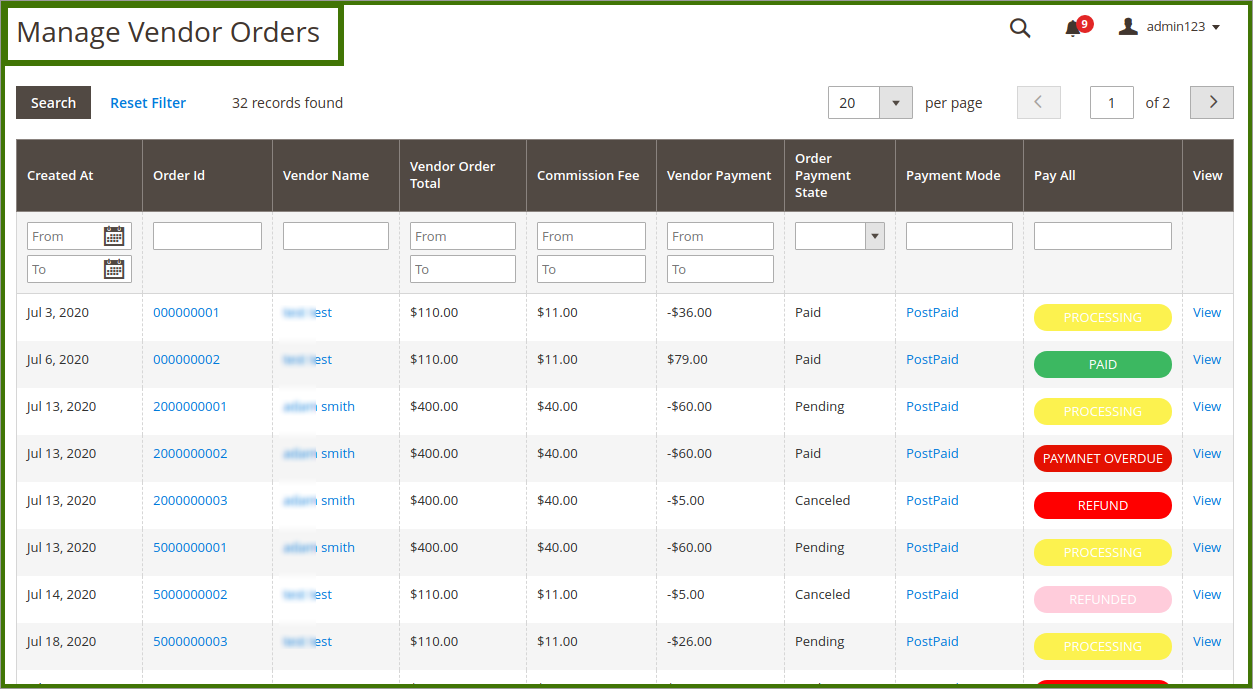
Here the admin can view the following details on the same page:
- Order Id: Order Id of the product. Click the ID link to view all the details related to the specific order.
- Vendor Name: Name of the vendor to whom the product belongs. Click the vendor name link to view all the details related to the specific vendor – all the order details of the vendor.
- Vendor Order Total: Total Amount of the order.
- Commission Fee: The commission amount that the vendor has to pay to the admin for the specific order.
- Vendor Payment: The amount that the admin has to pay to the vendor for the specific order.
- Order Payment State: The status of the specific order payment.
- Payment Mode: Mode of payment that the front-end user has chosen to pay for the order – Prepaid or postpaid.
- In the Pay All column, admin can view the following payment status of all the vendors at one glance.
- PROCESSING: This means the payment is under process, it might be that the admin has not yet received the payment from the front-end users.
- PAID: Payment was made to the vendor
- REFUND: Some refunds exist. Click the link to view all the details and then continue to clear all the payment as displayed on the page.
- PAYMENT OVERDUE: Admin has to pay the amount that is overdue to date. Click the link to view all the details and then continue to clear all the payment as displayed on the page.
- PAYMENT TODAY: Admin will have to pay the amount on the current date. Click the link to view all the details and then continue to clear all the payment as displayed on the page.
- View: Click the link to view all the details related to the order.
×












