
5.Profiling Tab ↑ Back to Top
Product profiling is a means of categorizing similar products under a single category. This enables sellers to modify/edit all products under that profile in one go. With the help of Profiling, you can apply a certain set of rules and customization to your products. Profiling helps you to manage your bulk products to be category mapped and attribute mapped all at once such that in the future, if any product of the same product type or vendor (or following any condition(s) that you have set in Profile) is added, it automatically gets mapped in the respective profile.
To manage product profile:
Firstly, go to the Profile section
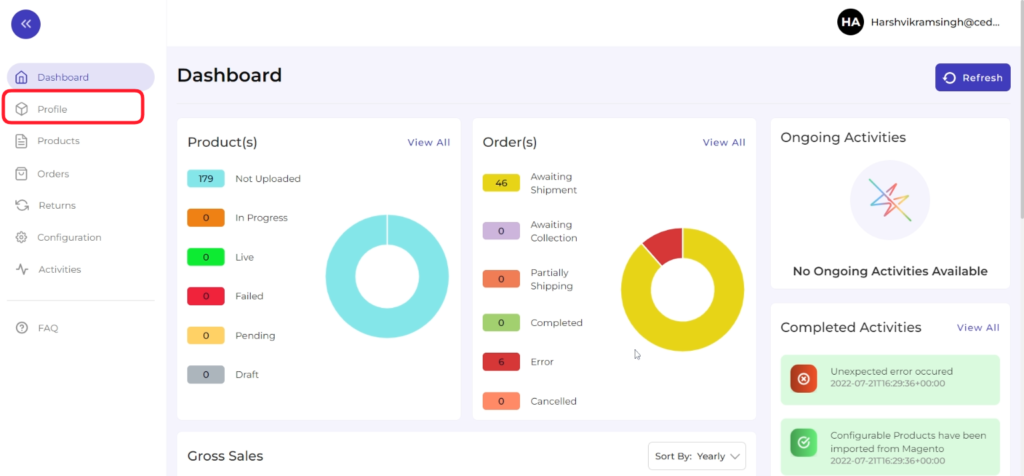
There are two functions that you can perform:
- Create profile
- Edit Profile
Create Profile
- Go to Profile > Create a profile
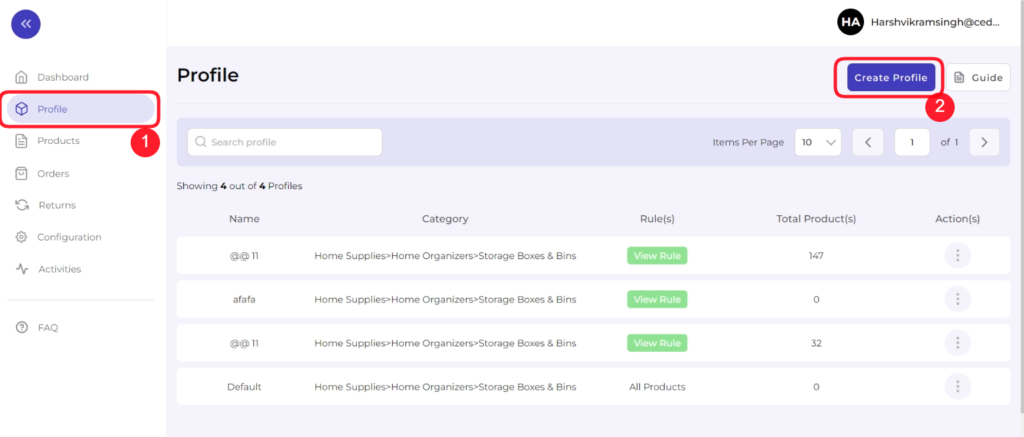
2. Fill in all details, like setting a unique profile name, so it’s easily identifiable.
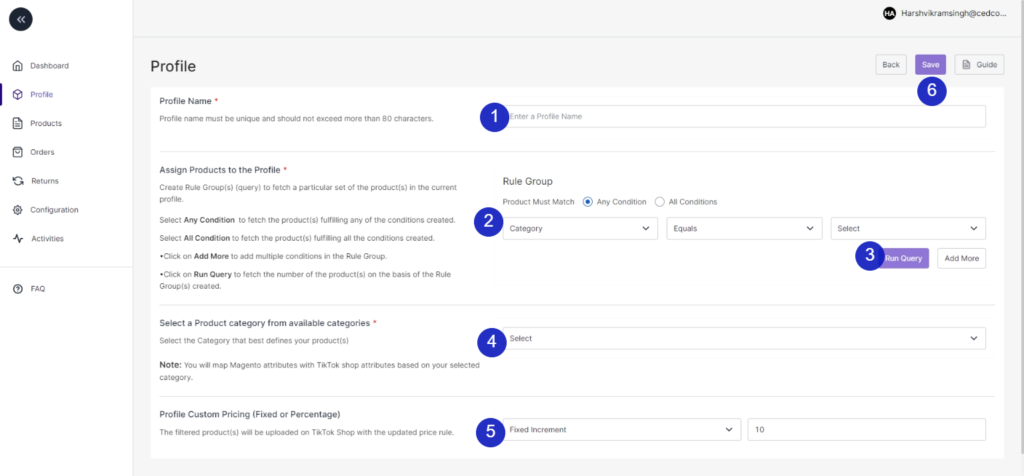
3. Further, you need to select & set “Rule Group” to fetch data from a similar set of products.
Product Match: The rule is based on ANY and ALL conditions that define whether you want all the selected conditions to be fulfilled or any of them to be true.
- Filter & fetch products based on product type, attribute set, name, or category.
- Now select the value from equals and not equal.
- Once you have entered all values, click on “Run Query”. A list of all products containing the mentioned value will be fetched & displayed.
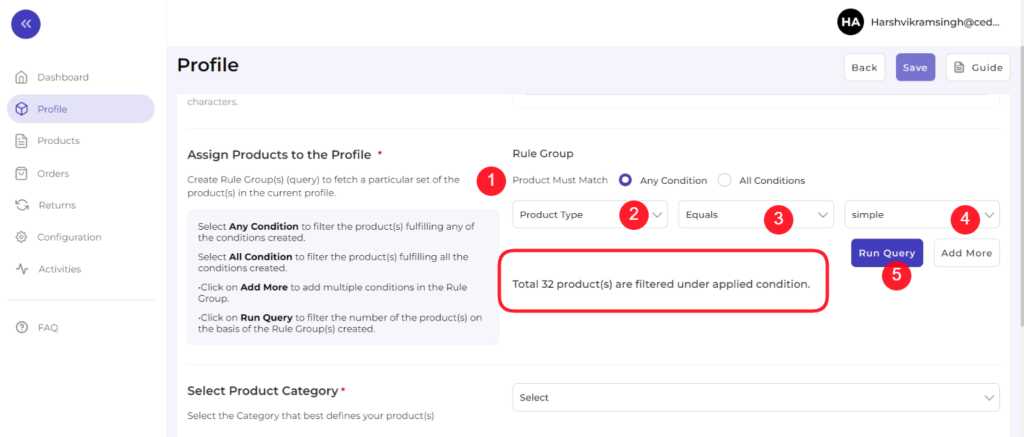
4. Now select the product category for the product. You will map Magento attributes with TikTok shop attributes based on your selected product category.
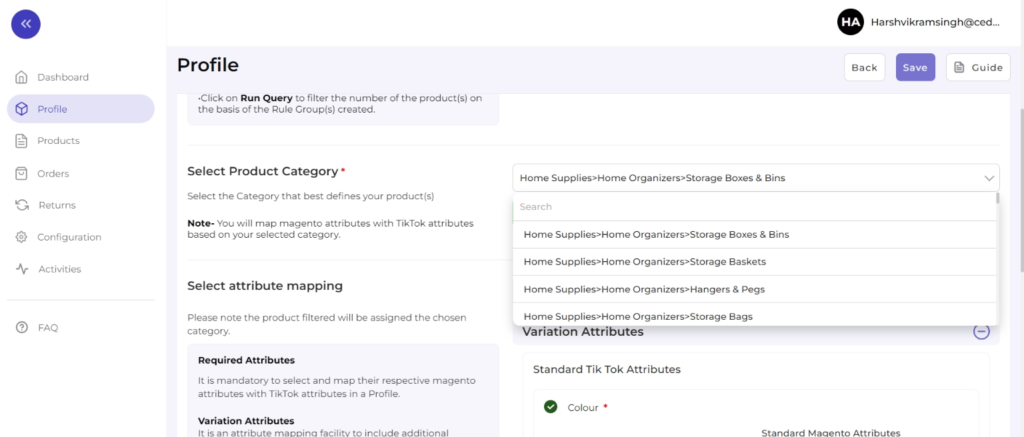
5. Map Magento Attribute with TikTok Shop attribute
- Firstly map mandatory/ required attributes, i.e., product weight, length, height & width.
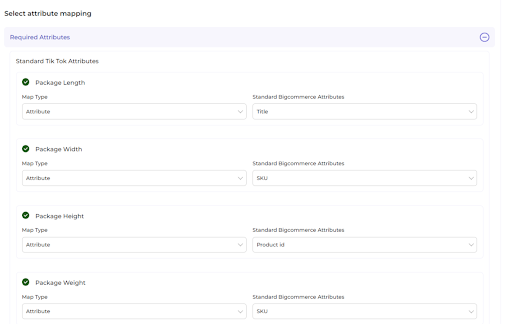
- Now Map product variant attribute, i.e., size & color
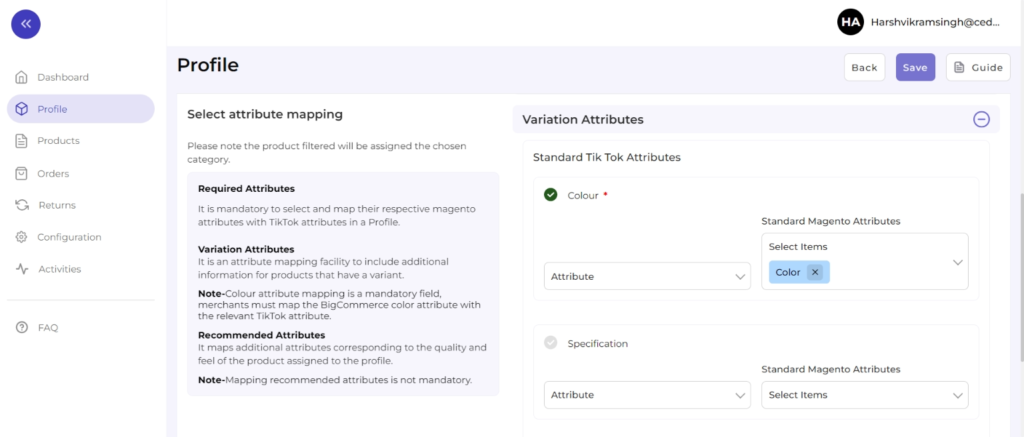
(Note: Color attribute if listed for your selected category is a mandatory field on TikTok, if not, merchants must map at least one other relevant Magento and Tiktok Variant attribute)
Thirdly, set recommended attributes, which are not mandatory but will help your product rank better on TikTok Shop and help buyers better understand the product.
6. Lastly set the price rule for the products falling under this profile. For example, if you want an increase of 10% in all products of this profile, choose percentage increment & then write 10%.
![]()
7. Save the settings, and now a profile is created successfully. You can view or edit them from the profile section.
Edit Profile
You can also edit the profile from the ‘Profile Section’.
- Click on edit.
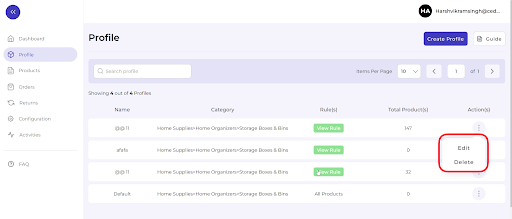
Make the changes, whatever is required, like name attribute mapping or price rule, and save to implement those changes.
Further you can also delete the profile by clicking on “delete option”.











