
4.1.Add a New Profile ↑ Back to Top
To add a new profile,
- Go to the Magento 2 Admin Panel.
- On the left navigation bar, click on The Bay Integration menu.
The menu appears as shown below:
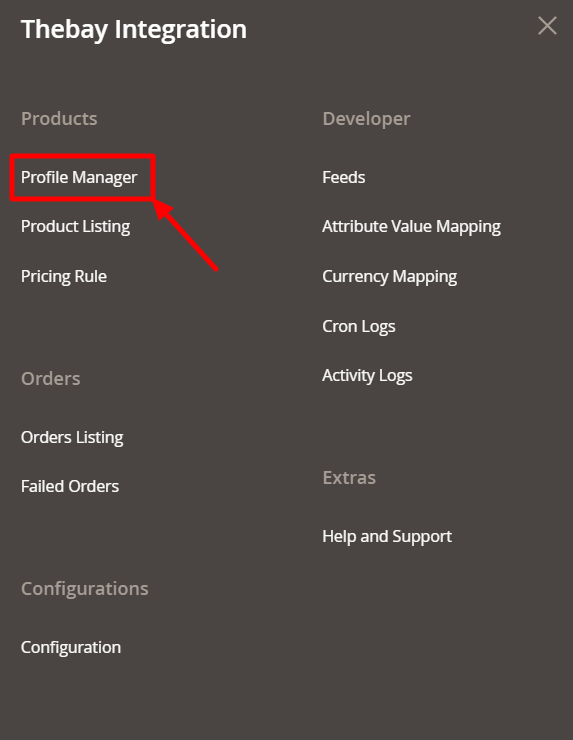
- Click on Profile Manager.
The Manage Profile Page appears as shown below:
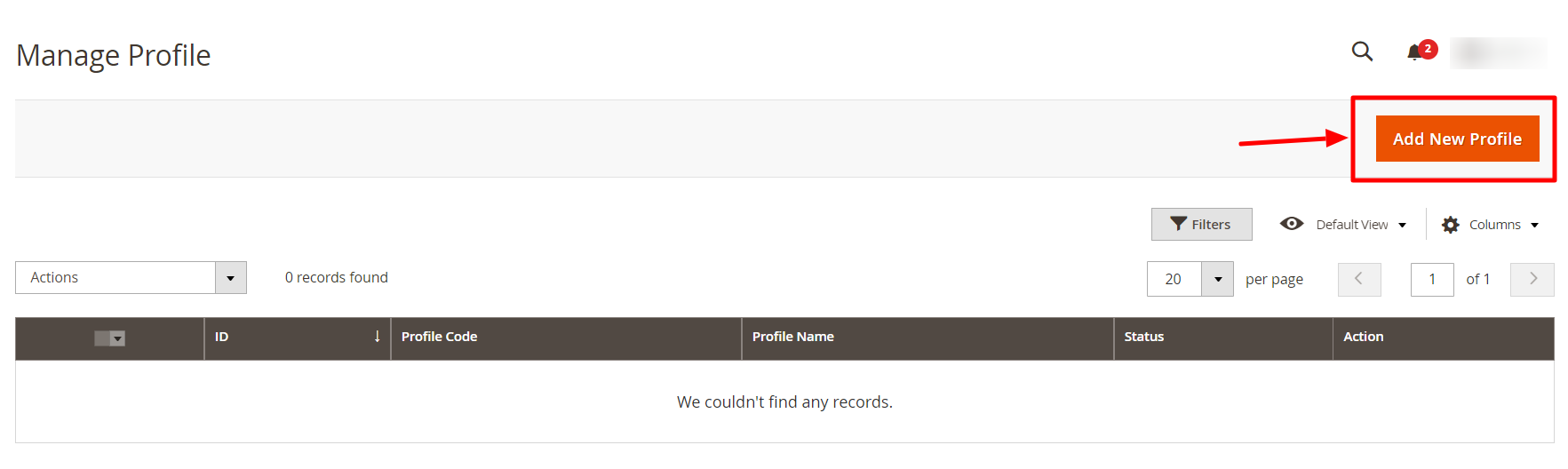
- To add a new profile, click on Add New Profile.
The New Profile page appears as shown below:
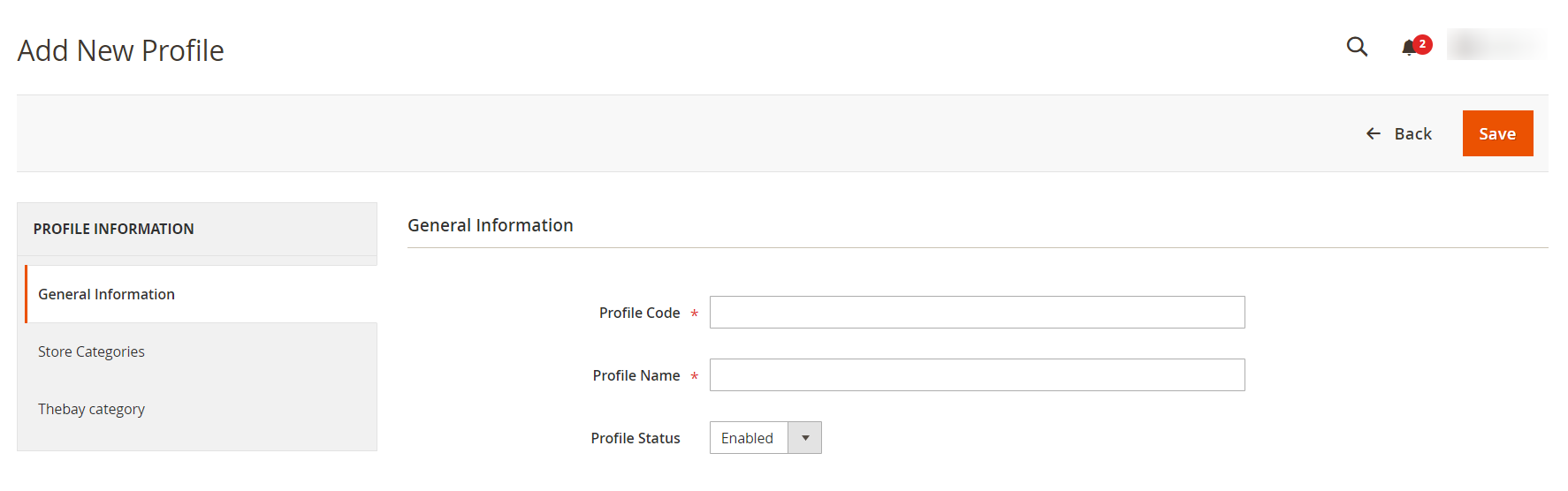
- In the right panel, under General Information, do the following steps:
- In the Profile Code box, enter a profile code.
Note: It is only for internal use. Use the unique profile code with no spaces. Start with small letters. - In the Profile Name box, enter the name of the profile.
Note: Use the unique name to identify the profile. - In the Profile Status list, select Enabled to enable the profile.
Note: The Disabled option disables the profile.
- In the Profile Code box, enter a profile code.
- In the left navigation panel, click the Store Categories menu.
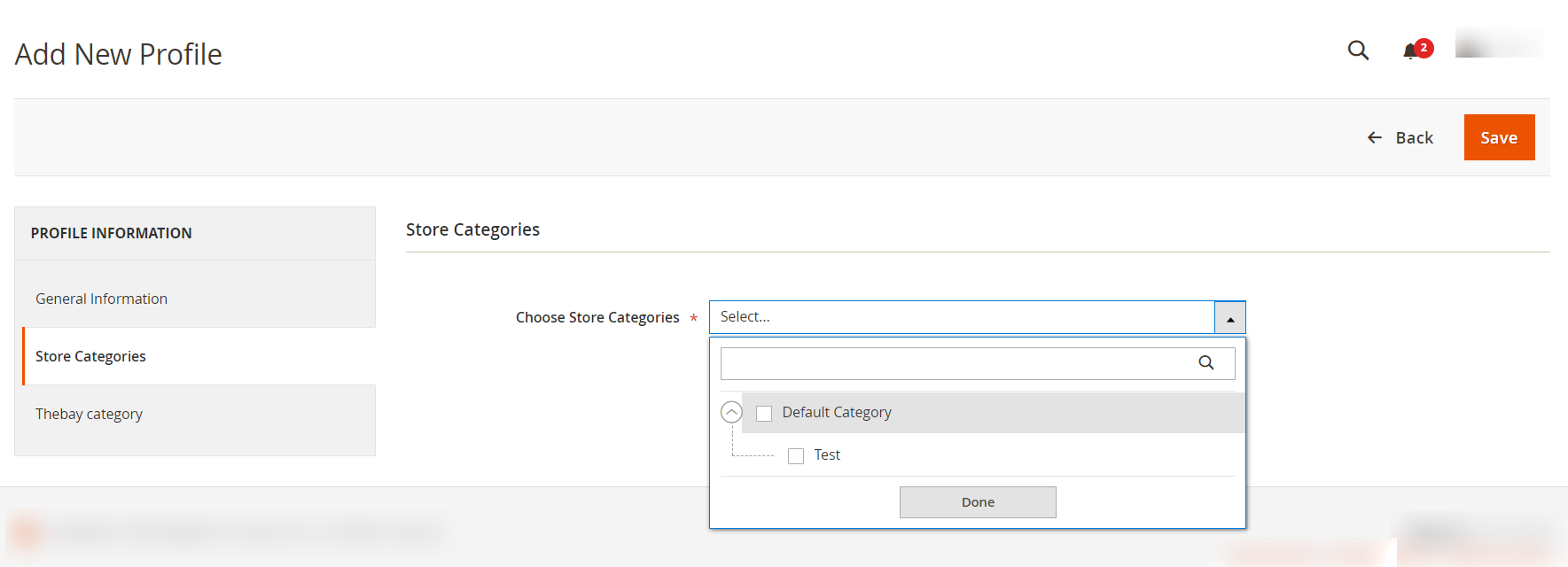
- Choose the required Magento store categories from the menu.
- Then in the left navigation panel, click on Thebay Category.
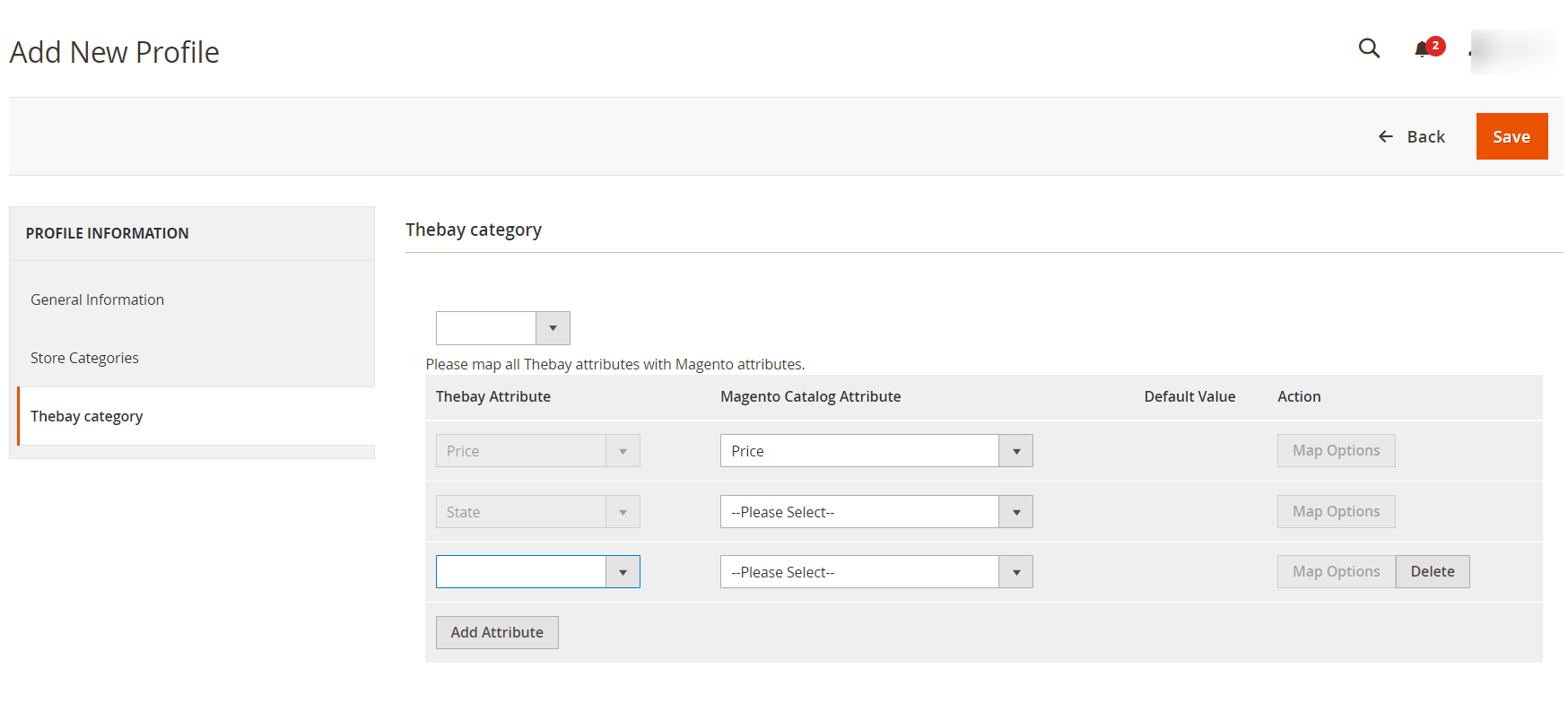
- Here map all the required/optional Thebay attributes with the Magento attributes.
- Click the Save button.
The profile gets created and listed on the Manage Profile page.
×












