
2.Configuration Settings ↑ Back to Top
After the successful installation of the SecurePay Payment extension on the Magento 2 store, the admin has to set up the configuration settings required to enable the features of the extension.
To configure the settings
- Go to the Admin panel.
- On the left navigation bar, click the STORES menu, and then click Configuration.
The Configuration page appears. - In the left navigation panel, click the SALES
- Scroll down to click Payment Methods.
In the right panel, all the payment methods are listed. - Scroll down to click the Ced SecurePay Payment tab.
The corresponding fields appears as shown in the following figure:
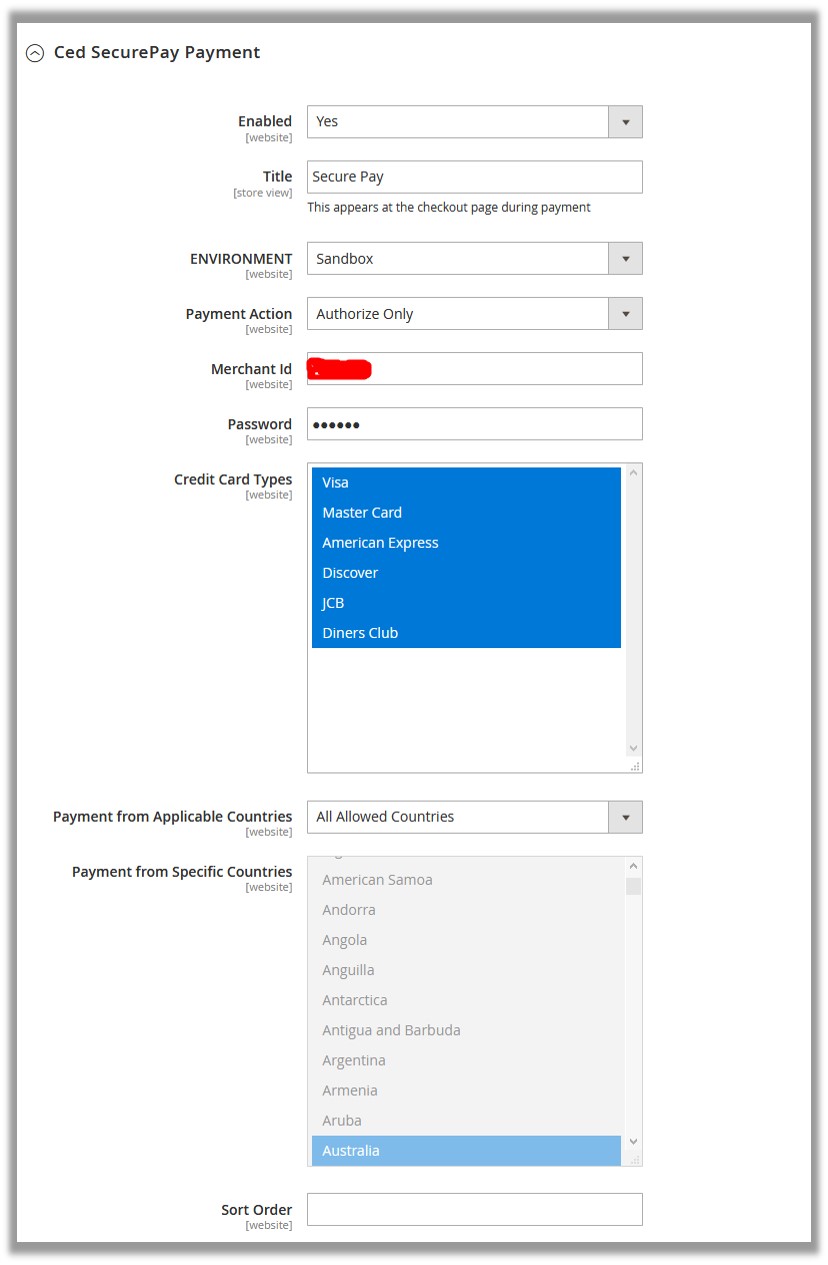
- In the Enabled list, select Yes.
- In the Title box, enter the title of the payment method.
- In the ENVIRONMENT list, select Sandbox.
Note: Sandbox environment is used for the testing purpose. - In the Payment Action list, select the required payment mode.
- In the Merchant Id box, enter the login Id.
Note: Before making it live, the admin needs to test the SecurePay extension. For testing purpose, the admin has to enter the test account credentials (Merchant Id and password), which the admin had received from the SecurePay website to integrate SecurePay Online Payments with the Magento 2. - In the Password box, enter the provided password.
Admin can change the password through the Merchant Management facility provided by SecurePay. - In the Credit Card Types list, select the required options.
- In Payment from Applicable Countries list, select one of the following options:
- All Allowed Countries: All the available countries are allowed.
- Specific Countries: On selecting this option, the next field Payment from Specific Countries is activated, from where admin can select the each required country from the list.
- In the Sort Order box, enter a numeric value.
A numeric value that specifies the sequential order in which SecurePay payment method appears when listed with other payment methods during checkout. - Click the Save Config button.
The configuration is saved.
×












