
8.ReuDuCommerce Feeds ↑ Back to Top
To Manage the Feeds
- Go to your Magento 2 admin panel.
- On the left navigation bar, Click on RueDuCommerce Integration.
The menu appears as shown below:
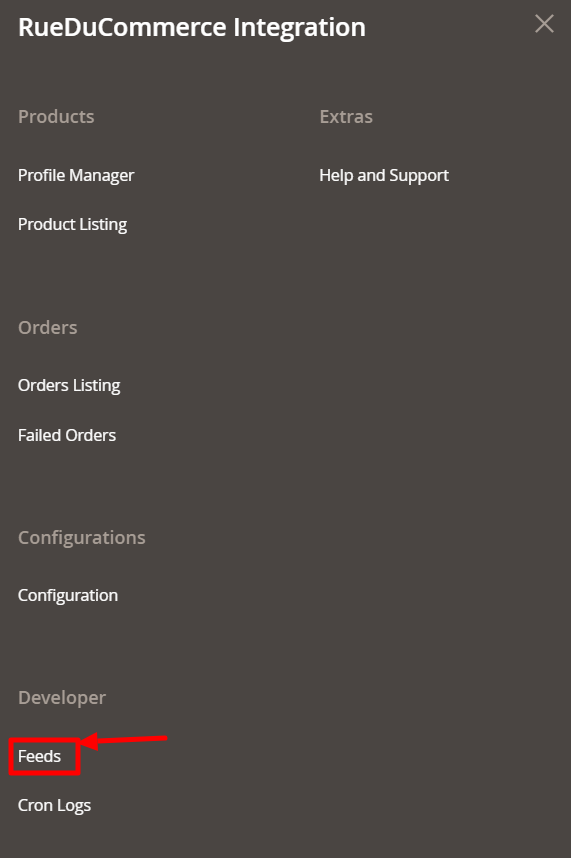
- Click on Feeds.
The Feeds page appears as shown below:
- Do the following tasks if required:
- View the status of the feed in the Status column.
- To view the Feed File, do the following steps:
- Scroll down to the required row.
- In the Feed File column of the respective row, click the View icon.
The page appears as shown in the following figure:
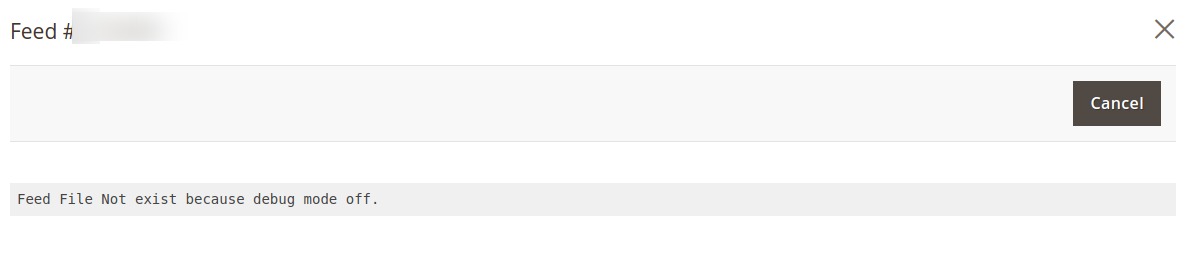
- To download the Feed File, do the following steps:
- Scroll down to the required row.
- In the Feed File column of the respective row, click the Download file icon.
- To view the Feed response, do the following steps:
- Scroll down to the required row.
- In the Response column of the respective row, click the View Feed Response icon.
- To synchronize the specific feed between RueDuCommerce and Magento 2, do the following steps:
- Scroll down to the required row.
- In the Response column of the respective row, click the Sync icon.
- To delete the specific feed, do the following steps:
- Scroll down to the required row.
- In the Actions column of the respective row, click the Delete Feed icon.
×












