
6.1.Add a Profile ↑ Back to Top
To Add a New Profile:
- Go to your Magento Admin Panel.
- On the left navigation bar, click on Manage Profiles as shown in the image below:
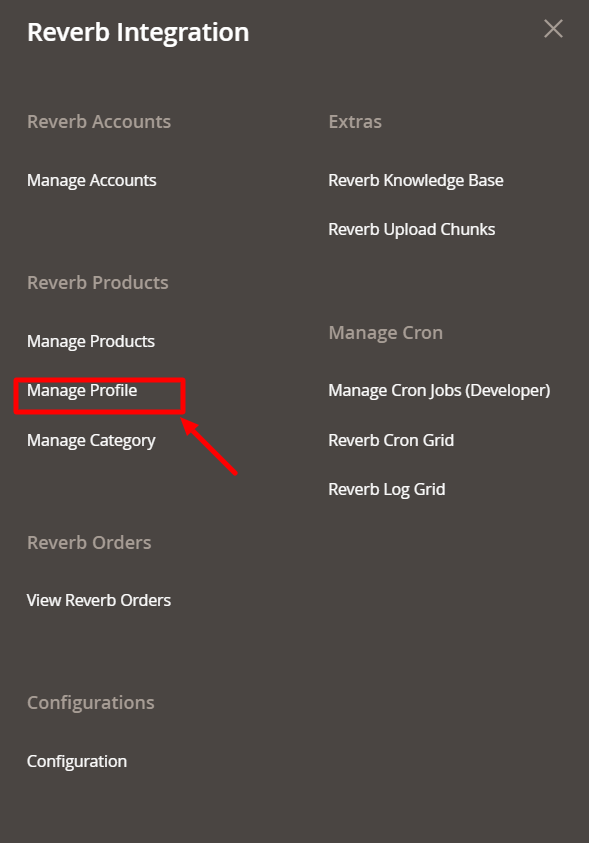
- Upon clicking it, you will be navigated to the page shown below:
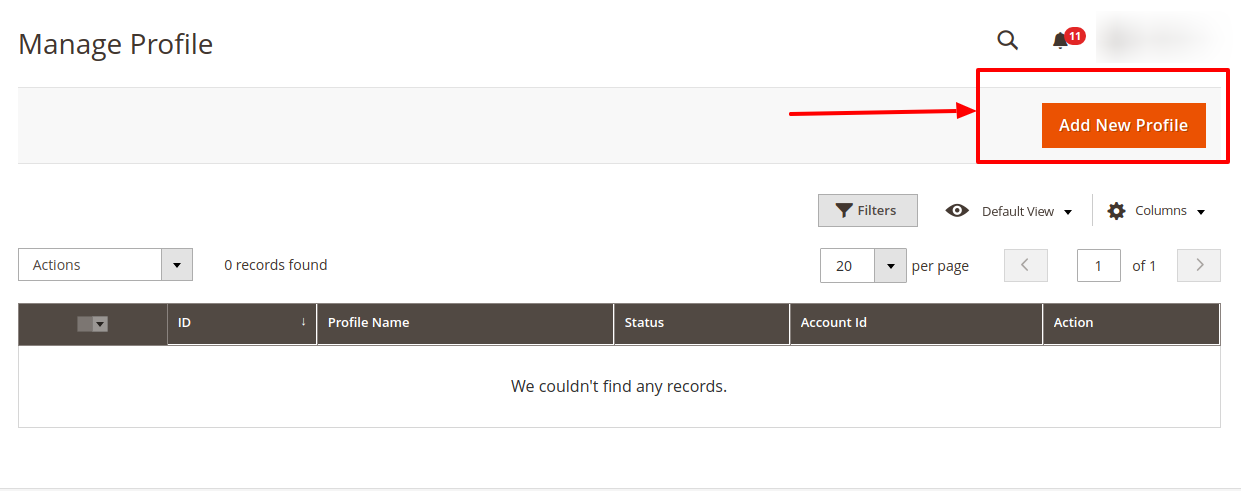
- To add a new profile, click on the Add New Profile button shown in the red box in the image above.
- On clicking it, you will be navigated to the page shown in the image below:
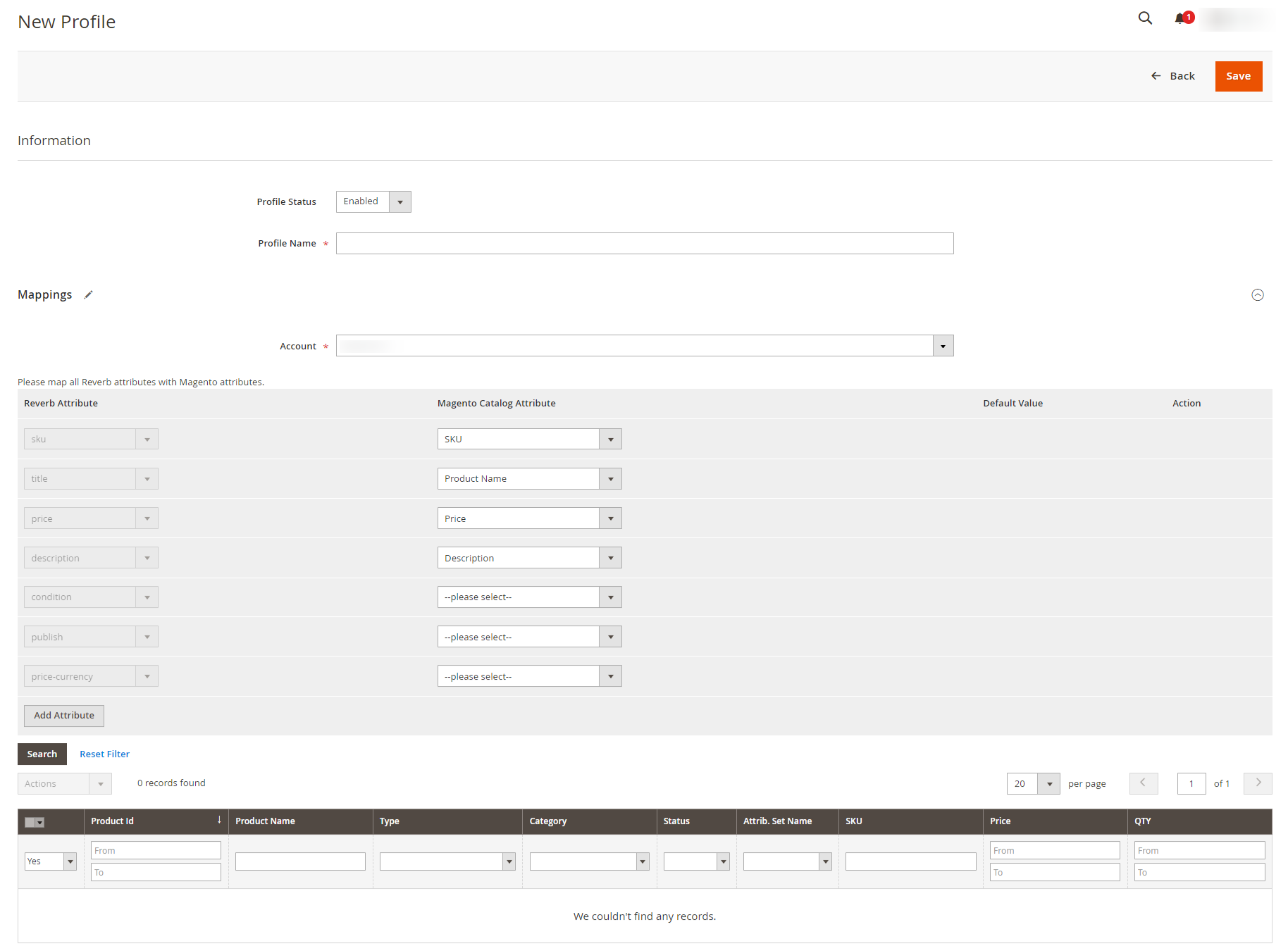
- Under the Information Section, in the Profile Status Enable for enabling the status of the profile.
- In Profile Name, enter the unique name of the profile according to you.
- Under Mappings, select the Account for which you want to map the profile.
- After selecting the profile category map all the Reverb attributes with Magento attributes.
- Map the required Reverb Attribute SKU with the SKU attribute of Magento.
- Map Title with Product Name.
- Map Reverb Price with Magento Price.
- Map Description with Description.
- Map Reverb Condition with the required Magento condition.
- Map Publish with the required Magento option.
- Map Reverb Price-Currency with the Magento Price and Currency.
- You can also map the following optional Reverb attributes with the Magento Attributes:
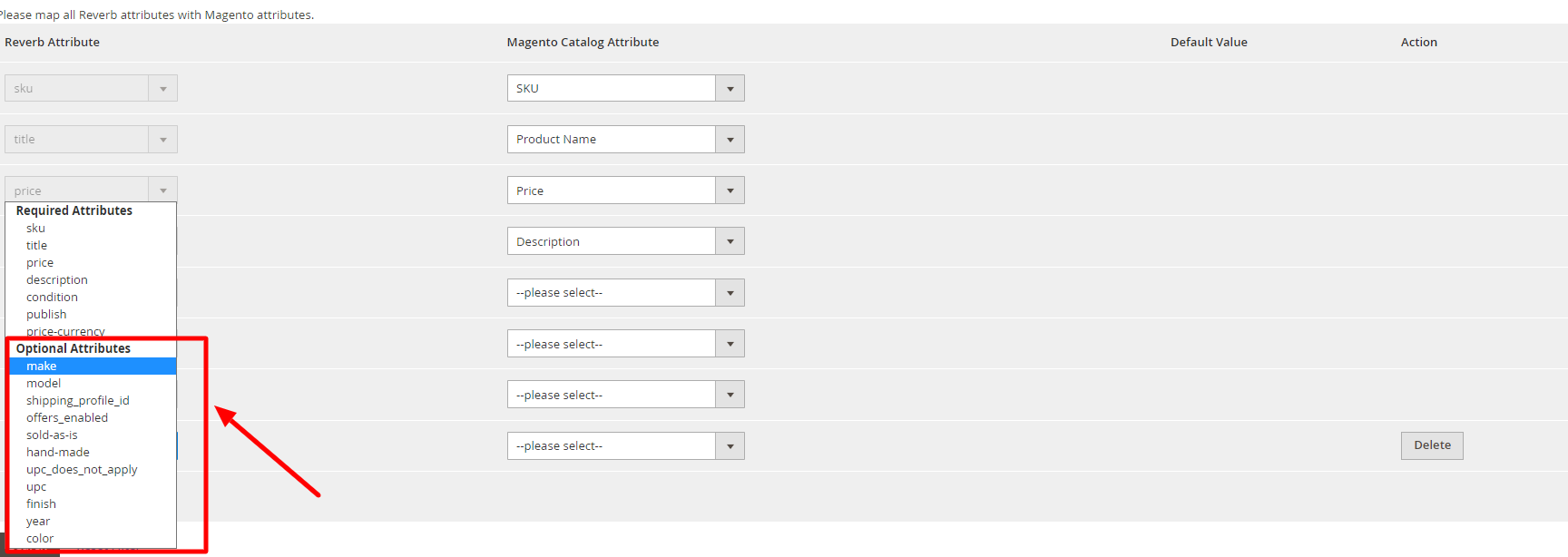
- Profile Products, this section is now just used to show already assigned products of profile.
- Click on the Save Profile button on the top right side of the page.
×












