
5.Manage Products ↑ Back to Top
To Manage the Products,
- Goto Magento 2 admin panel.
- On the left navigation bar, click the Rakuten Integration menu.
- The menu appears as shown below:
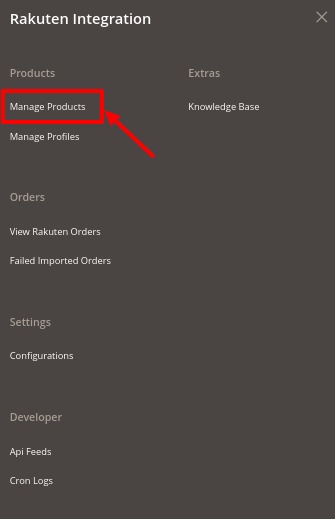
- Click on Manage Products.
The Manage Products page appears as shown:
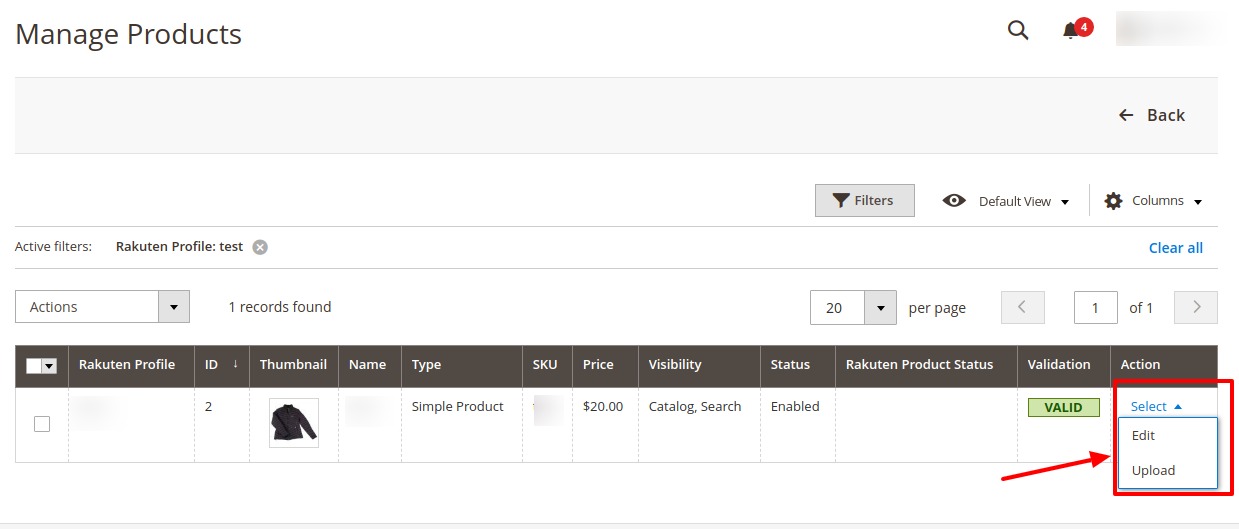
To Edit a Product,
- Click the Edit button adjacent to the product under the Actions column.
- The required product page appears as shown in the following figure:
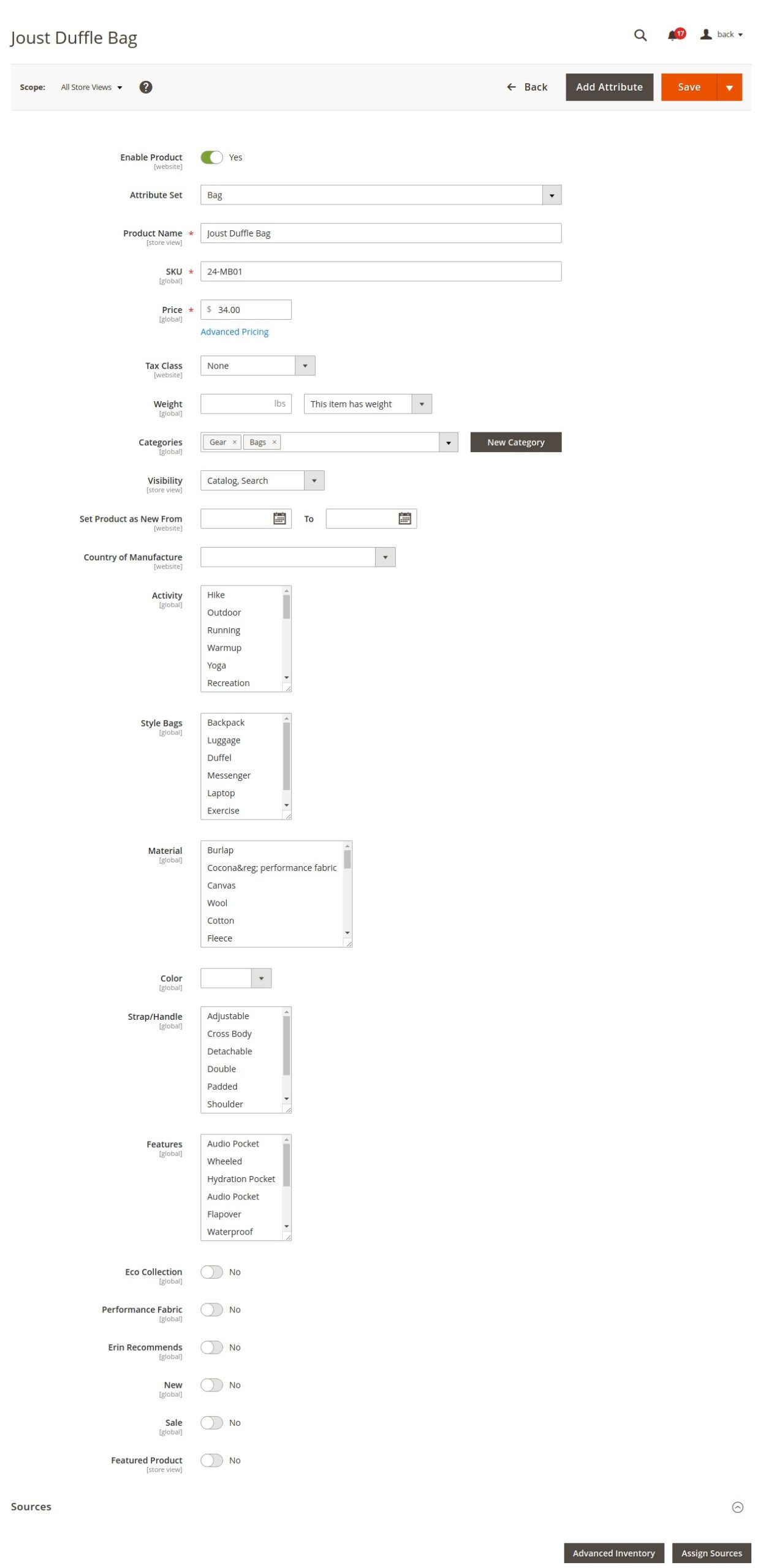
- Scroll down and click on the Rakuten tab, it expands as shown below:
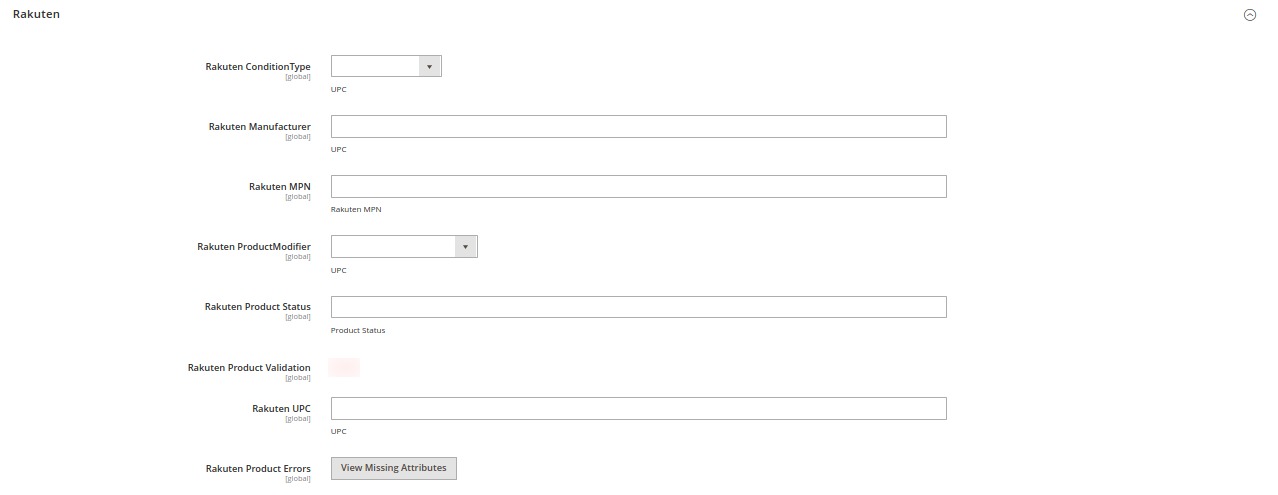
- Enter the required information, and then click the Save button.
To Upload a Product,
- Click the Upload button adjacent to the product under the Actions column.
- If the product is uploaded successfully, then the success message appears on the top of the page.
If there is an error, then the error message appears on the top of the page.
Submit Bulk Actions On Products
- On the Product Listing page, click on the Actions list.
- To validate the products, select the products you want to validate and click on Validate Products.
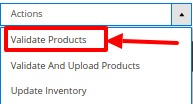 The selected products will be validated.
The selected products will be validated. - Now to validate and upload products, select the products and click on Validate and Upload Products.
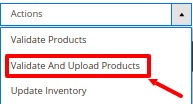
The selected products will be validated and uploaded. - To update the inventory, select the products and click on Update Inventory.
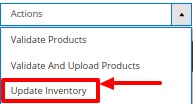
The inventory will be updated.
×












