
4.1.Add New Profile ↑ Back to Top
To Add a New Profile,
- Goto Magento 2 admin panel.
- On the left navigation bar, click the Rakuten Integration menu.
- The menu appears as shown below:
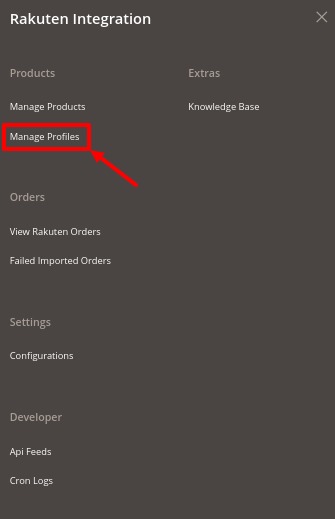
- Click on Manage Profiles.
The Manage Profile page appears as shown below:
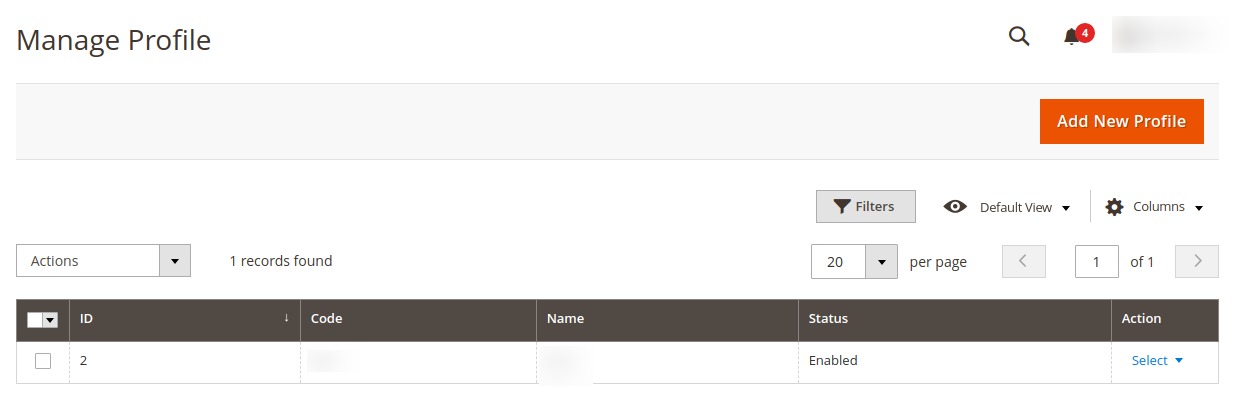
- To add a new profile, click on the Add New Profile button.
The New Profile Page appears as shown:
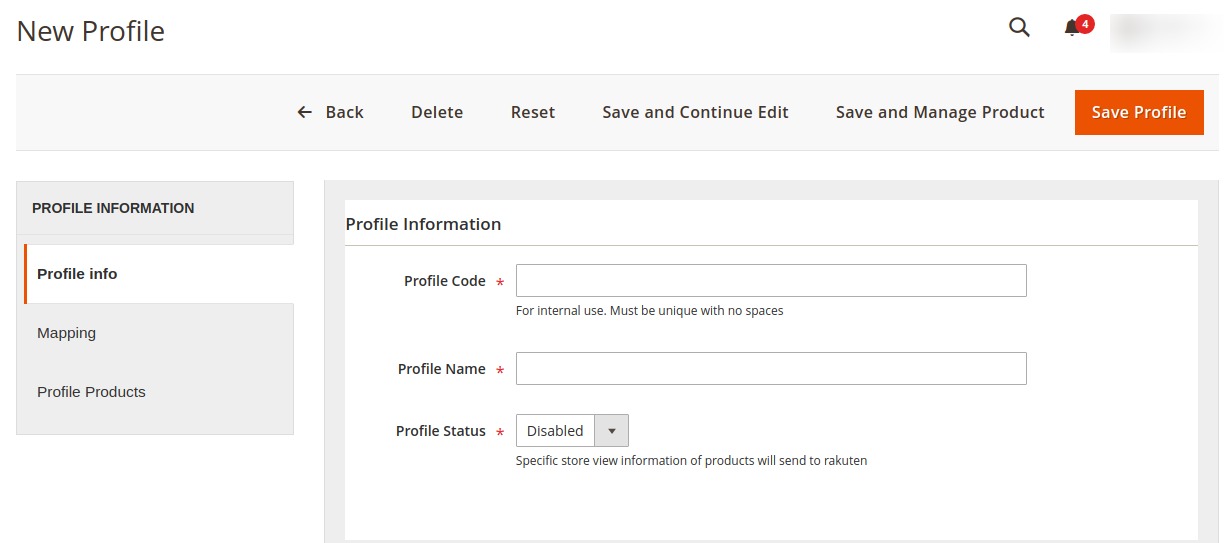
- In the left panel, under Profile Info. do the following steps:
- In the Profile Code box, enter the unique profile code.
- In the Profile Name box, enter the name of the profile.
- In the Profile Status box, select the Enable option to enable the profile status. If the profile status is Disabled then the products won’t be displayed and no action will be performed on them.
- In the left panel, click the Mapping menu.
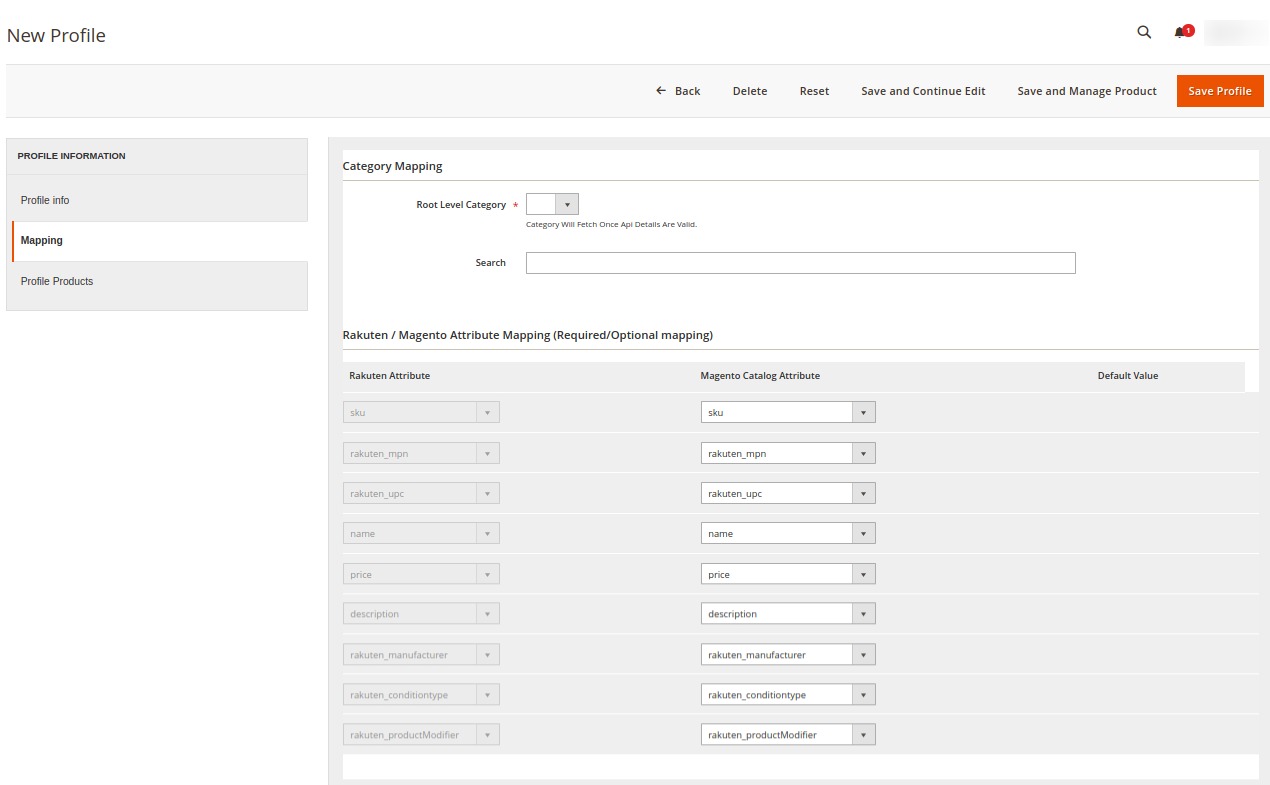
- In the right panel, under Category Mapping, do the following steps:
- In the Root Level Category list, select the required Rakuten category that you want to map.
- Search the category in the Search Category option.
- Now in the right panel, under Rakuten/Magento Attribute Mapping(Required/Optional Mapping) do the following steps:
- In the Rakuten Attribute column, select the required Rakuten attribute to map it with the corresponding Magento store attribute.
- In the Magento Catalog Attribute column, select the required Magento store attribute to map it with the corresponding Rakuten attribute.
- Repeat the steps to map all the required Rakuten attributes to the corresponding Magento store attributes.
- In the right panel, under Category Mapping, do the following steps:
- In the left panel click the Profile Products menu.
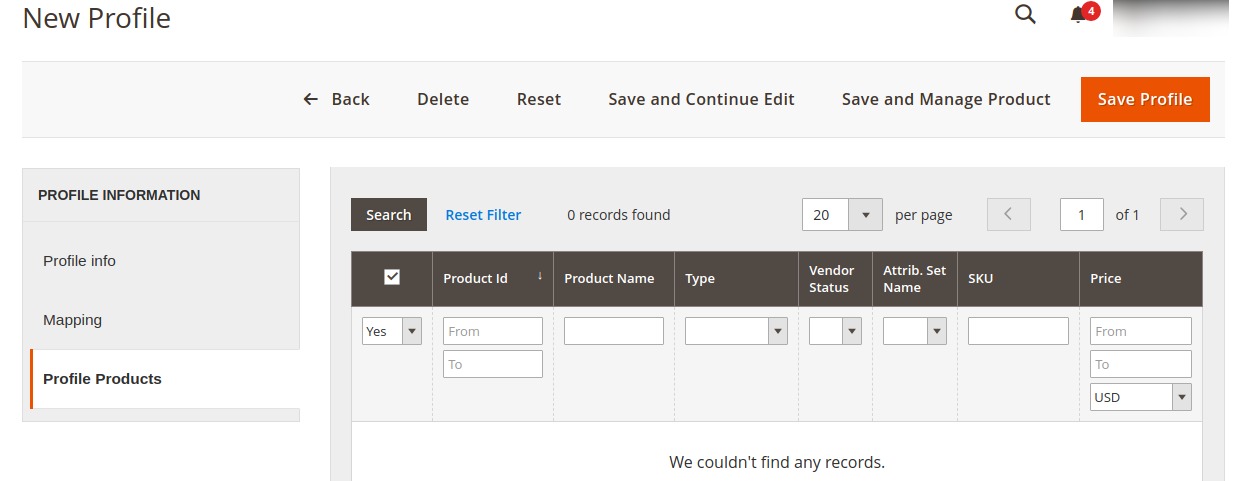 Since no products are assigned to the profile, there are no products listed in the table.
Since no products are assigned to the profile, there are no products listed in the table.
- Click the Reset Filter link.
All the products listed in the table will be shown. - Select the checkboxes associated with the required products that you want to assign to the new profile.
Note: Admin can assign a product only to one profile. - If the selected product is already assigned to some other profile, then a warning dialog box appears.
- Click the OK button to remove the selected product from the profile to which it is already assigned.
- Click the Reset Filter link.
- Click the Save Profile button.
The profile is saved and listed on the Manage Profile page.
×












