
4.Push Notification ↑ Back to Top
Admin can manage the Push Notifications Template and users by going to PWA > Manage Template.
From here admin can add/edit or delete any Push Notification template. Admin can also enable or disable any push notification and even can ‘Push’ the notification message to a specific user or even to all the users by selecting and clicking on “Send Notification’’.
-
Manage Template
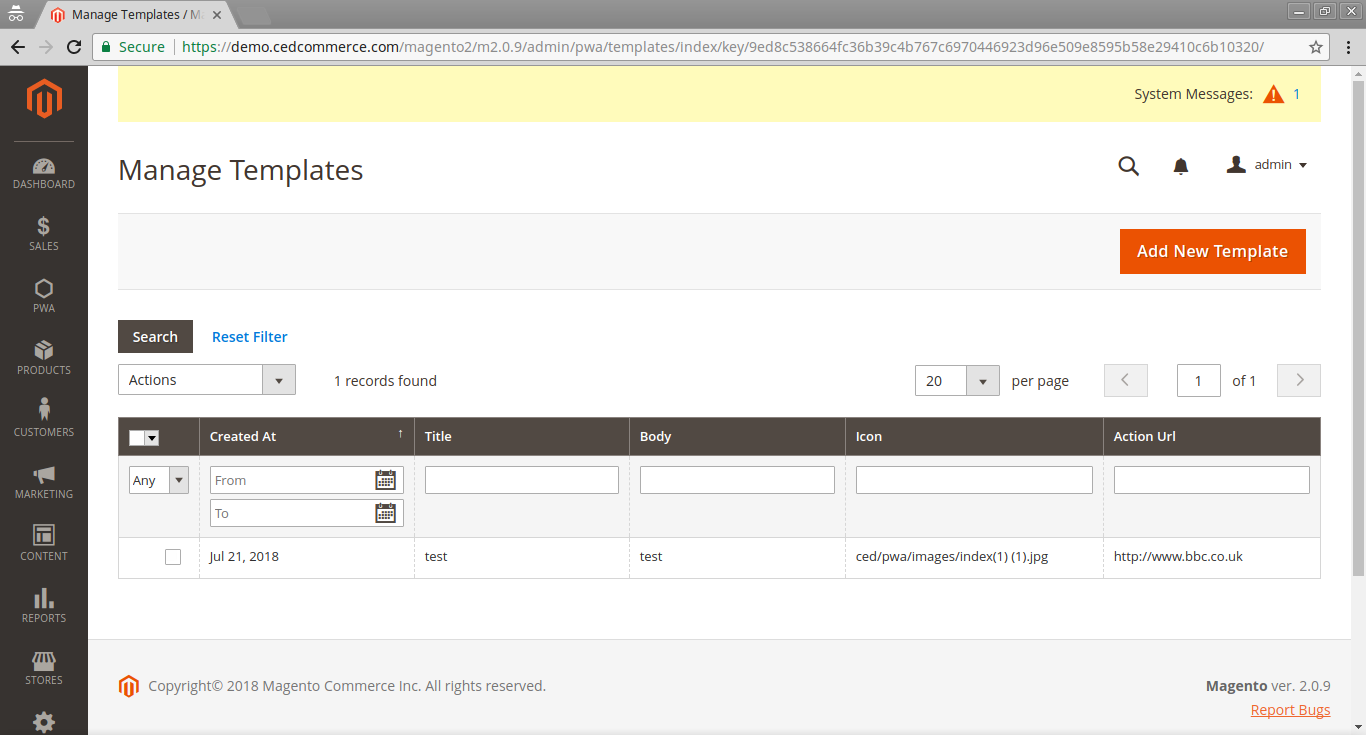
Click on “Add New Template” to create a new Push Notification that will be sent to the list of registered user
You will see the form field that needs to be filled out for sending the notification.
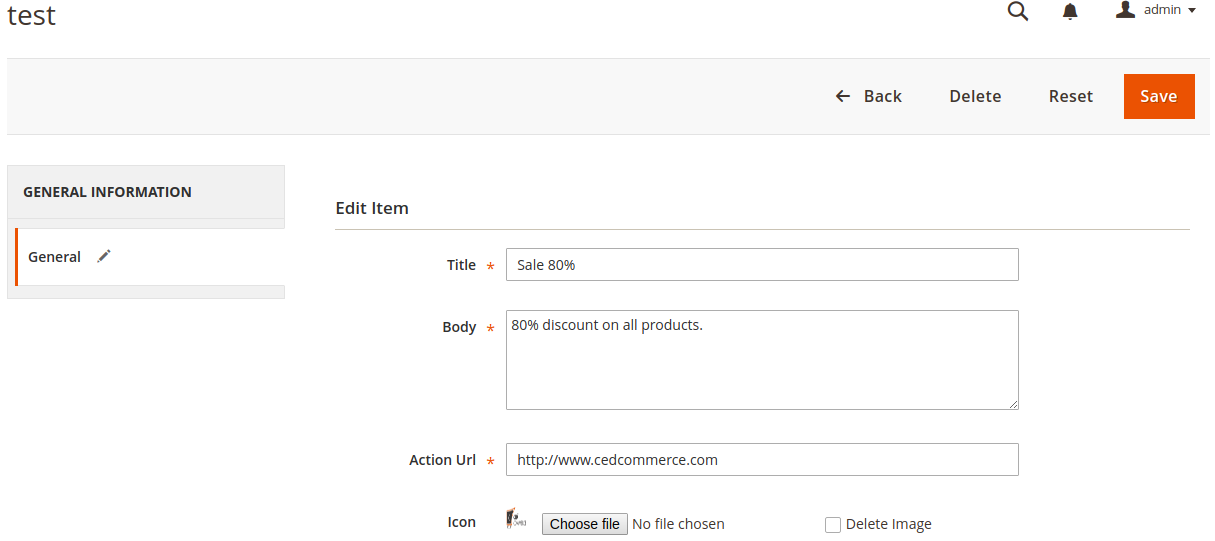
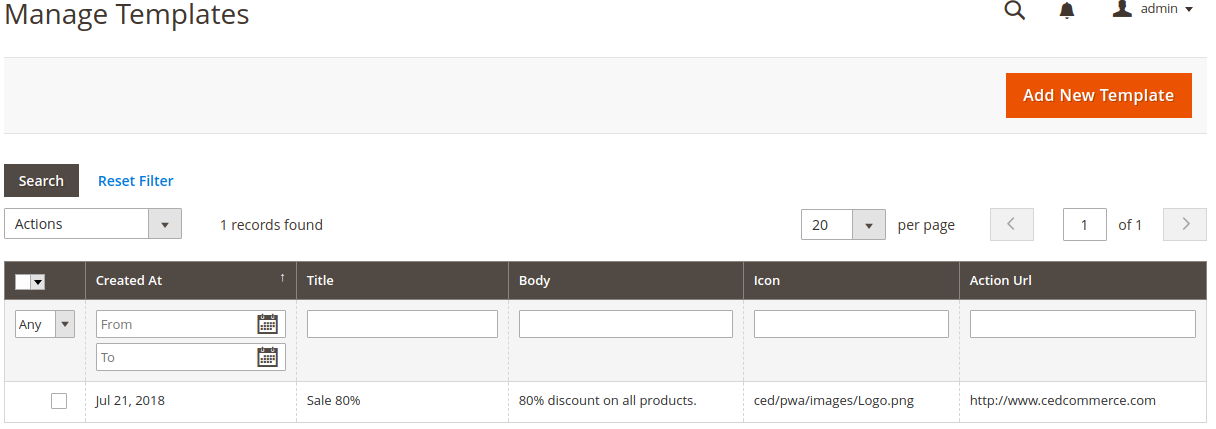
This is a push notification that is created by the admin that will be sent to every user of PWA.
-
Manage User
From here admin can check and manage the user who all has registered to PWA feature, and from this panel, he has the complete access on each user like delete or sent any push notification individually selecting his profile.
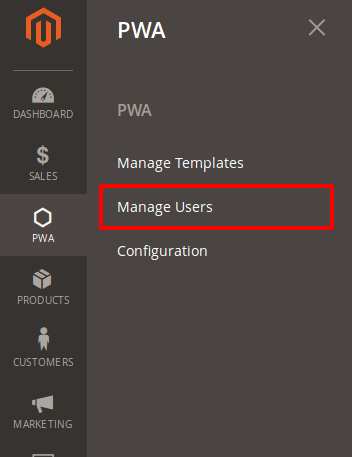
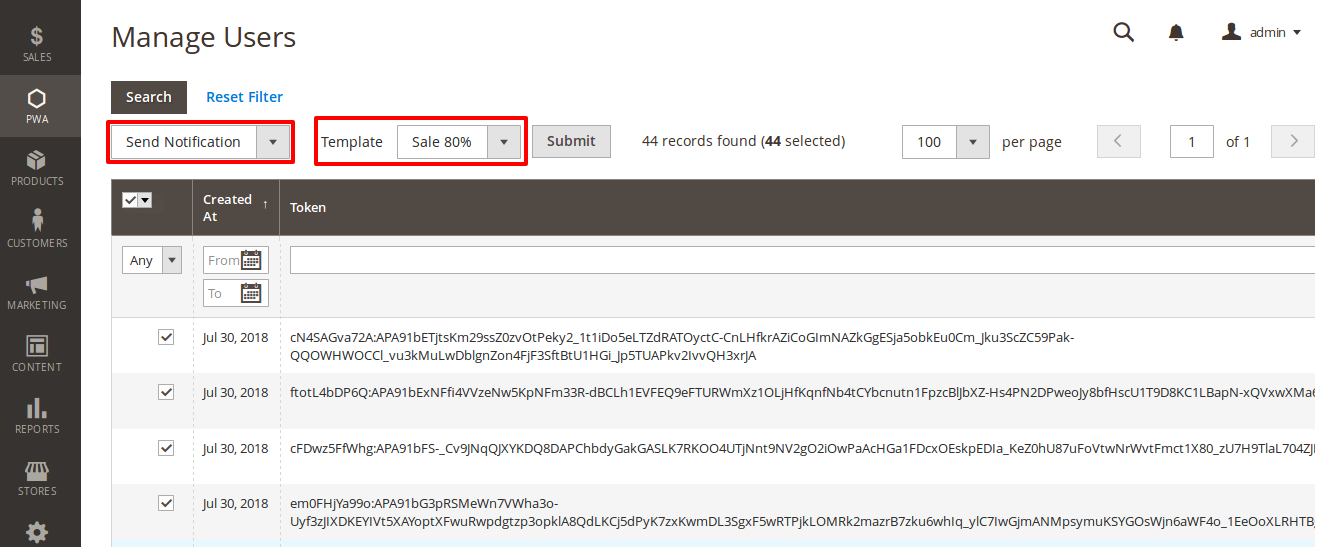
Admin can select the Specific user to whim he wants to send the notification else he can select all from the above option, and then mark them to “Send Notification“, now if the admin has formed out various Push Notification template he can choose from all that which Push notification Template needs to be sent and then click on “Submit”
-
Customer Mobile Screen
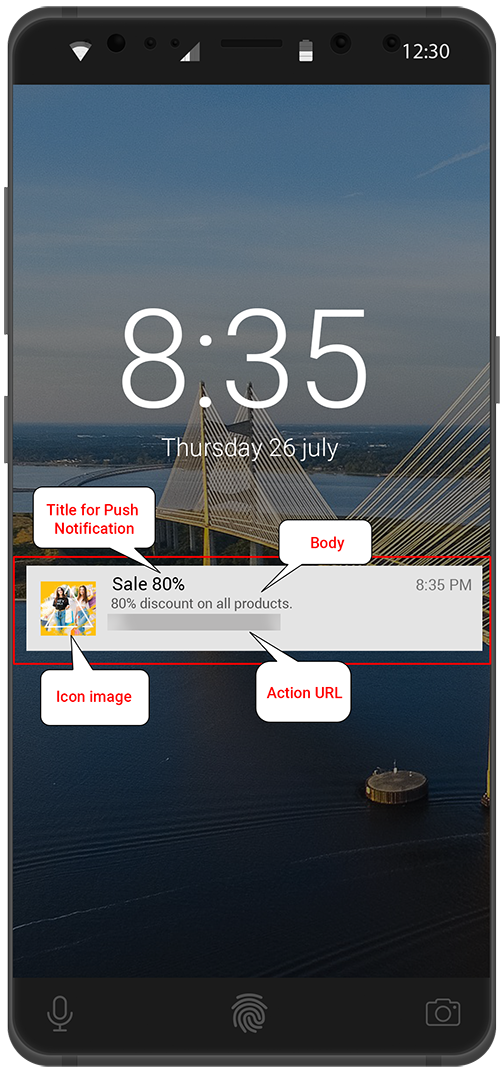
Now a customer can click on the notification and get diverted to the URL mention as set while setting the Template in Manage Template











