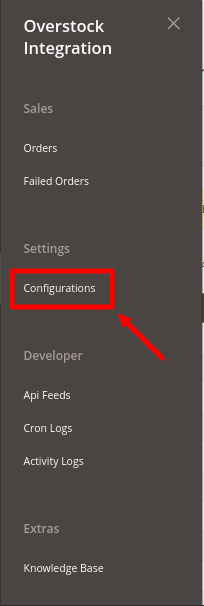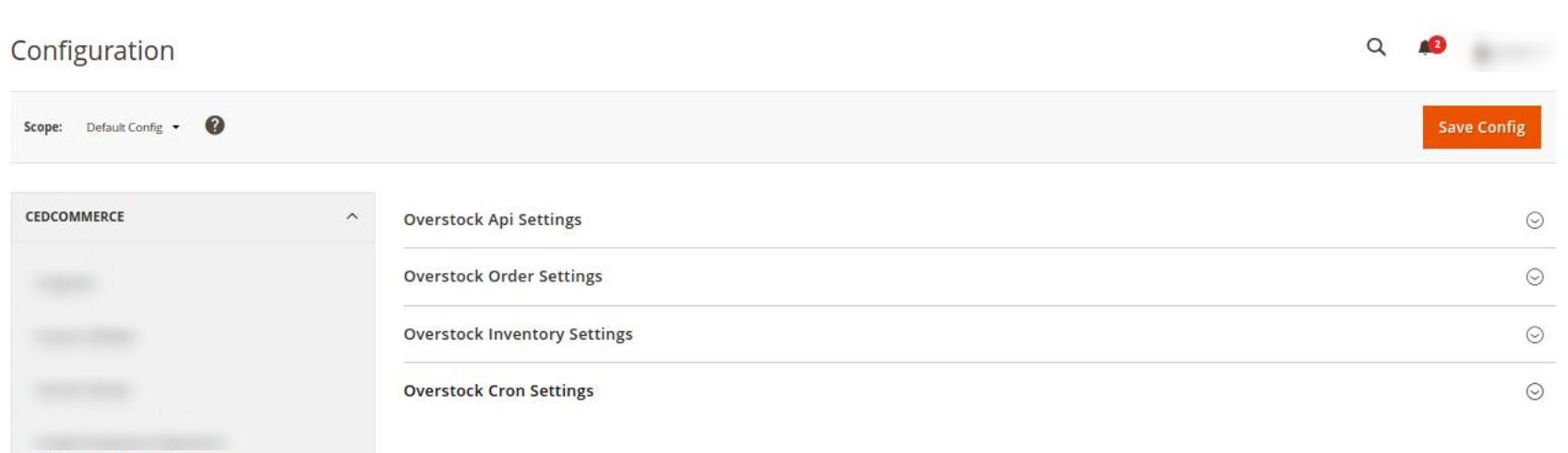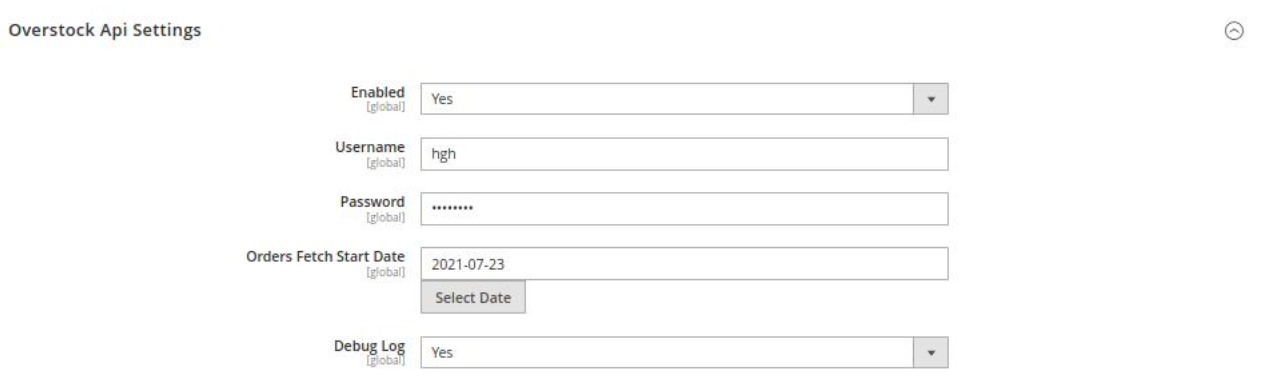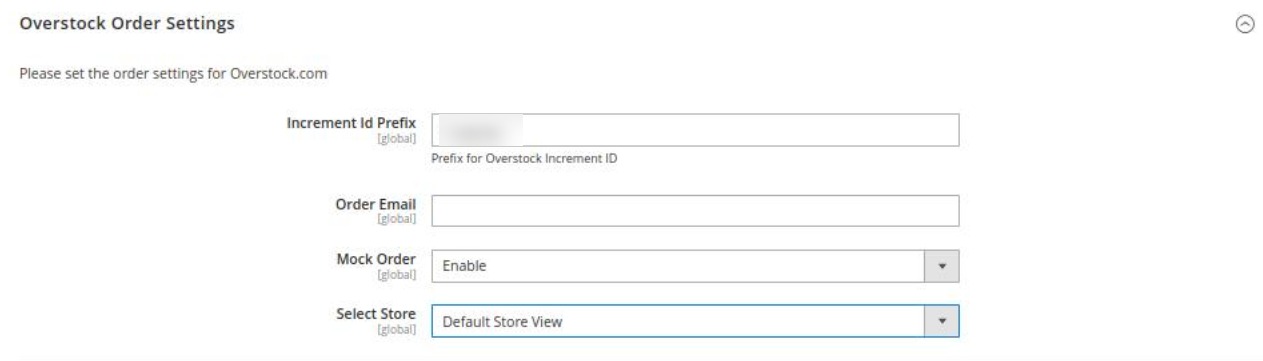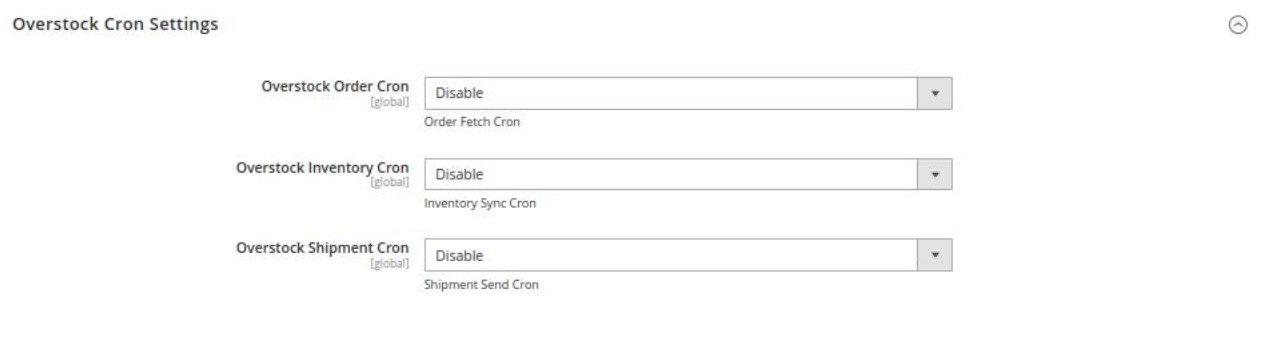Once the extension is successfully installed on the Merchant’s store, the Overstock tab appears in the Magento Admin Panel.
The admin has to set up the configuration settings for establishing the connection between the Magento store and the overstock marketplace.
To set up the configuration settings in the Magento Admin panel:
- Go to the Admin panel.
- On the left navigation bar, you will find the Overstock Integration option.
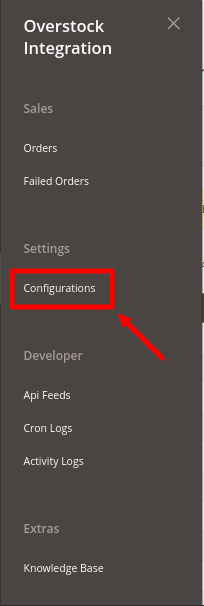
- Click on Configuration.
The Overstock Configuration page appears as shown in the following figure:
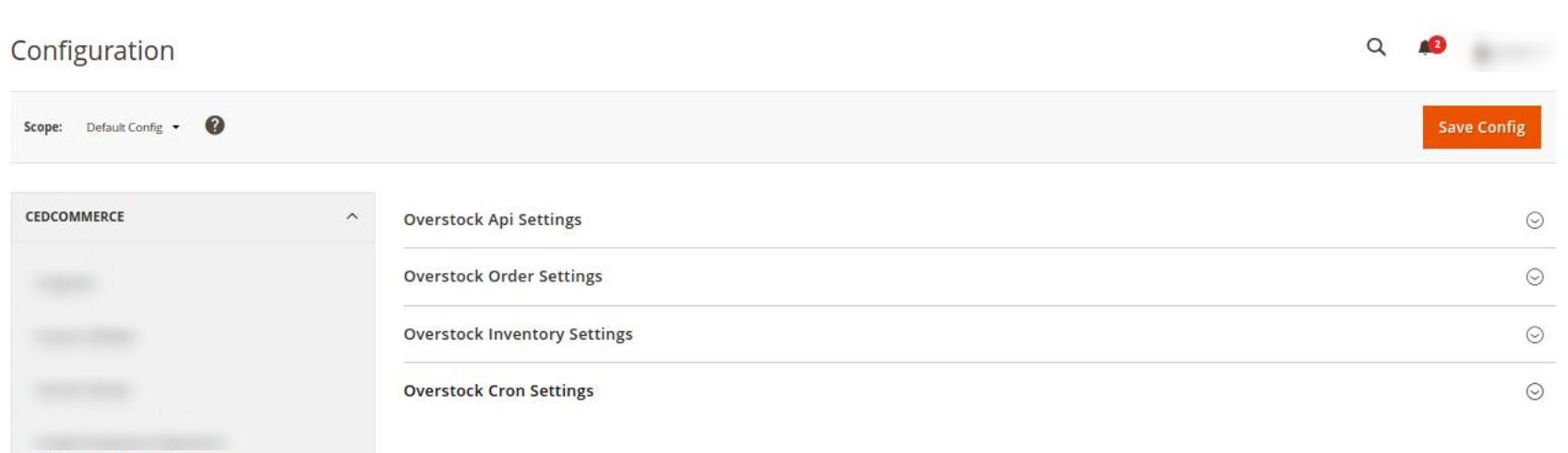
- Click on Overstock API settings, it is expanded as shown below:
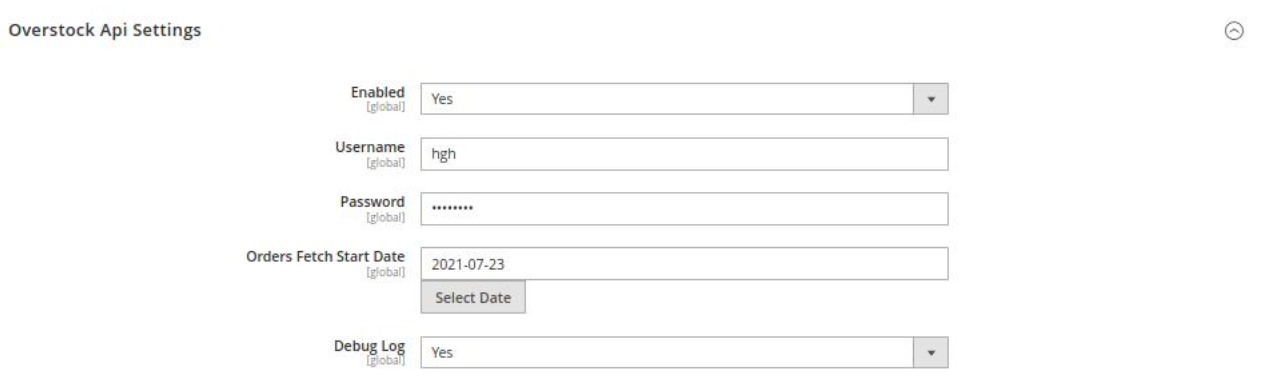
- Under Overstock API Settings, do the following steps:
- In the Enabled list, select Yes.
Note: The No option disables the Overstock Integration extension.
- In the Username box, enter the Overstock Seller Account username.
- In the Password box, enter the Overstock Seller Account password.
- In the Orders Fetch Start Date box, click the Calendar icon to select the required date.
- In the Overstock Debug Log list, select Yes to enable Overstock Debug Mode for logging.
- Click on Overstock Order settings, the section is expanded as shown below:
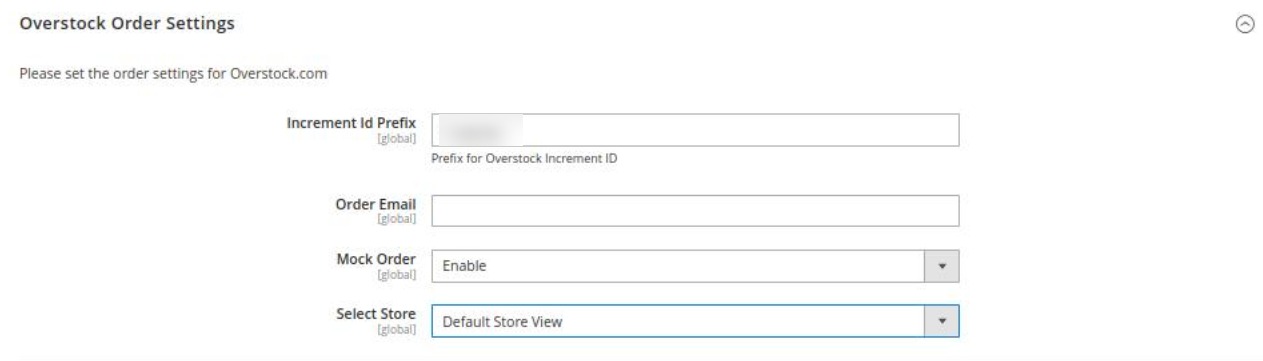
- Under Overstock Order Settings, do the following steps:
- In the Increment Id Prefix enter the Overstock Increment ID.
- In the Order Email box, enter the email id.
- In the Mock Order box also you can enable/disable the option.
- In Select Store, choose the store view.
- Click on Overstock Inventory Settings. You will see a window as shown:

- Under Overstock Inventory Settings, do the following steps:
- In Warehouse, enter the Overstock Warehouse Name.
- Click on Overstock Cron Settings. The section appears as shown below:
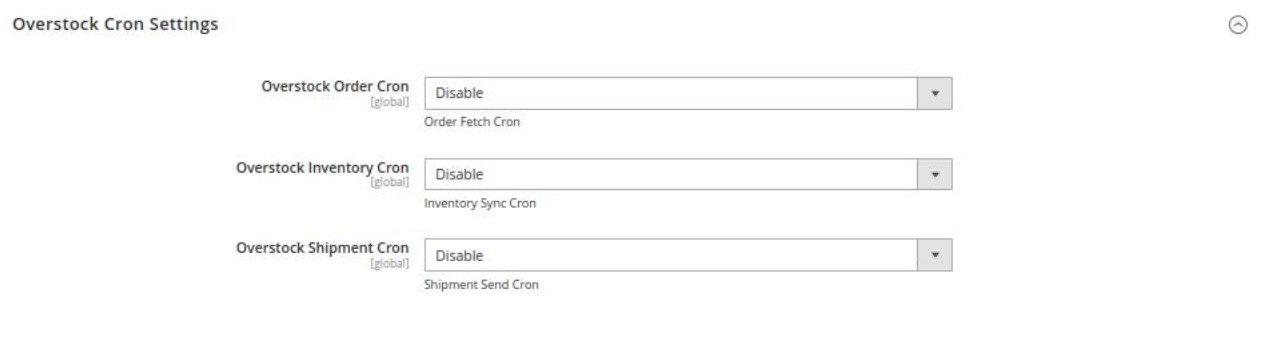
- Under Overstock Cron Settings, do the following steps:
- In Overstock Order Cron select Enable/Disable for the orders fetching through crons.
- In Overstock Inventory Cron, select Enable if you want to sync inventory through crons.
- In Overstock Shipment Cron, select Enable if you want to shipment through the crons.
- Click on the Save Config button.
The configuration settings will be saved.
×