
4.Account Settings ↑ Back to Top
To manage the accounts in the extension,
- Go to the Magento 2 Admin panel.
- On the left navigation bar, click the OTTO Integration menu.
The menu appears as shown in the following figure:
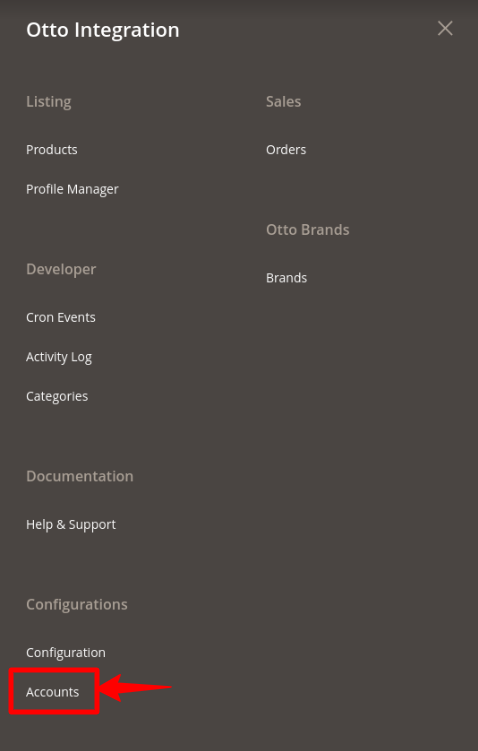
- Click on Accounts.
The Manage Account page appears as shown below:
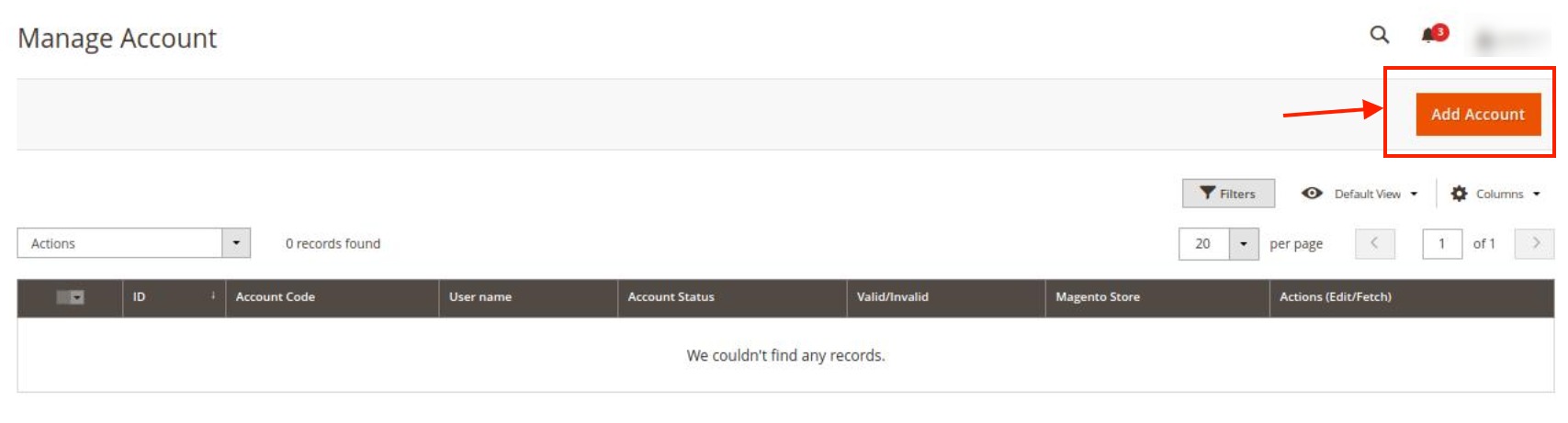
- To add a new account, click on Add Account button on the top right corner.
You’ll be redirected to a new accounts page:
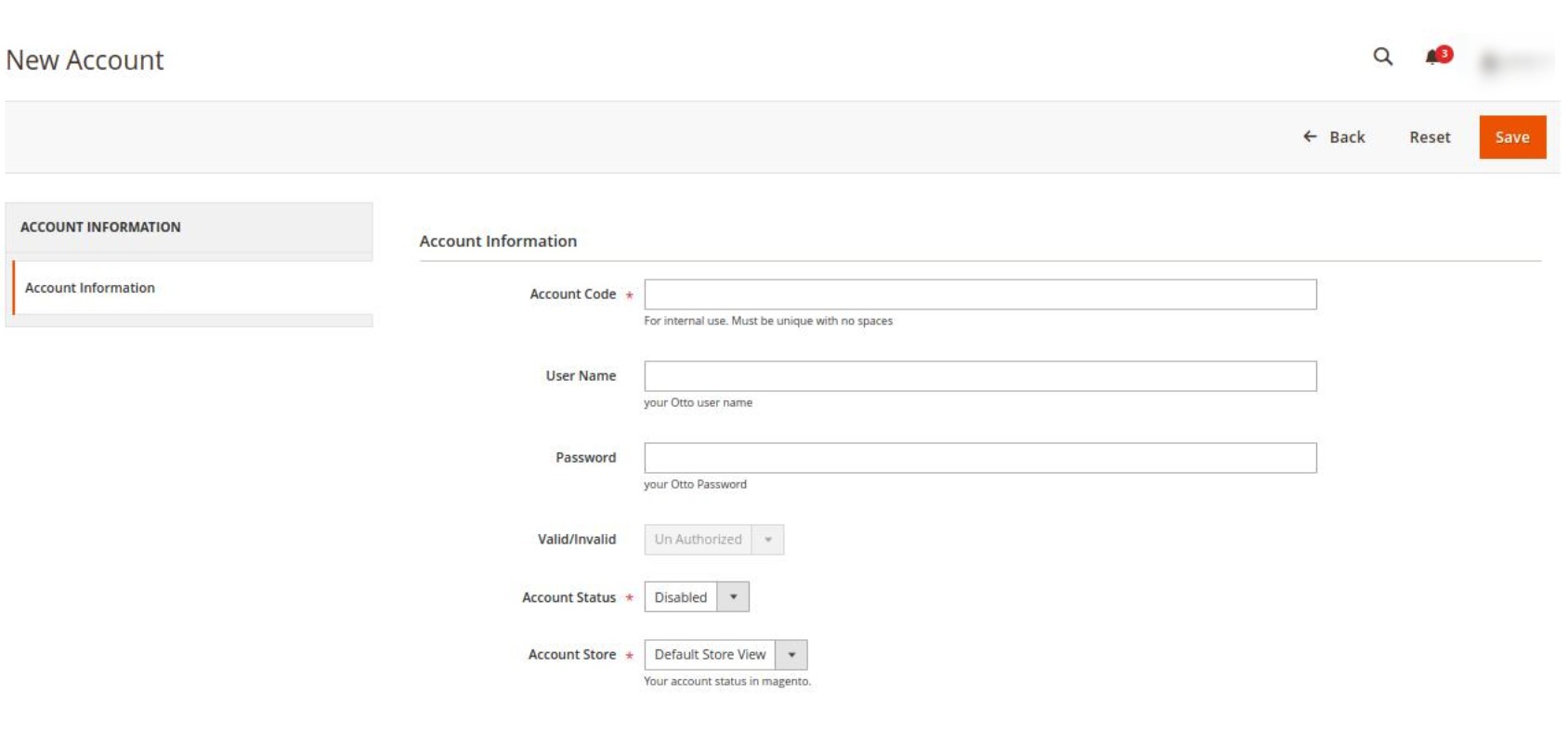
- Under Account Information, do the following steps:
- In Account Code, enter a unique code for your account.
- In User Name, enter your Otto Account user name.
- In Password, enter the Otto account password.
- In Valid/Invalid, the seller details status entered by you will be shown that it is valid or not.
- In Account Status, select Enable to enable the status of the account.
- In Account Store, select the store view.
- Click on the Save button.
The New Account will be created and displayed in the manage account grid.
To Edit an Account,
- On the Otto Accounts page, click the edit button in the Actions column for the account that you want to edit and do all the required edits in the Account and Save it.
×












