- Overview
- Newegg Integration Extension for Magento 2 store- Installation
- Retrieve API Credentials from Newegg
- Newegg Configuration Settings
- Manage Accounts
- Manage Newegg Profiles
- Newegg Product Listing
- Manage Newegg Orders
- Newegg Feeds
- Activity Logs
- Newegg Crons Details
- Inventory & Price Cron Scheduler
- Newegg Help And Support

6.1.Add A New Profile ↑ Back to Top
To add a new profile
- Go to the Magento 2 Admin panel.
- On the left navigation bar, click the NEWEGG INTEGRATION menu, and then click Profile Manager.
The Manage Profile page appears as shown in the following figure:
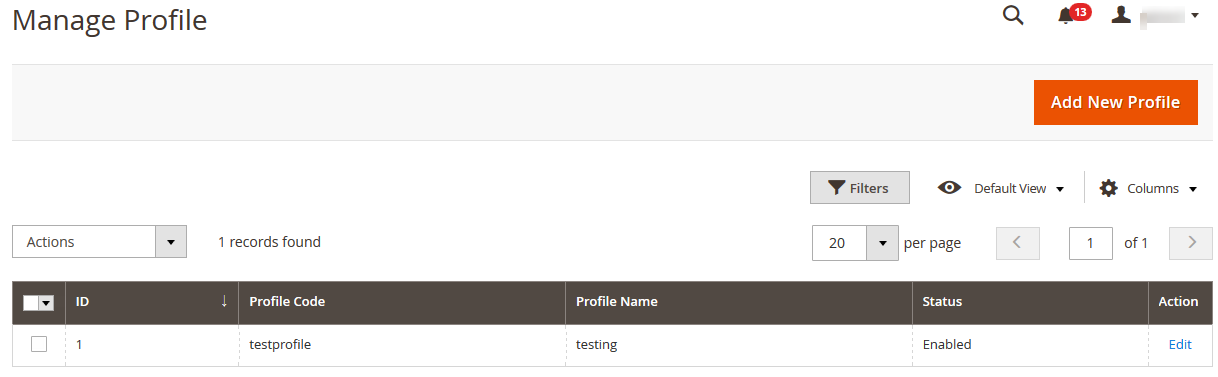
- Click the Add New Profile button.
The New Profile page appears as shown in the following figure: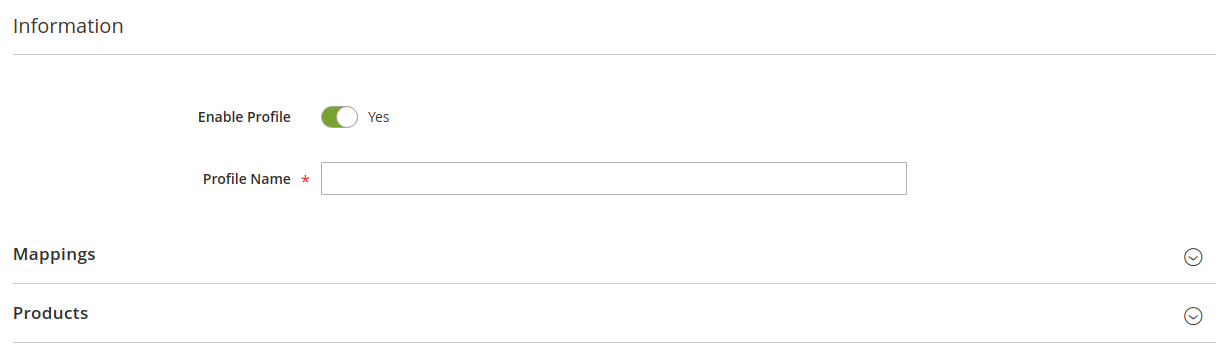
- Move to the information section:

- Enable the profile by clicking on the button.
- Enter the Profile Name in the box below
- In the right navigation panel, click the Mappings menu.
The section will expand as: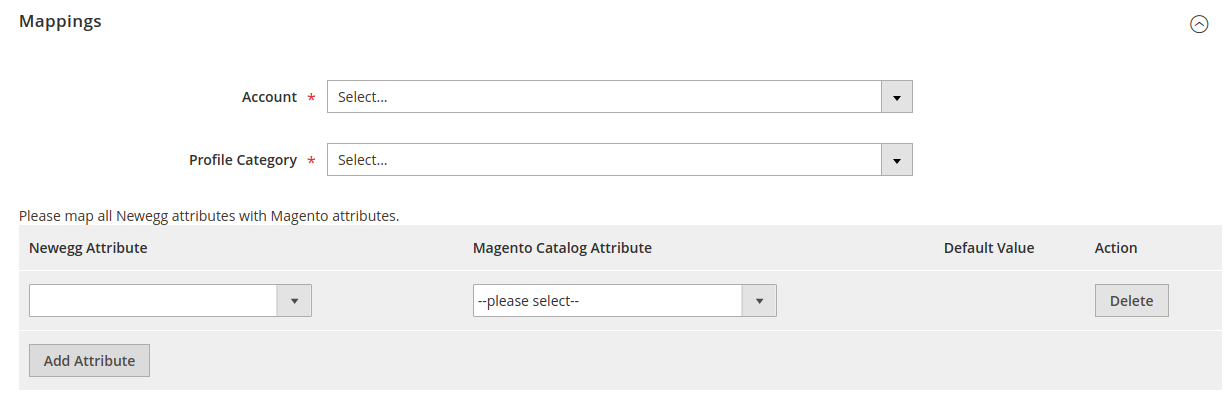
- In the right panel, under Profile Mappings, do the following steps:
- In the Account section choose the desired account for which you wish to create the profile.
- Choose the Profile category from the dropdown menu.
- Inthe NewEgg Attribute list, click to select the required category from the displayed list.
The admin has to map all the Newegg attributes to the Magento store attributes. - In the Magento Catalog Attribute column, scroll down to the required attribute row, and then select the required Magento store attribute from the list to map it to the respective Newegg attribute.
- Repeat the procedure to map of all the required Magento store attributes listed to the corresponding Newegg attributes.
- Click the Add Attribute button to add more attributes if required.
- In the right navigation panel, click on Products menu.
The section expands as shown in the following figure:
- Since no products as assigned to the profile currently, there are no products listed in the table.Click on Save Button on the top left corner to save the profile.A confirmation message appears.
×












