- Overview
- Newegg Integration Extension for Magento 2 store- Installation
- Retrieve API Credentials from Newegg
- Newegg Configuration Settings
- Manage Accounts
- Manage Newegg Profiles
- Newegg Product Listing
- Manage Newegg Orders
- Newegg Feeds
- Activity Logs
- Newegg Crons Details
- Inventory & Price Cron Scheduler
- Newegg Help And Support

8.1.Fetch, View, Ship, and Delete the Newegg Orders ↑ Back to Top
The Magento 2 store owners can fetch the new orders and view all the order details fetched from Newegg. They can also ship the required orders and can delete the orders those are no more required.
To fetch and view new orders
- Go to the Magento 2 Admin panel.
- On the left navigation bar, click the NEWEGG INTEGRATION menu.
The menu appears as shown in the following figure: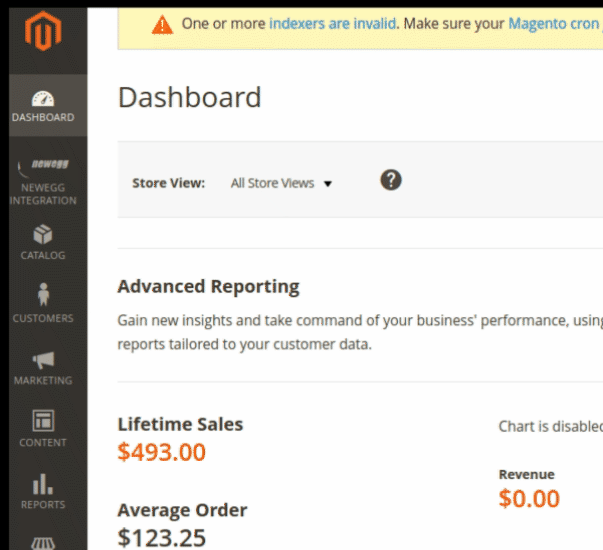
- Click Orders Listing.
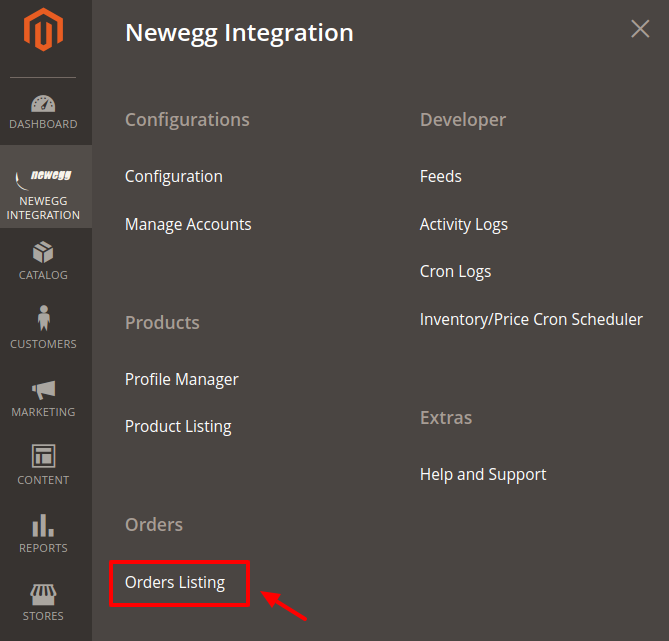
- The Newegg Order List page appears as shown in the following figure:
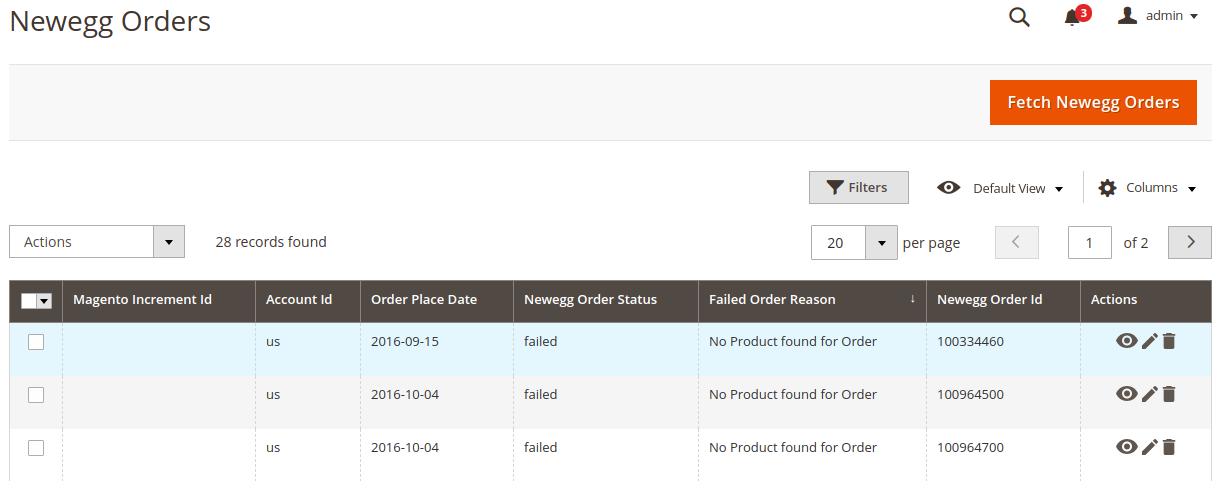
- Click the Fetch Newegg Orders button.
If the order is imported successfully then, a new record is found in the Orders Grid table as shown in the figure.
Notes:- Orders are automatically imported through CRON in every 10 minutes.
- Whenever the latest orders are imported from Newegg, a Notification appears in the notification area of the Admin panel for those orders and they are Auto-Acknowledged as soon as they are imported into the Magento store admin panel.
- If no Order is imported, then check the Failed orders listed on the Failed Order reason column.
- Order are auto-rejected on Newegg in the following conditions:
- When Newegg Product SKU does not exist in Magento store.
- When Product is Out of Stock in Magento store.
- When a product is disabled in Magento store.
To ship the order
- Go to the Magento 2 Admin panel.
- On the left navigation bar, click the NEWEGG INTEGRATION menu.
A menu appears. - Click Orders Listing.
The Newegg Order List page appears as shown in the following figure: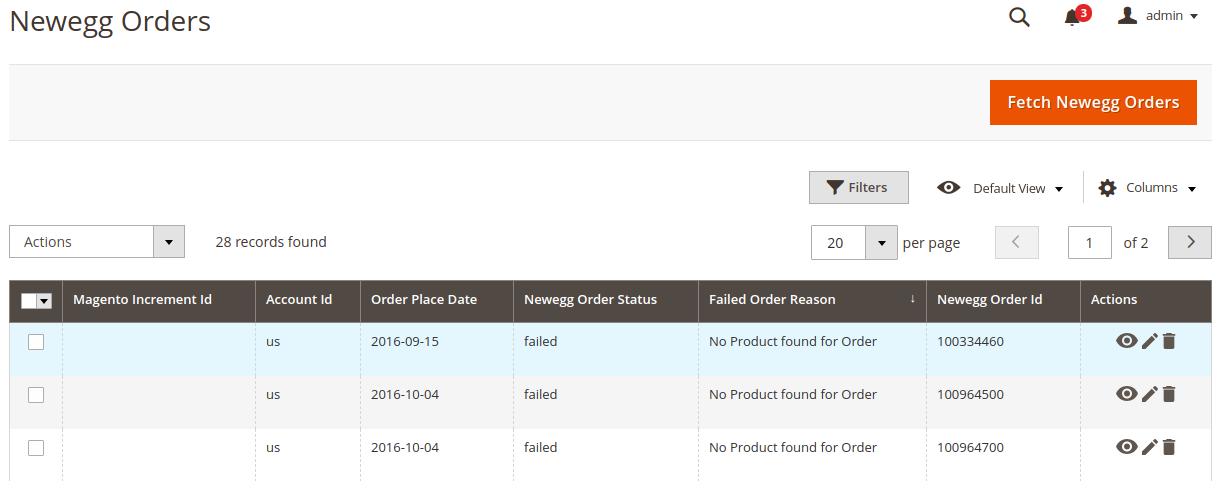
- Scroll down to the required row of the order to ship.
- In the Actions column of the respective row, click the Edit link.

- As soon as you enter the tracking number & carrier, it gets automatically shipped.
The success message appears if the order is shipped successfully.
- As soon as you enter the tracking number & carrier, it gets automatically shipped.
To delete the Newegg Orders
- Go to the Magento 2 Admin panel.
- On the left navigation bar, click the NEWEGG INTEGRATION menu.
A menu appears. - Click Orders Listing.
The Newegg Order List page appears as shown in the following figure: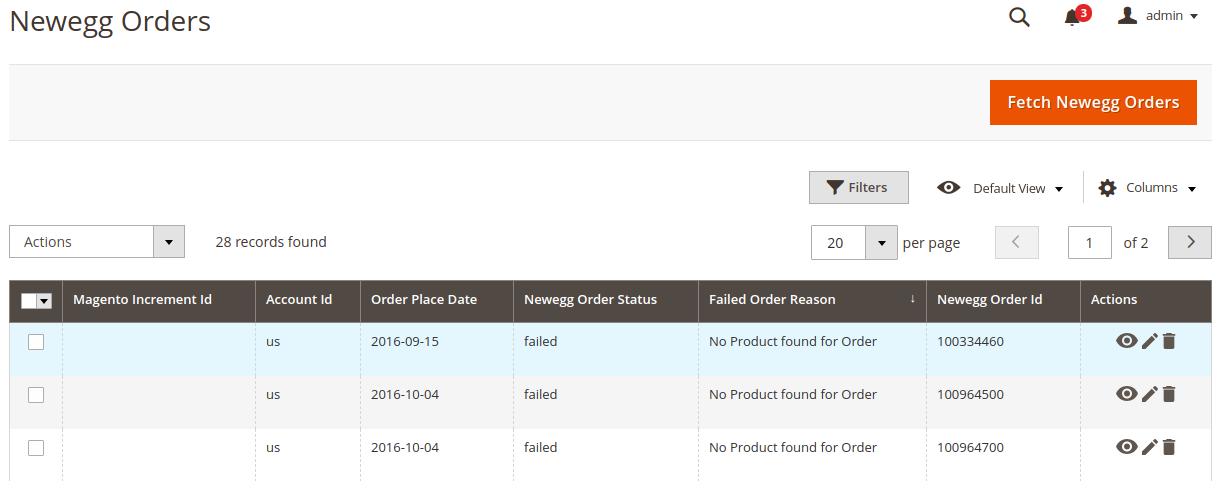
- To delete the single order, do the following steps:
- Scroll down to the order row no more required.
- In the Action column of the respective row, click the Delete link.
 A confirmation dialog box appears.
A confirmation dialog box appears. - Click the OK button.
The order is deleted from the Newegg Marketplace.
- To delete the selected Newegg orders in bulk, do the following steps:
- Select the check boxes associated with the orders those are no more required.
- Click the Arrow button in the Actions list.
A menu appears as shown in the following figure:
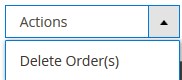
- Click Delete Order(s).
A confirmation dialog box appears. - Click the OK button.
The selected orders are deleted from the Newegg Marketplace.
×












