
7.Feeds ↑ Back to Top
To see the product feeds,
- Go your Magento 2 admin panel.
- On the left navigation bar, click on Newegg Canada Integration.
- When menu appears, click Feeds.
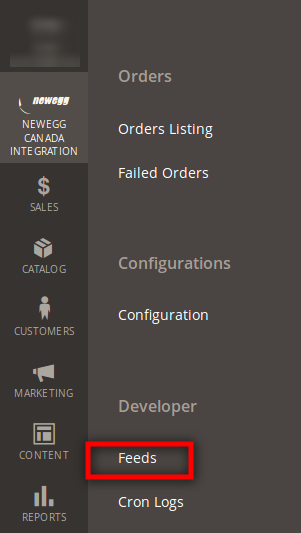
- On clicking it, you will get navigated to the pages as:
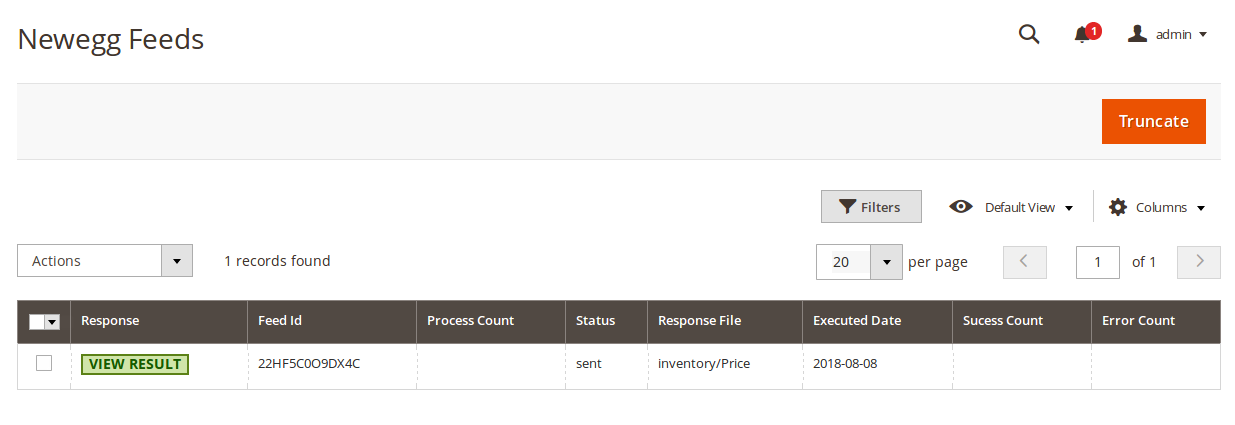
- On this page, you may see the feed response, feed id, process count, status of feed, response file, the executed date for feeds, success count, and error count.
- To view result under response, click on VIEW RESULT. On clicking it, result will appear as:
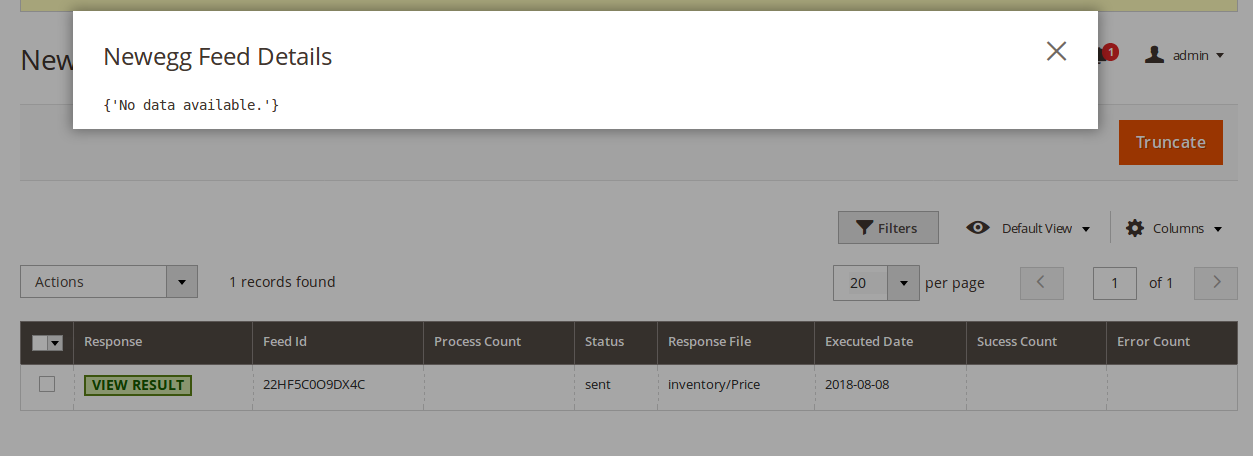
To sync the feed,
- Select the feed by checking the corresponding box.
- Click the Actions drop down menu,
- When it appears as shown below, click on Sync Feed(s).
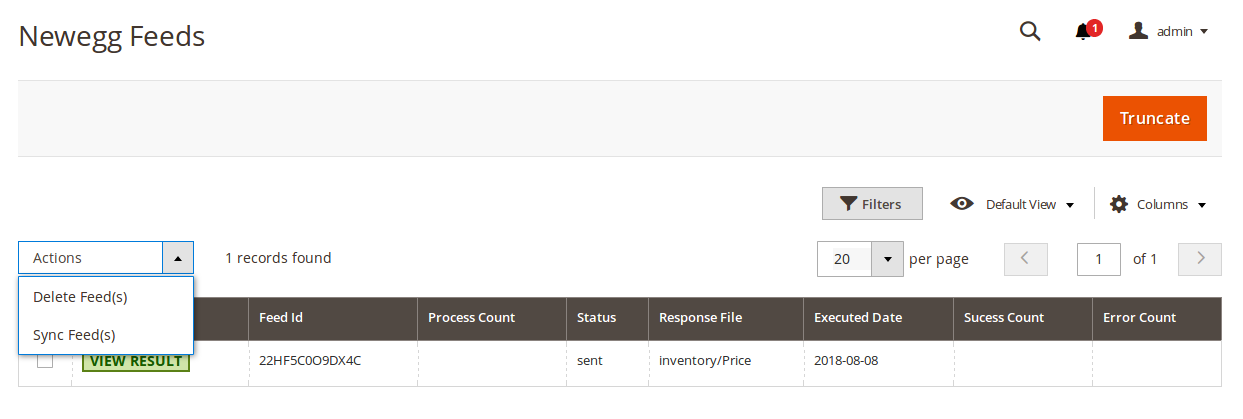
- The success message will appear on the top of the page as:

To delete the selected feeds,
- Select the feed by checking the corresponding box.
- Click the Actions drop down menu,
- When it appears as shown below, click on Delete Feed(s).
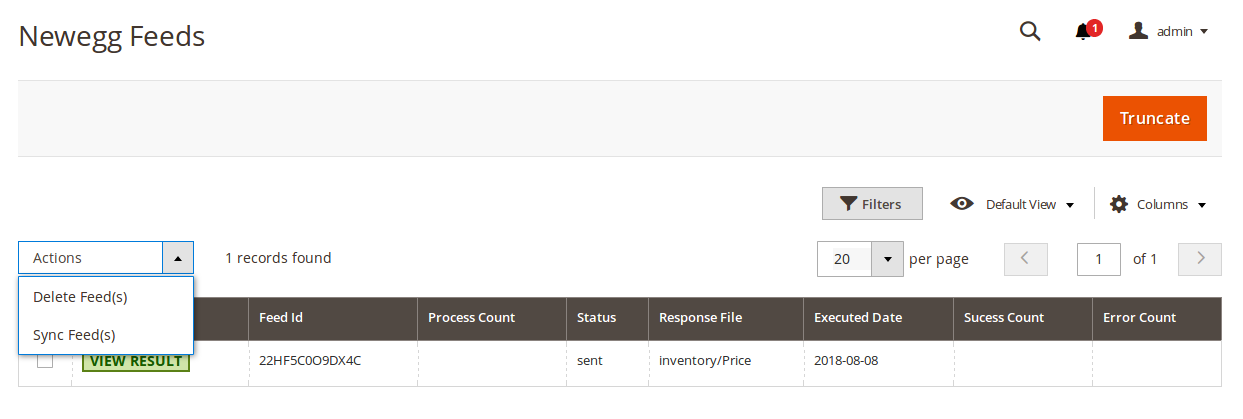
- The feeds will be deleted and the message will appear as:

To delete all the feeds,
- Click on Truncate button on top of the page.
- All the feeds will be deleted.
×












