
5.1.Add New Profile ↑ Back to Top
To add a new profile
- Go to the Magento Admin panel.
- On the left navigation bar, click the MYSALE INTEGRATION menu.
The menu appears as shown in the following figure:
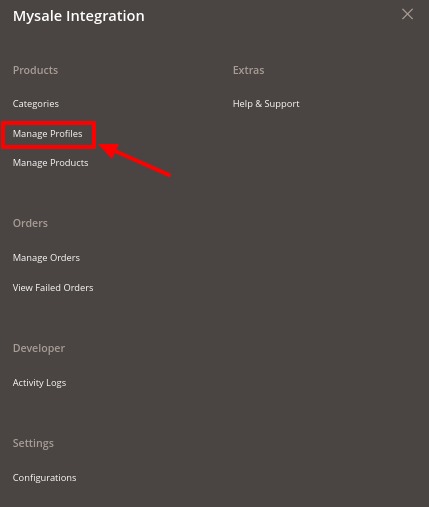
- Click on Manage Profiles.
The Manage Profile page appears as shown below:
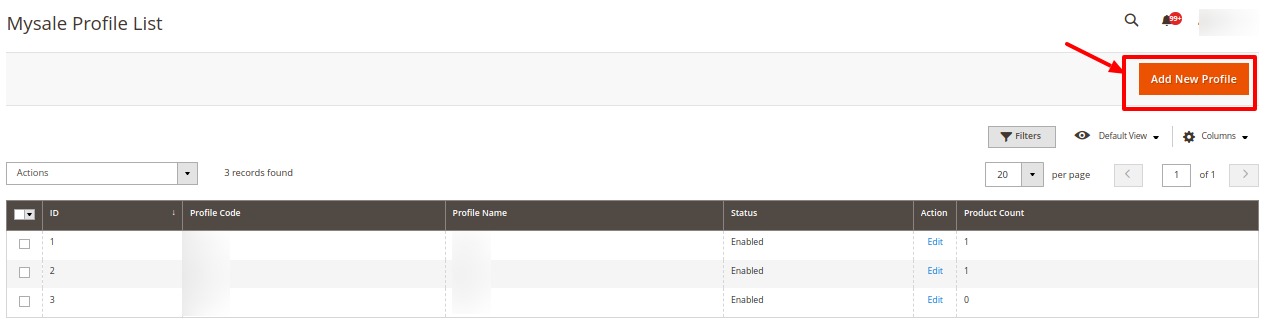
- Click on the Add New Profile button.
The New Profile page appears as shown in the following figure:
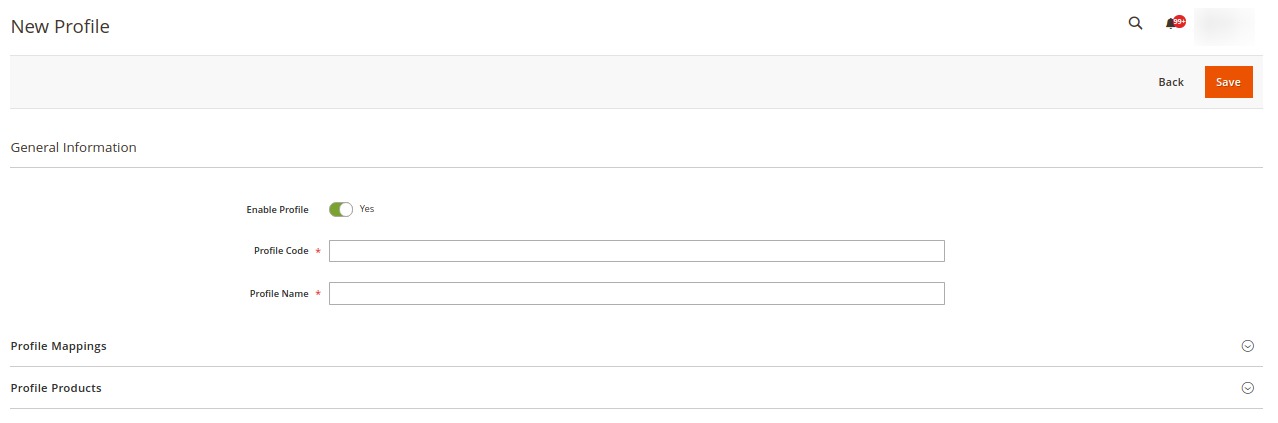
- Under General Information, do the following steps:
- In Enable Profile toggle the button to Yes for enabling the profile.
- In Profile Code, enter a profile code.
Note: It is only for internal use. Use the unique profile code with no spaces. Start with small letters. - In the Profile Name box, enter the name of the profile.
Note: Use the unique name to identify the profile.
- Now click on Profile Mappings, the menu is expanded as shown below:
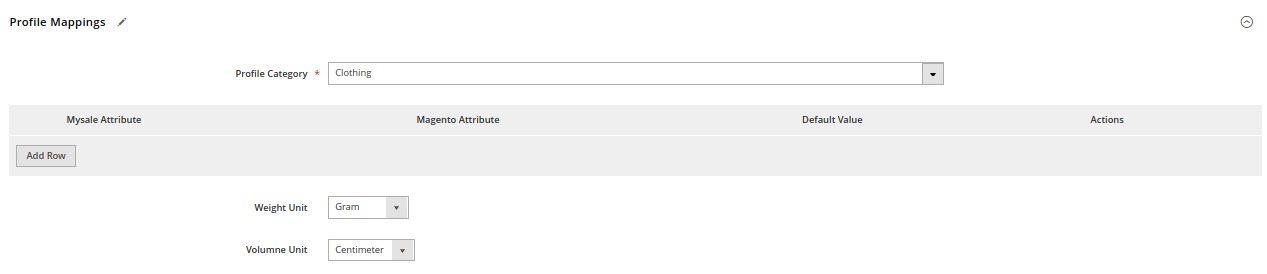
- Under Profile Mappings, do the following steps:
- In Profile Category, select the category you want for your profile.
- Then map the Mysale attributes with the Magento store attributes.
- Now select the Weight and Volume units to be used in the profile for the products.
- Click on Profile Products, the section expands as shown below:
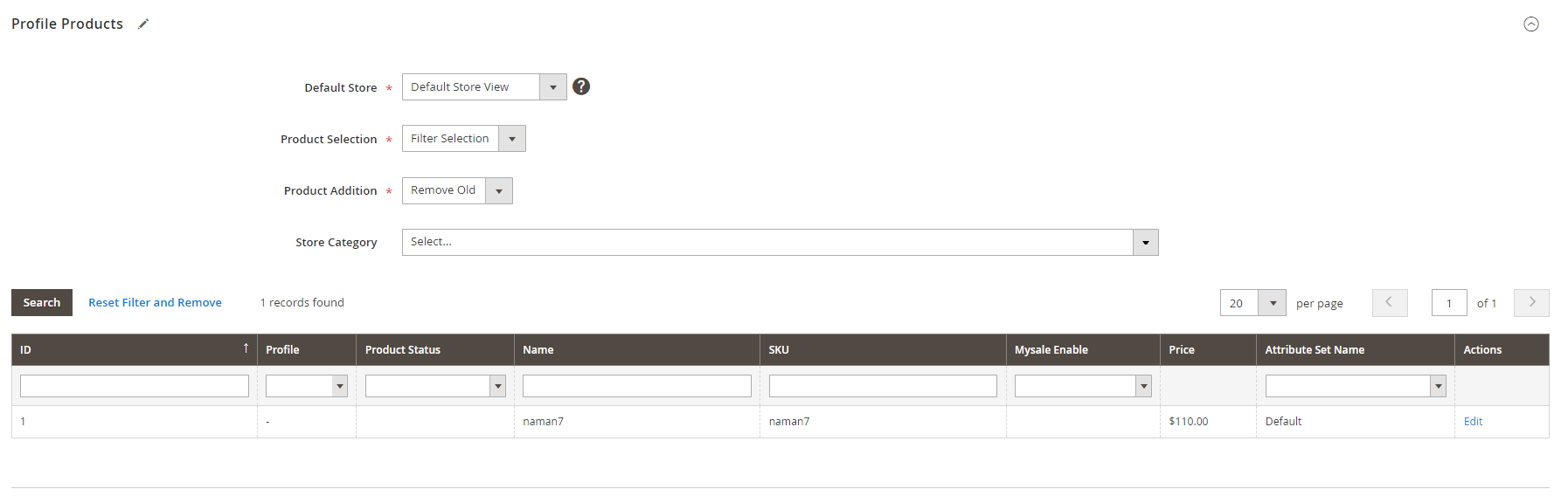
- Under Profile Products do the following steps:
- In Default Store, select the store view.
- In Product Selection, select the option on the basis of which products will be selected.
- In Product Addition, select Remove Old if you want to remove the old products, and select Keep Old if you want to keep the old products in the list.
- In the Store Category, select the category of the store products.
- All the products assigned to the profile will be shown in the list.
- Click on the Save button.
The new profile will be created and displayed on the profile grid.
×












