
2.4.Default Configuration ↑ Back to Top
Once the profile data is saved successfully, proceed with the default configuration.
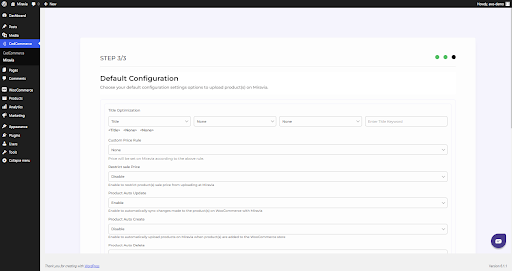
- Title Optimization: Set product title and optimize it as per SEO for better visibility. Add relevant keyword to get it easily identified by customers.
- Custom Price Rule: Here, you can set the price rule like percentage increase or decrease and so on. For example, if you want an increase of 10% in all products, choose percentage increment & then write 10%.
- Disable Special Price: By enabling this option, you restrict the sale price on the Miravia listing. This means your products will not be listed on Miravia at a discounted price.
- Product Auto Update: Any update on your Magento product will also be reflected on the Miravia marketplace. If this is enabled, two more options open up, i.e., “Product auto upload variation & product auto upload if type changed.“
- Product Auto Upload Variations: This feature allows you to automate product variation upload on Miravia Marketplace. This means whenever you upload another product variant on Magento, it automatically gets updated and listed on Miravia Marketplace too.
- Product Auto Upload If Type Changed: When a simple product is changed to a variant product, which means now you wish to provide product variation in terms of color or size or anything. By enabling this you can automate uploading products On Miravia Marketplace when its product type is changed. Additionally, the previously listed simple product will be deleted from Miravia.
- Product Auto-create: By enabling this, you agree to create/ add a new product to the Miravia Marketplace if any product is created on the Magento store.
- Product Auto Delete: If any product is deleted from the Magento store, then it will also get deleted from the connector app and will show deleted status on Miravia platform.
- Limit Inventory Sync: With this feature, you can limit the product stock syncing on Miravia Marketplace. This means if it is enabled, any update in-stock level on the Magento store won’t be synced with Miravia Marketplace.
- Limit Price Sync: This feature limits product price syncing between Magento and Miravia Marketplace. This means any update on product prices on the Magento store won’t be synced with Miravia Marketplace.
- Threshold Inventory: Set minimum inventory level, after reaching which product will reflect “Out Of Stock” status. This prevents you from overselling.
- Currency Conversion: Convert your Magento store currency to Miravia Marketplace currency.
- Customer Email in Order: If this option is enabled then the detail of email id or the customer will be attached along with order details while creating the order on Magento store.
- Remove Miravia Discount From Orders: If this option is enabled then, any discount offered by Miravia Marketplace will not be reflected in the connector app.
- Sync Order: You can enable this to automatically fetch and sync Miravia orders with Magento.
- Sync Setting: Select the product details that you wish to sync from the connector app to Miravia Marketplace, like product title, description, etc.
After selecting your option, save & proceed.
×












