
2.1.Connecting Magento Store with the Connector ↑ Back to Top
- Log in to your Magento store.
- Go to Connector (on top of the collapsable menu on the left side of the page) and then click on it.
- Now, click on Miravia Connector.
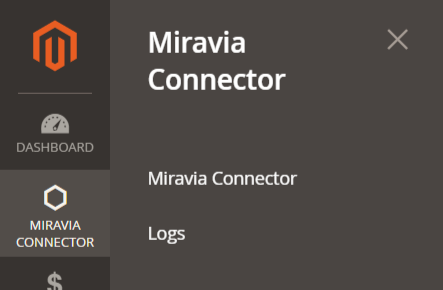
- The next step is entering your details like email, token type, and password to create a connection between the Magento store and the Connector.
- Merchants get a token type to establish a connection between the app and Magento store.
- Integration Token: It is more secure and reliable; more importantly, it doesn’t expire.
- Admin Token: Admin token is not valid for a long time; it expires in a few hours. Thus creating trouble for merchants.
- Enter the required information for each option after selecting the preferred option for the Token Type.
If Integration Token Is Selected
To establish a connection between your Magento store and CedCommerce App, it is suggested to use the Integration token as it is more reliable and safe. Enter the following details to proceed:
- Email: Enter the email id that is associated with your Magento store.
- Store ID: Select the respective store ID to connect with our app.
Now, click on Connect, available in the top right corner of your screen.
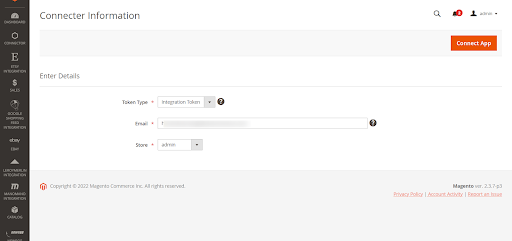
If Admin Token Is Selected
You can also opt for Admin Token to establish a connection between your Magento store and CedCommerce App; you need to enter the given details.
- Username: Enter the username for your Magento store.
- Password: Enter the login password for your Magento store.
- Store ID: Select the respective store ID to connect with our app.
Once done, click on Connect, available in the top right corner of your screen.
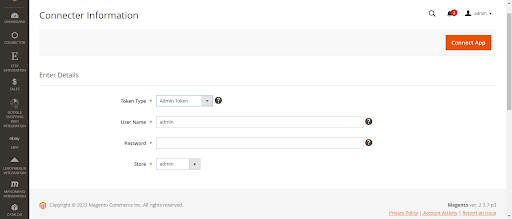
Grant Sales and Payment Permission on Magento
This field is not mandatory, but for smooth business flow, it’s always preferable to set everything.
To start managing sales and payments through the Miravia connector, you need to enable permission for each. The process to complete the steps has been listed below:
Grant Delivery Permissions on Magento
- Firstly, go to your Magento account and navigate to the store section.
- Secondly, click on the configuration available under the settings.
- Click on the “Sales tab” to manage delivery permission.
- Once on the sales page, select the Shipping Method, and go to the tab – Ced Connector; enable it by selecting Yes and save. By default, it is set to No.
Store –> Configuration –> Sales –> Delivery method –> Enable Ced Connector
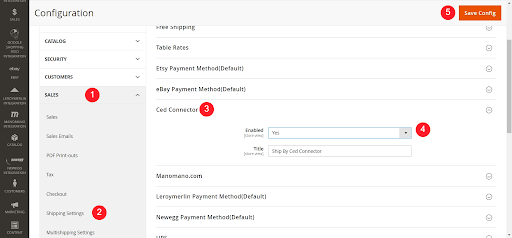
Grant Payment Permissions on Magento
- Firstly, go to your Magento account and navigate to the store section.
- Secondly, click on the configuration available under the settings.
- Click on the “Sales tab” to manage payment permission.
- Once on the sales page, select the Payment Method, and go to the tab – Ced Connector; enable it by selecting Yes and save. By default, it is set to No.
Store –> Configuration –> Sales –> Payment method –> Enable Ced Connector
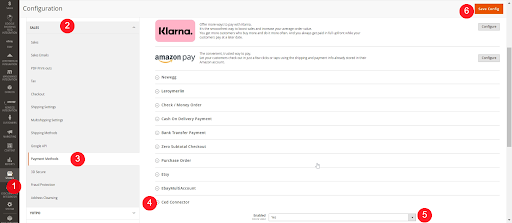
How to check the connection Status of Magento?
To check whether or not the connector is connected to the Magento store, you need to visit the Miravia Connection Information page.

The Miravia Connector Information page gives you an overview of the connection status and also provides you with an option to reconnect the store. You can find three tabs at the top left corner of the page and perform multiple actions accordingly.
ReConnect App: This option allows you to connect and reconnect your Magento store with the connector.
Go To Dashboard: This option helps you navigate through the connector solution and helps you perform many other actions in the connector.
Disconnect App: With this option, you can disconnect the connector from your Magento store. There won’t be any integration between your Magento store and Miravia.











