
7.3.Submit Actions in Bulk on Products ↑ Back to Top
To submit actions in bulk on the selected products,
- Go the Magento 2 admin panel.
- On the left navigation bar, click on the MLibre Multi-Account Integration menu.
The appears as shown below:
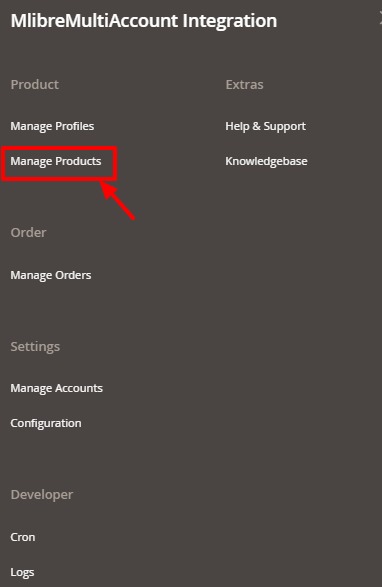
- Click Manage Products.
The Mlibre Multi Account Products Listing page appears as shown in the following figure:
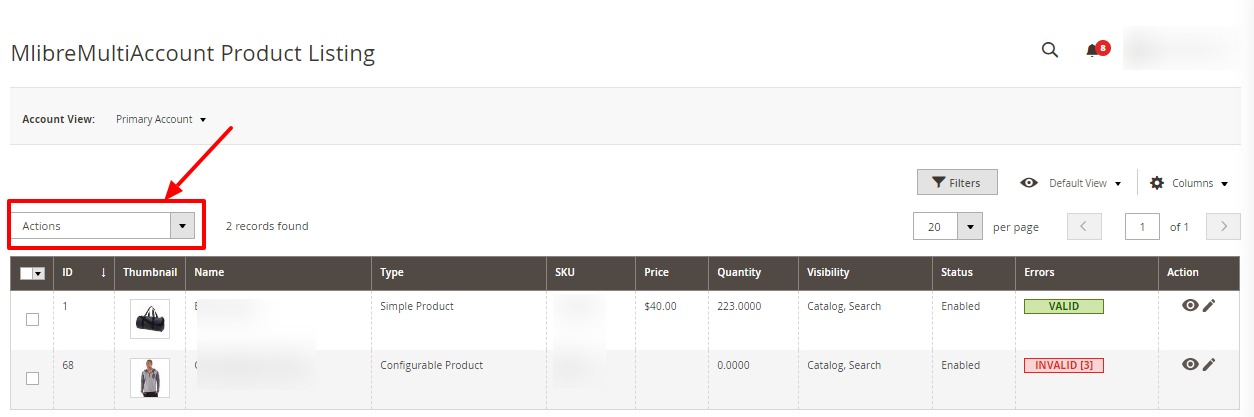
- To upload the selected products, do the following steps:
- Select the checkboxes associated with the required products.
- In the Actions list, click the arrow button.
A list appears as shown in the figure:
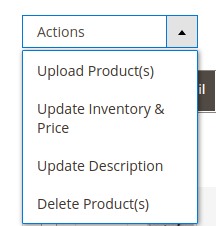
- Select the Upload Product(s) option.
A confirmation dialog box appears. - Click the OK button.
The selected products are uploaded and a success message appears on the page.
- To upload the inventories of the selected products, do the following steps:
- Select the checkboxes associated with the required products.
- In the Actions list, click the arrow button.
A list appears as shown in the figure:
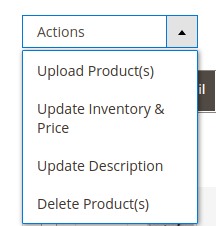
- Select the Upload Inventory option.
A confirmation dialog box appears. - Click the OK button.
The inventories of the selected products are uploaded and a success message appears on the page.
- To update the description of the selected products, do the following steps:
- Select the checkboxes associated with the required products.
- In the Actions list, click the arrow button.
A list appears as shown in the figure:
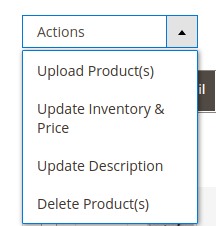
- Select the Upload Description option.
A confirmation dialog box appears. - Click the OK button.
The description of the selected products is uploaded and a success message appears on the page.
- To delete the selected products, do the following steps:
- Select the checkboxes associated with the required products.
- In the Actions list, click the arrow button.
A list appears as shown in the figure:
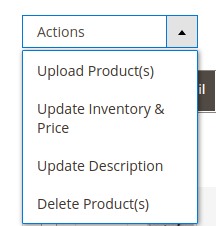
- Select the Delete Product(s) option.
A confirmation dialog box appears. - Click the OK button.
The selected products are deleted and a success message appears on the page.
×












