
5.3.Submit Bulk Action on the Selected Products ↑ Back to Top
Admin can perform the following tasks through the Bulk Action feature:
- Upload Products: To upload the selected products to the Mercado Libre website. If there is no error, then the selected products are uploaded, and a success message appears.
- Upload Inventory: To upload the inventories of the selected products to the Mercado Libre website. If there is no error, then the inventories of the selected products are uploaded, and a success message appears.
- Upload Price: To upload the prices of the selected products to the Mercado Libre website. If there is no error, then the prices of the selected products are uploaded, and a success message appears.
- Delete Products: Removes the selected products from the Mercado Libre website.
To submit the selected bulk action on the selected products
- Go to the Magento 2 Store Admin
- On the left navigation bar, click the MLIBRE INTEGRATION menu.
A menu appears as shown in the following figure:
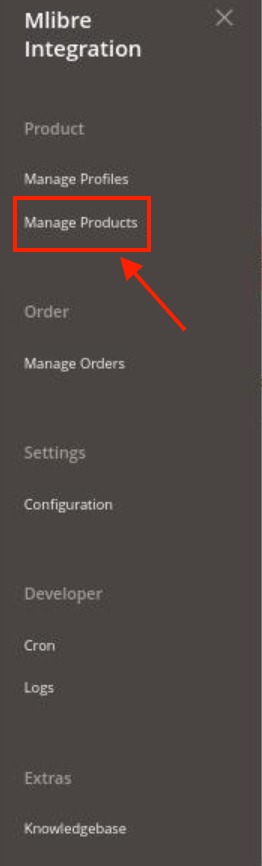
- Click Manage Products.
The Mlibre Product Listing page appears as shown in the following figure:
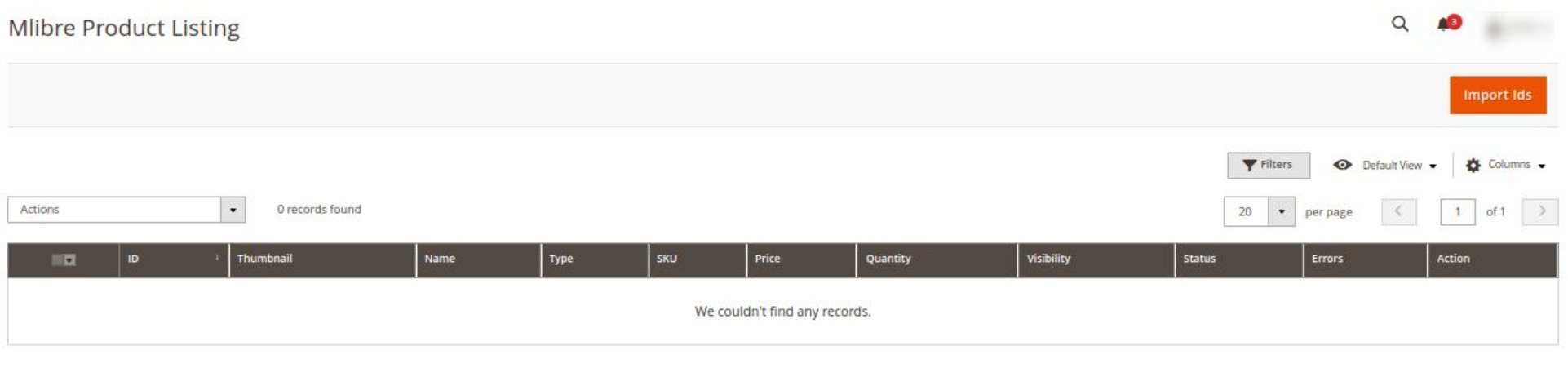
- To upload the selected products, do the following steps:
- Select the checkboxes associated with the required products.
- In the Actions list, click the arrow button.
A list appears as shown in the figure:
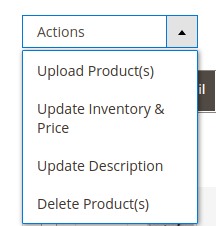
- Select the Upload Product(s) option.
A confirmation dialog box appears. - Click the OK button.
The selected products are uploaded and a success message appears on the page.
- To upload the inventories of the selected products, do the following steps:
- Select the checkboxes associated with the required products.
- In the Actions list, click the arrow button.
A list appears as shown in the figure:
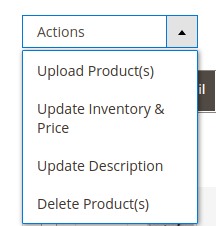
- Select the Upload Inventory option.
A confirmation dialog box appears. - Click the OK button.
The inventories of the selected products are uploaded and a success message appears on the page.
- To update the description of the selected products, do the following steps:
- Select the checkboxes associated with the required products.
- In the Actions list, click the arrow button.
A list appears as shown in the figure:
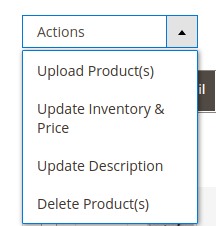
- Select the Upload Description option.
A confirmation dialog box appears. - Click the OK button.
The description of the selected products is uploaded and a success message appears on the page.
- To delete the selected products, do the following steps:
- Select the checkboxes associated with the required products.
- In the Actions list, click the arrow button.
A list appears as shown in the figure:
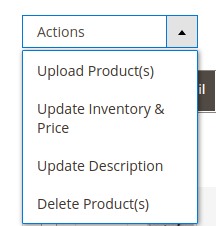
- Select the Delete Product(s) option.
A confirmation dialog box appears. - Click the OK button.
The selected products are deleted and a success message appears on the page.
×












