
4.2.Remove Assigned Facilities ↑ Back to Top
A vendor has an ability to remove the assigned facilities while adding a new booking product or while managing the product from the vendor panel.
To remove assigned facilities
- Go to the Vendor
- On the left navigation bar, click Manage Products.
The Manage Product page appears as shown in the following figure:
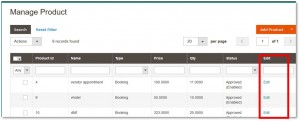
- In the Edit column, click the Edit link associated with the required product.
The product page appears. - Click the Booking Panel tab.
The tab is expanded and the following two tables appear:- Assign Facilities
- Added Room List
- Under Assign Facilities, in the Actions column, click the Remove link associated with facilities that admin wants to remove.
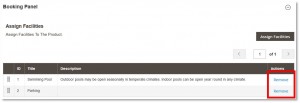 A confirmation dialog box appears.
A confirmation dialog box appears. - Click OK.
×












