
5.Policies ↑ Back to Top
A policy serves as a collection of specific settings that you can configure based on your business or operational needs. These policies can be selected into a listing template so that the settings incorporated in a policy can be applied to all products assigned within that listing template. The five types of policies include Inventory, Pricing, Image, Order, and Synchronization, with a default policy consistently available for each type. To access this section, follow this path: Magento 2 Admin panel > AliExpress Marketplace > Policies (Under Configuration).
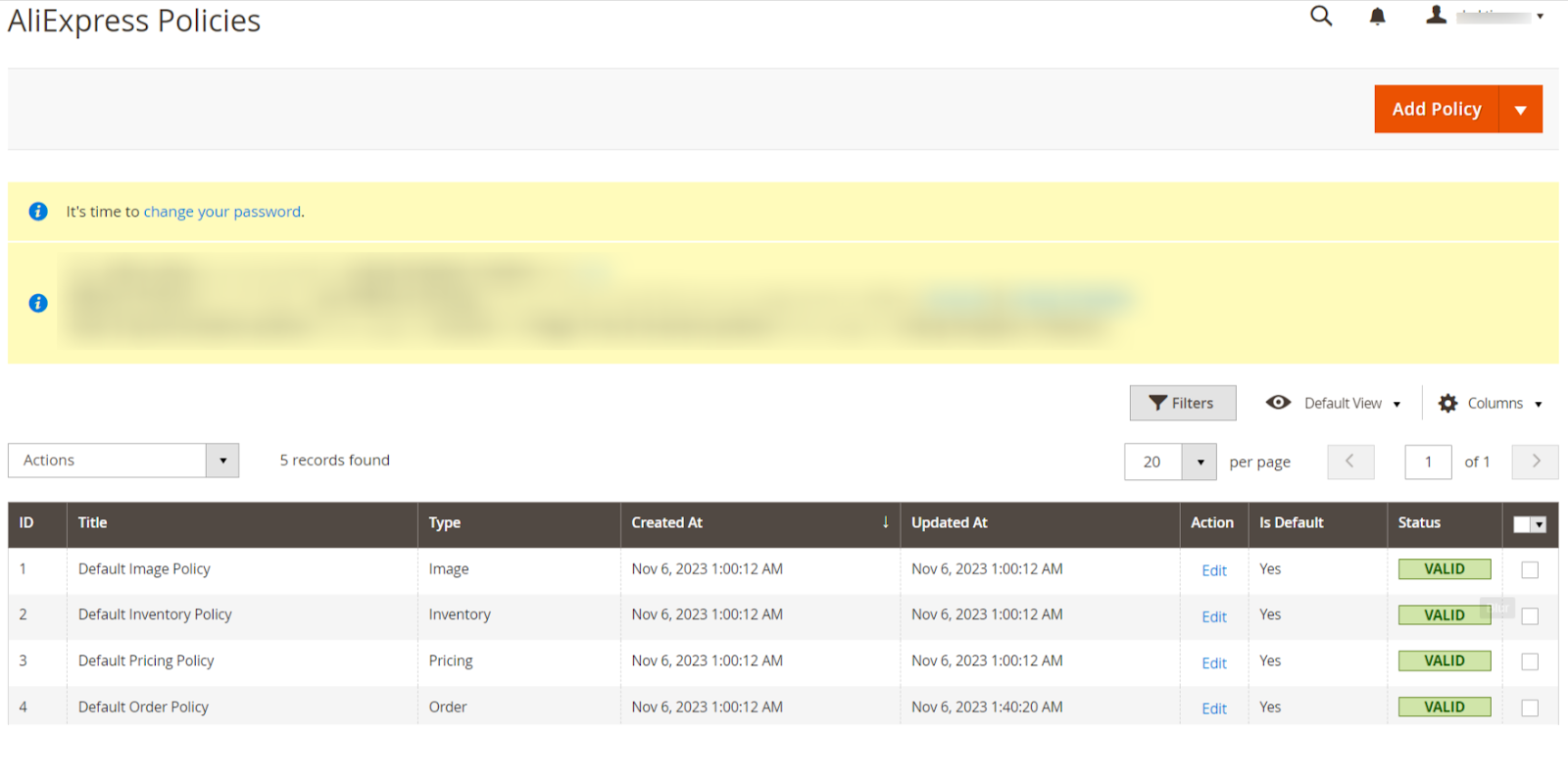 The following columns are displayed on a policy listing page:
The following columns are displayed on a policy listing page:
- ID: It displays the internal ID of the policy.
- Title: It denotes the internal identification name of a policy.
- Type: It denotes the category of a policy.
- Created At: It denotes the date on which the policy was created within the connector.
- Updated At: It denotes the last date on which the policy was updated within the connector.
- Action: Under the action column, you will get an edit button that allows you to modify the settings of a policy.
- Is Default: It displays whether a policy is a default policy or not.
- Valid: It denotes whether the policy is valid or not. A policy is valid if all mandatory details are mentioned in it.
In the policy listing grid, you can easily filter & locate the specific policy. This grid also offers flexibility in rearranging and sorting columns according to your preferences. To delete a policy, simply select the desired policies and utilize the delete button within the Actions dropdown. Additionally, you can transform a policy into a default one by clicking on the respective policy row in the policy listing grid itself, as it supports inline editing.
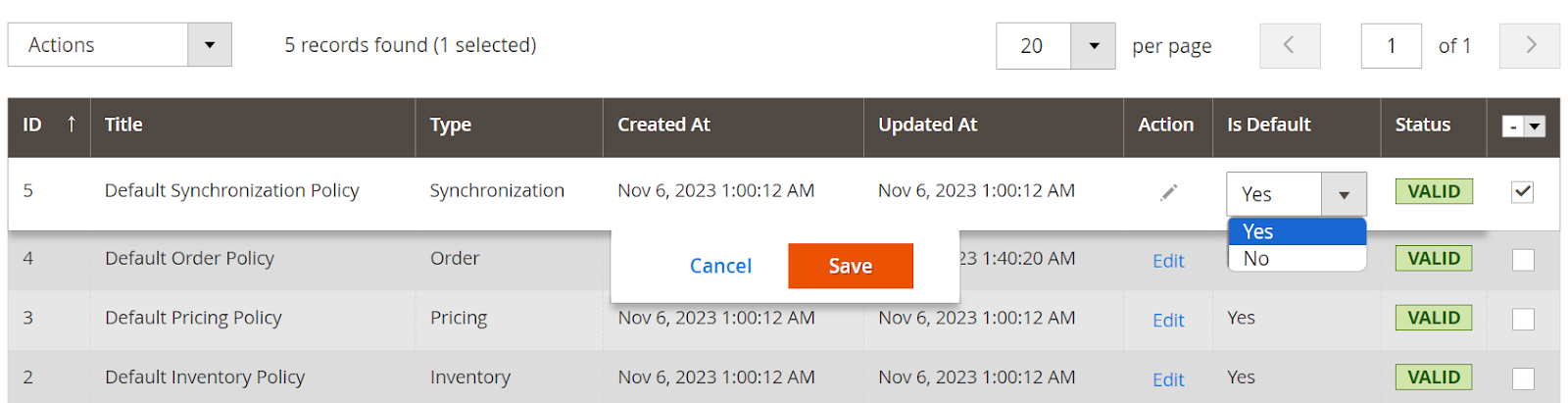
In the Action column, you’ll find the Edit option for each policy. Clicking on the “Edit” button enables you to modify the values of the specific policy. It’s important to note that all fields in all policy types are editable.
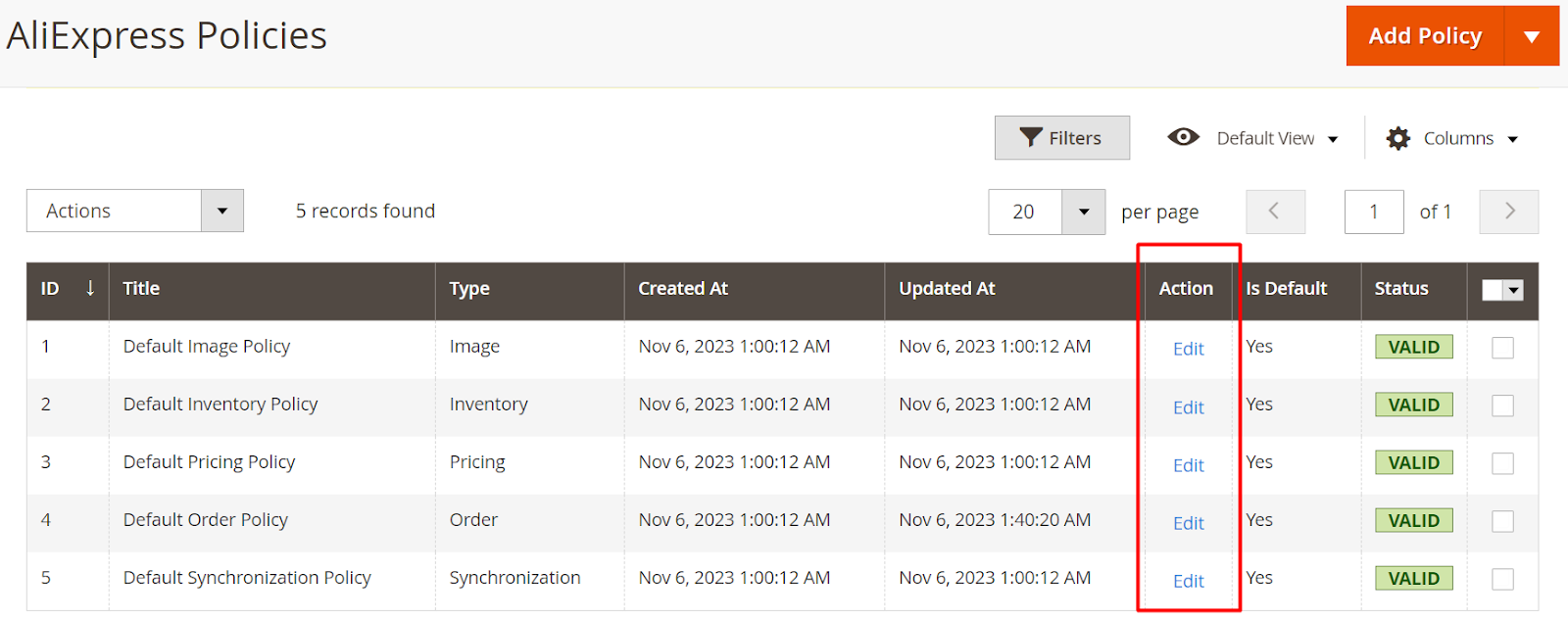
Adding a New Policy
To add a new policy, click on the “Add Policy” dropdown at the top on the right side of the policies listing page & select a relevant policy type. The following policy types are available:
1. Image Policy
2. Inventory Policy
3. Pricing Policy
4. Order Policy
5. Synchronization Policy
Let’s delve into the details of each policy type and explore their available settings at the time of their creation.











